By default, Windows 7 uses the Segoe UI font everywhere in its user interface including the Start menu. If you wish to change the font, font size or style of the font used in the Windows 7 Start menu, follow this simple tutorial. No third party tools are required.
Category: Windows 7
How to move Gadgets in Windows 7 and Windows 8.1 without snapping them to a grid
In Windows 7, when you try to move desktop gadgets to re-arrange them, they snap relative to each other's position or to the screen edge. Windows arranges them automatically to align them to a grid. However, if you have some Gadgets which have a plenty of empty space in between and you want pixel-perfect accuracy to position them, here is a simple trick which you can use to override the snapping behavior. You will then be able to place any Gadget exactly where you want, even close to each other.
How to disable or change the text shadow on the logon screen in Windows 7
In Windows 7, it is possible to change the appearance of the user name and "Welcome" text that shows on the logon screen. This will also affect the security screen which appears when you press the CTRL + ALT + DEL shortcut keys on the keyboard. It can be done with a very simple registry tweak, which I would like to share with you. Read below to learn how it can be done.
How to add Pin to Start Menu command for folders in Windows 7
I would like to share with you one of my favorite tweaks for Windows 7 which allows you to pin any folder to the Start Menu without using third party tools. Windows 7 already has all necessary features, however, this option is just not activated, because of which the Pin to Start Menu item in the right click menu is not shown in Explorer. Let's see how to activate this option and make the Pin to Start Menu command available for folders as well.
Add or remove buttons from the Windows 7 toolbar with Explorer Toolbar Editor
The Explorer app in Windows 7 comes with a toolbar which includes various command buttons for fast access to common tasks. It is not possible to customize it. Windows 7 does not include any option to change the set of buttons on the toolbar. I am happy to introduce my freeware, Explorer Toolbar Editor, which allows you to add more buttons to the toolbar, or remove them easily.
FIX: USB device remains active after you safely eject it in Windows 7 or Windows 8
You may have noticed that in Windows 7 and Windows 8, USB devices continue to charge and do not power off even after you have safely removed them. For example, the power LED of your USB stick remains illuminated or an external USB hard drive continues to spin after ejecting them safely. In case, you are not happy with this behavior because the device isn't powered off, and want to get your device powered off completely on safe removal, here is how to change it.
Get the Work Folders feature of Windows 8.1 for Windows 7
Windows 8.1 includes a new feature for corporate workers called Work Folders. Work Folders is a Windows Server 2012 R2 feature for file servers. In the new trend of Bring Your Own Device (BYOD) to work, corporate workers need to access work files on their personal PCs - files which are stored on corporate PCs. The personal PC or device may not be a part of the corporate network. Work Folders allows synchronizing work files on PCs inside the corporate network with your personal computers.
Registry tweak to disable Action Center notifications in Windows 7
In Windows 7, the Action Center informs you about various security and maintenance tasks. It displays a flag icon in the notification area and shows you balloon tooltips when Windows requires some action from you such as when updates need to be installed, files need to be backed up, or when you do not have an antivirus software working. You can turn off these notifications manually however, if you wish to turn them via the registry so that every time you install Windows, it does not nag you, here's how to do it.
Fix: Animated Windows logo is missing during Windows 7 boot
Windows 7 has a nice, animated boot logo which is displayed every time you start your PC. But sometimes you may get a strange issue: instead of the animated logo, it shows the Vista-like boot animation with the progress bar with green lines at the bottom of a black screen.
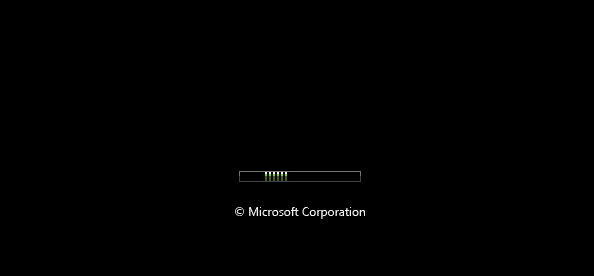
If you are affected by this situation, here is a simple fix for you.
How to remove the Lock icon on files and folders in Windows 7
In Windows 7, some of your personal folders and files may have a padlock overlay icon on them and you might be wondering what it indicates and how to get rid of it. The Lock icon indicates that the file or folder is shared with nobody but you, and that your account alone has the permission to access it (besides the SYSTEM and admin accounts). This icon is shown only when some item that was shared previously with other users was made private. It is easy to remove this icon if you find it unwanted.
