This theme is for Windows 8. It is nice desktop themepack with 13 wallpapers. That image at bottom-left corner is really awesome.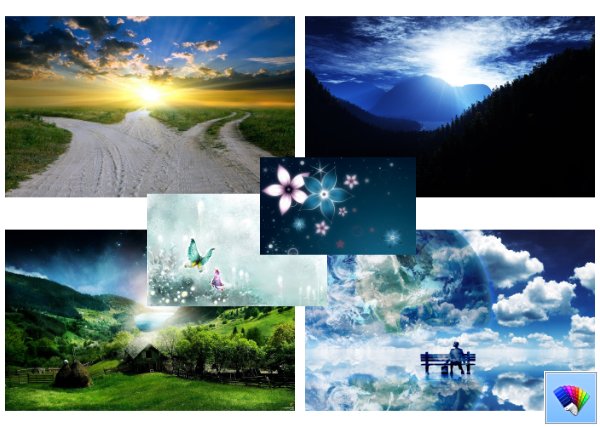
Category: Theme of the day archives
Windows 8 build 6.2.8431 VS port for Windows 7
Today's grand update is the Windows 8 build 6.2.8431 VS port for Windows 7 again by my friend PainteR. 
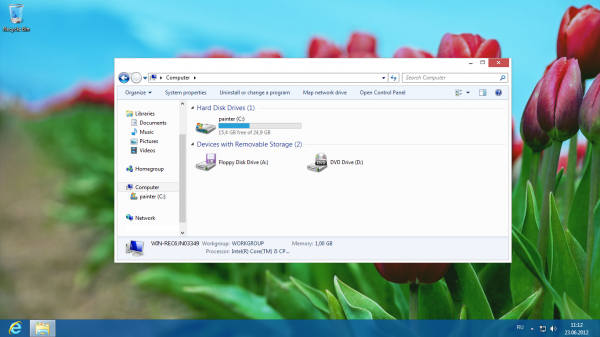
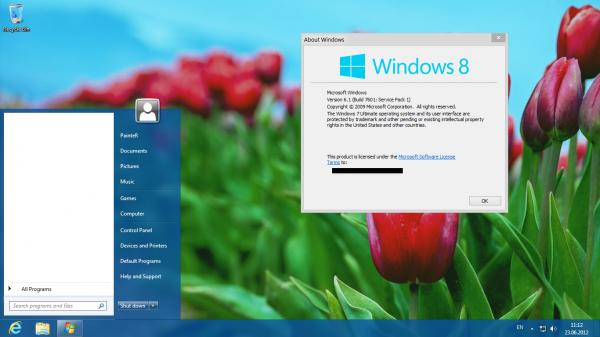
So, this is a yet another greate work and it featured with
- 98% of the resources are ported from the original builds of Windows 8.
- (The rest is what is lacking or there is simply inaccessible was painted about the color scheme of VSes).
- Styles supports all DPI.
- There is a complete basic (simplified) style based on the resources of Aero.
- Start Menu (right side) does not truncate long labels. An error is characteristic of most third-party themes.
- Included wallpapers of the original builds of Windows 8.
- The small size of the basic style - 645 KB
- Included styles from the initial stage of development to the current builds (7850-8400).
- Includes additional resources from the builds (Font, branding, "Start" button, avatars).
PainteR has implemented separate Aero coloring mode - like in latest Windows 8 builds. As you may know, Microsoft has separated colors for taskbar and windows, so this theme port follows Microsoft's ideas.
Microsoft has 99.9% finished work about Windows 8 visual style, so you can consider Windows 8 build 6.2.8431 VS port for Windows 7 as Windows 8 RTM VS for Windows 7.
Classic Themes For Windows 7 – the Colorful Classic Themes
Do you remember them? They was with you since Windows 95!
Today I going to share my exlusive port of classic color themes. I feel a true nostalgie with them. I do hope you like them.
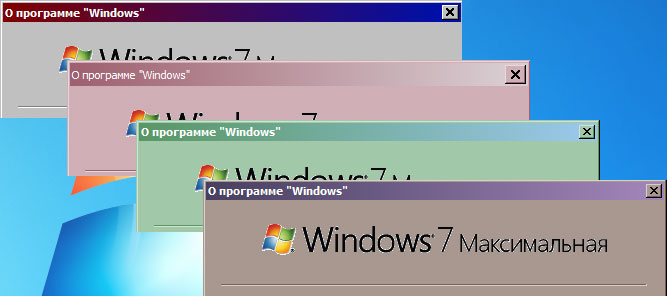
I have ported all 16 themes, including:
- Bricks
- Desert
- Eggplant
- Liac
- Maple
- Marine
- Plum
- Pumplkin
- Rainyday
- Red blue white
- Rose
- Slate
- Spruce
- Storm
- Teal
- Wheat
Some sreens is here:
How to install 3rd party theme in Windows
How to install and apply custom 3rd party themes in Windows XP, Windows Vista and Windows 7
Windows doesn't allow 3rd party themes by default and we need to patch Windows to be able to use those themes. Using this tutorial you will able to use 3rd party themes. Here a several simple steps:
- Download and install Universal Theme Patcher utility. (Click here to download).
- You need to run its EXE file and it'll ask you to select the language. Select language and click "OK" button. It'll detect the OS and condition of the system files. It'll show you the information and will ask you for confirmation. Now you'll see the main window of Universal Theme Patcher. You just need to click the "Patch" button given for each file (three buttons for Vista and 7 and only two buttons for WIndows XP).
Restart your system and you will be able to use 3rd party themes in Windows without any problem. - Once you finished first step, copy your theme folder (containing a .theme file and a folder containing .msstyles file) to "Windows\Resources\Themes\" folder (directory in system drive where Windows is installed. Usually it is the C: drive).
- Now double-click on .theme file and it'll apply the theme or you can apply it using Desktop Properties(in WIndows XP)/Personalization options (in Vista/7).
- If your theme contains modded system files, e.g. explorerframe.dll then you need to use our TakeOwnershipEx tool (Click here to download).
- Just run it, press the "Take Ownership" button, select the file of folder that interests you (e.g. C:\Windows\System32\explorerframe.dll) and press "OK". The effective TakeOwnershipEx tool will do all the necessary modifications to the file so that you will get full access to it.
- Rename you current system file, e.g. explorerframe_backup.dll.
- Put modded file you have instead of original and reboot your PC.
You are done.
