Our friend KNARZ has discovered some hidden and fun options of boot manager in Windows 8. According to him, he get that options via Embedded Environment. So, i used his research and made a new tool for you: Boot UI Tuner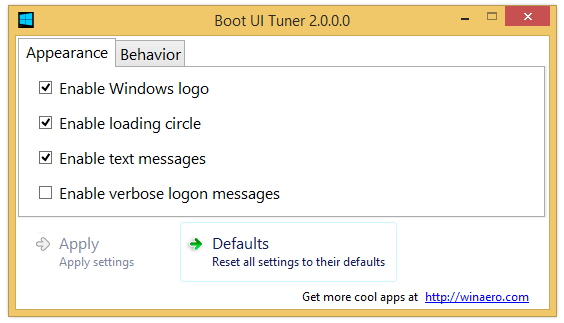 \
\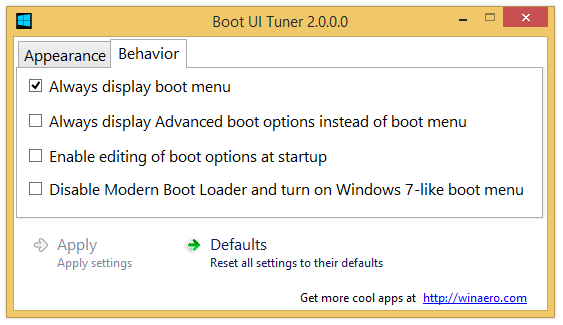
Latest version is 2.0, see the change log below.
With help of Boot UI Tuner you will be able:
- to enable advanced options of boot menu - such options as safe mode, debugging and so on will be available before every boot of your Windows 8;
- to enable editing of boot options - this allows you to specify an addition options for kernel. They are similar to good old boot.ini features;
- to disable blue Windows Logo during boot;
- to disable spinning circle during boot;
- to disable text messages during boot - messages like “Please wait”, “Updating registry – 10%” and so on;
- to disable whole modern boot UI and turn it into legacy mode;
- to enable or disable verbose sign in messages.
You can see how it works in following video:
How Boot UI Tuner works
Boot UI Tuner runs through several bcdedit commands, see the following blog post "How to disable Windows 8 boot logo, sniping icon and some other hidden settings"
Change log
v.2.0
New "easy-to-use" UI
Added the "Always display boot menu" option.
v.1.0.1
Added the "Verbose logon messages" option.
v. 1.0
The initial release.
Boot UI Tuner is free portable software and does not require to be installed. It is available for Windows 8 x86 and Windows x64.
This app has been superseded by Winaero Tweaker and is no longer being maintained. Use the following options from Winaero Tweaker: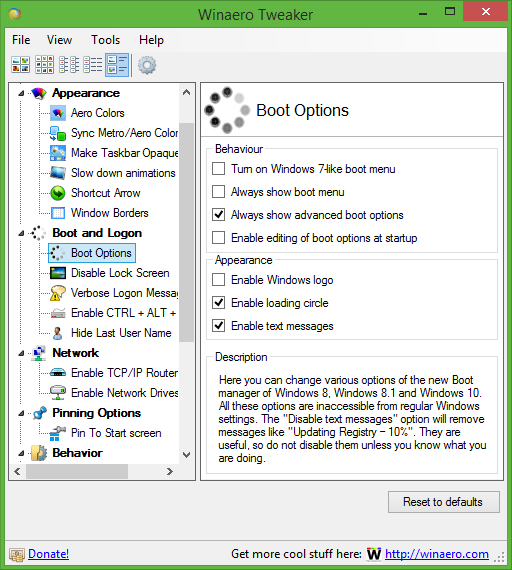
You can download Winaero Tweaker here: Download Winaero Tweaker.
Support us
Winaero greatly relies on your support. You can help the site keep bringing you interesting and useful content and software by using these options:
