In Windows 10 Creators Update, there is a new app called Windows Defender Security Center. The application, formerly known as "Windows Defender Dashboard", has been created to help the user control his security and privacy settings in a clear and useful way. It combines all essential security features under a single dashboard.
Advertisеment
You can launch Windows Defender Security Center from the Start menu. Navigate to the letter "W" using the alphabet navigation feature of the new menu and click the "W" letter in the grid as shown below.
There, you'll find the shortcut to the new Security Center app. Once you launch it, it warns that it is still a work-in-progress: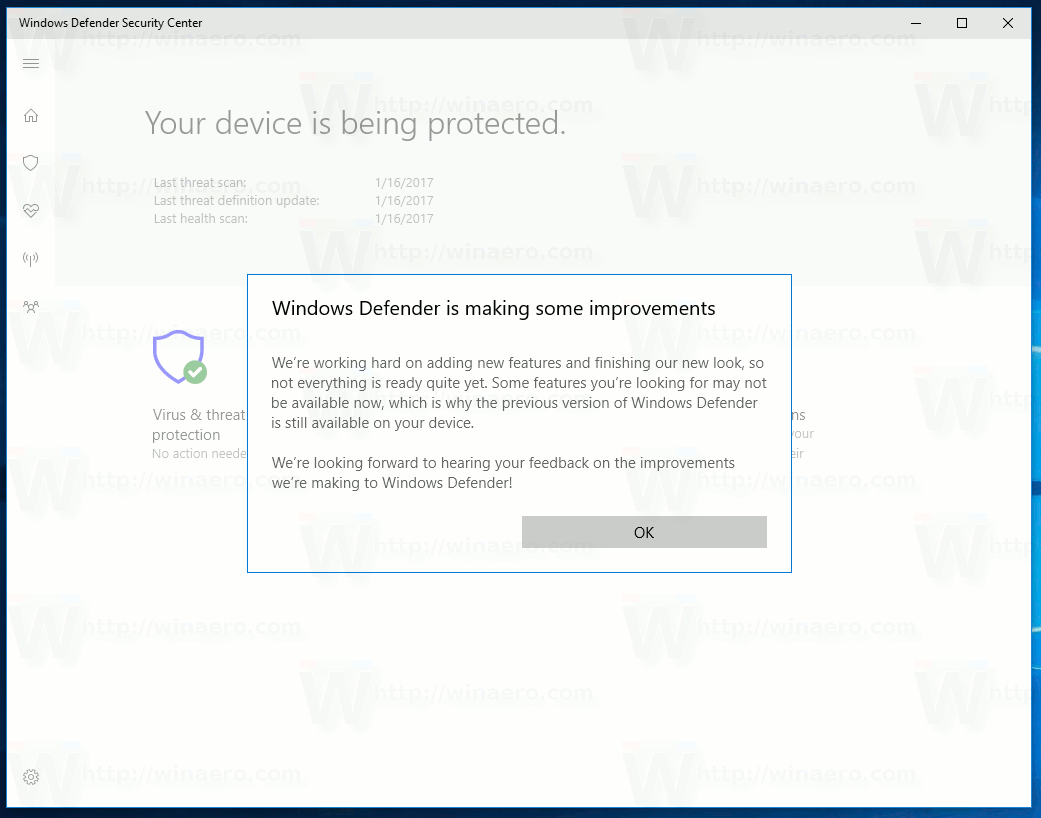
The application unifies many useful security options you might want to track and control. The user interface of the Windows Defender Security Center app comes with a toolbar on the left and the main area which occupies the rest of window area.
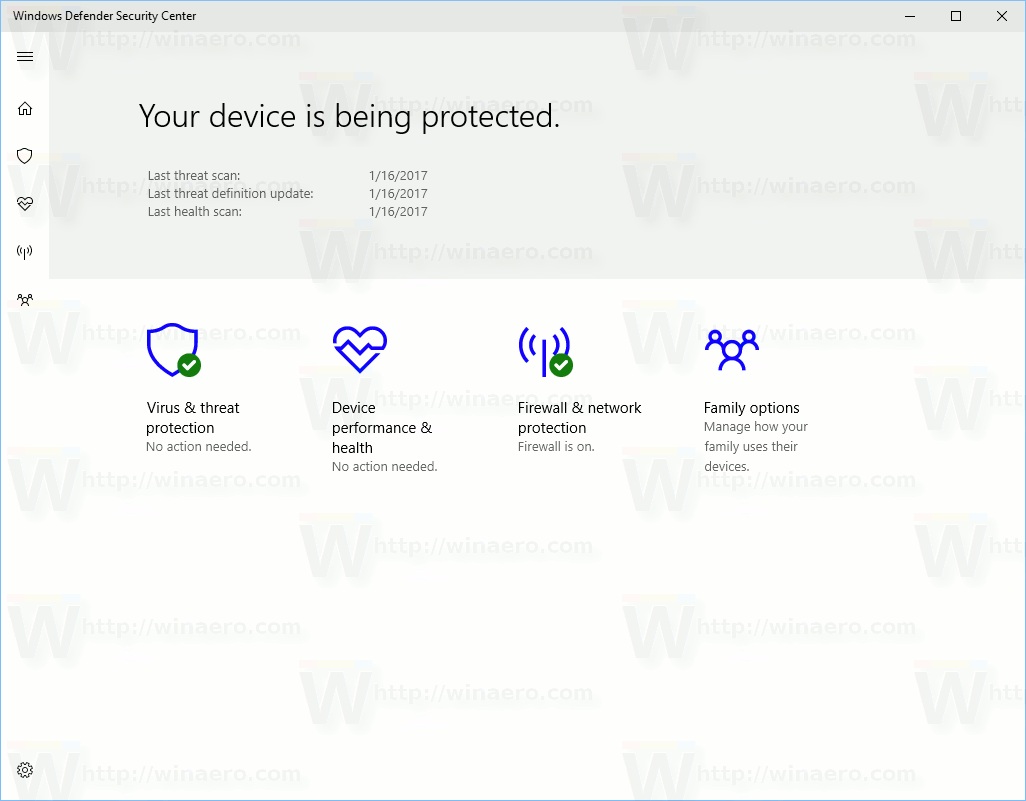 Once you open the application, it shows a special start page. In Windows 10 build 15007, the start page comes with the following sections:
Once you open the application, it shows a special start page. In Windows 10 build 15007, the start page comes with the following sections:
- Virus & threat protection
- Device performance & health
- Firewall & network protection
- Family options
Each section has its own icon. A special check mark indicates that a section has no issues.
The Virus & threat protection page shows the scan results in detail: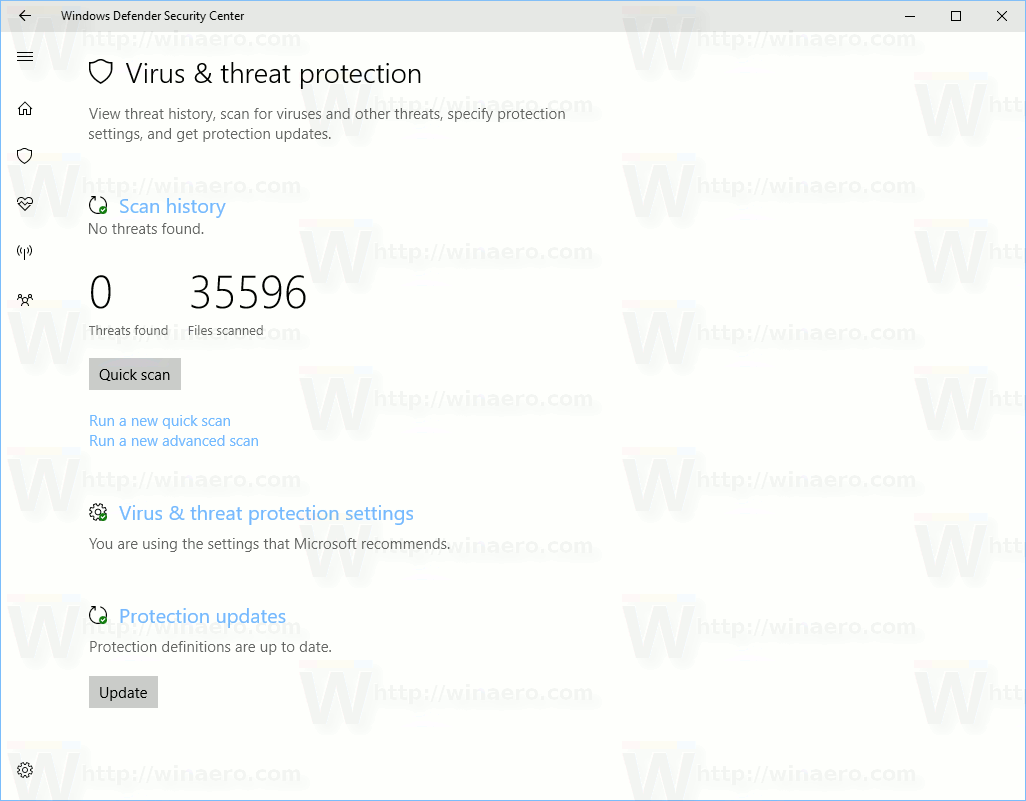
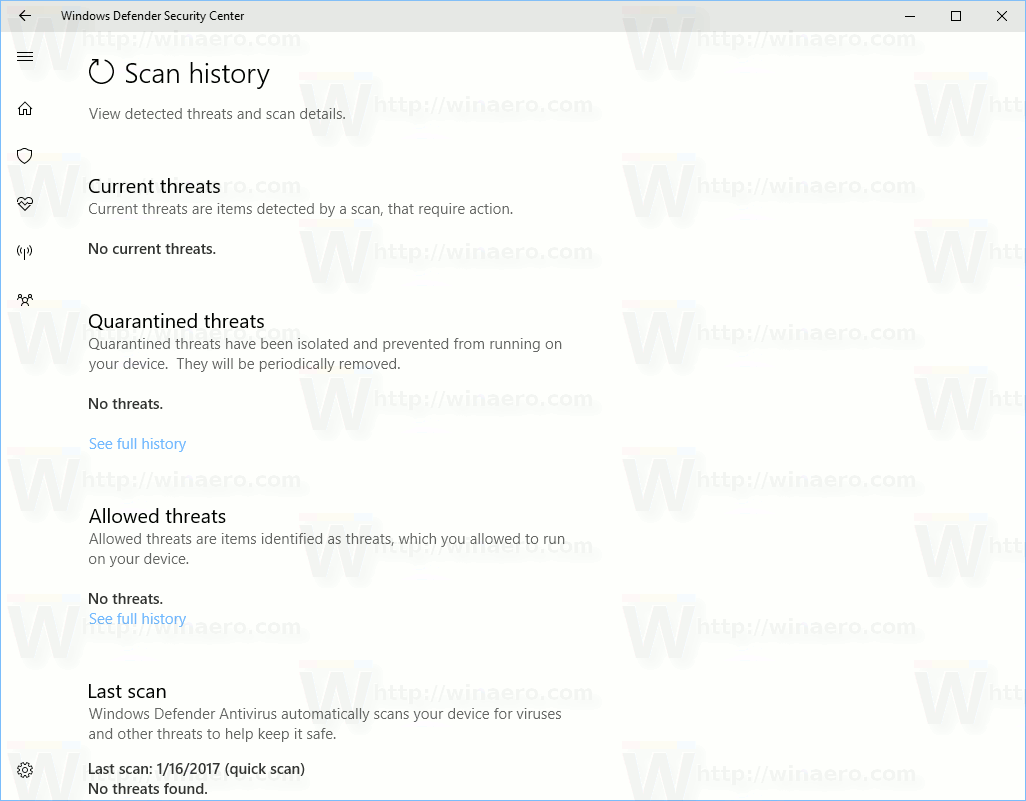
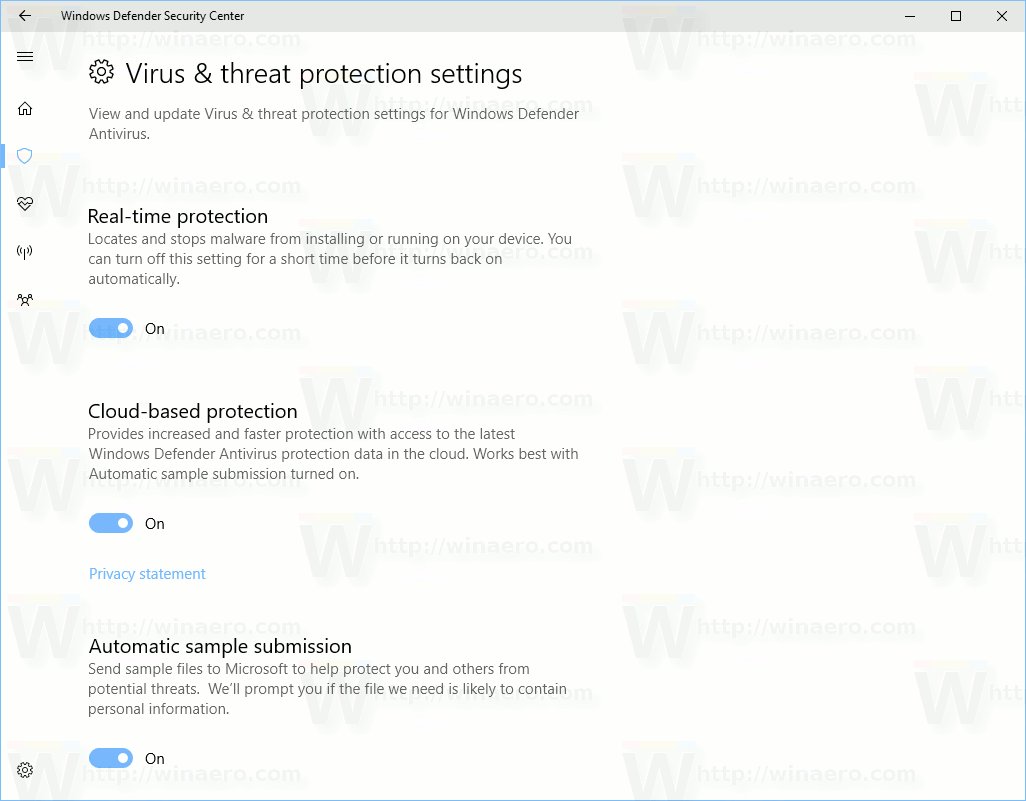
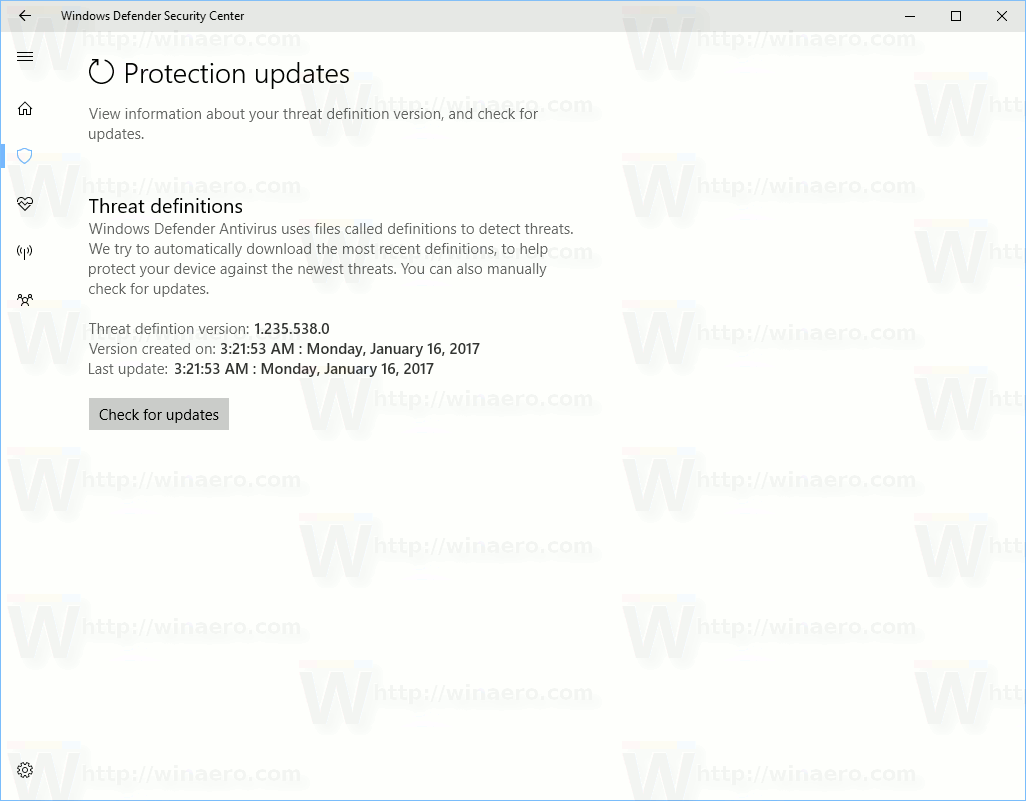
From there, you can start a new quick scan, check the previous scan history, change protection settings and get updates for virus definitions.
Device performance and health is a new section of Windows Defender Security Center which was not available in the older Dashboard app. It allows you to ensure that your operating system is up-to-date and there are no issues which impact the speed and health of your device.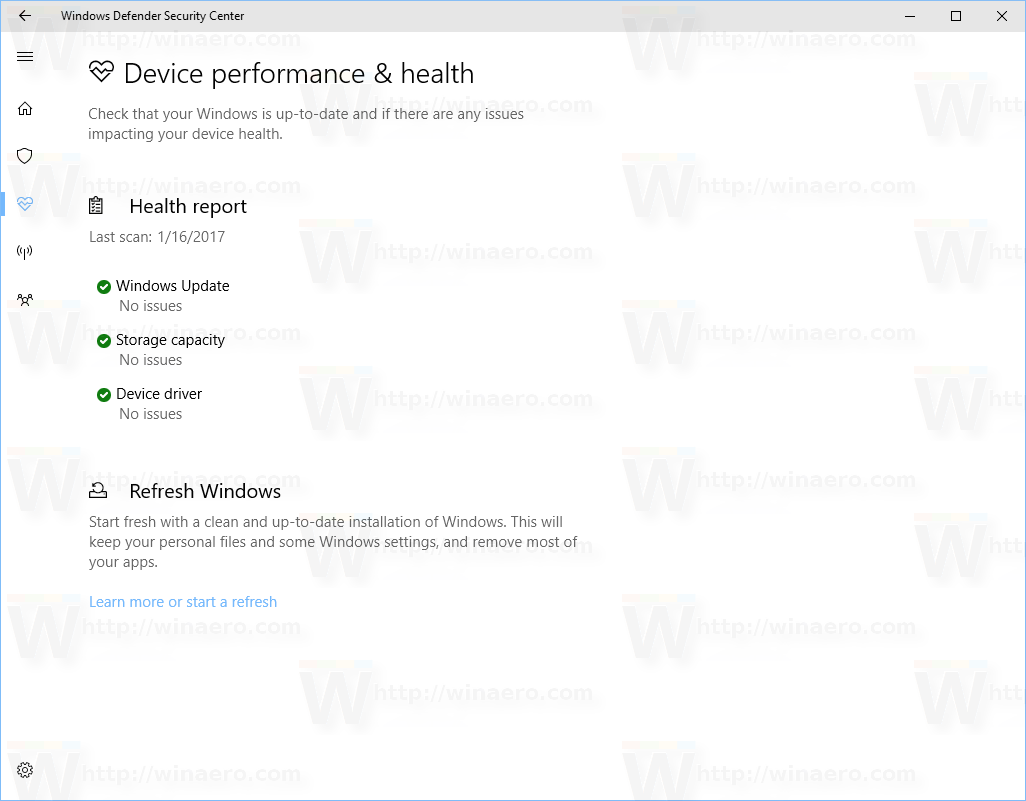
From this page, you can also refresh Windows 10. A special link allows
the user to initiate the refresh process. In Windows 10 build 15007, you need to click on
"Learn more or start a refresh".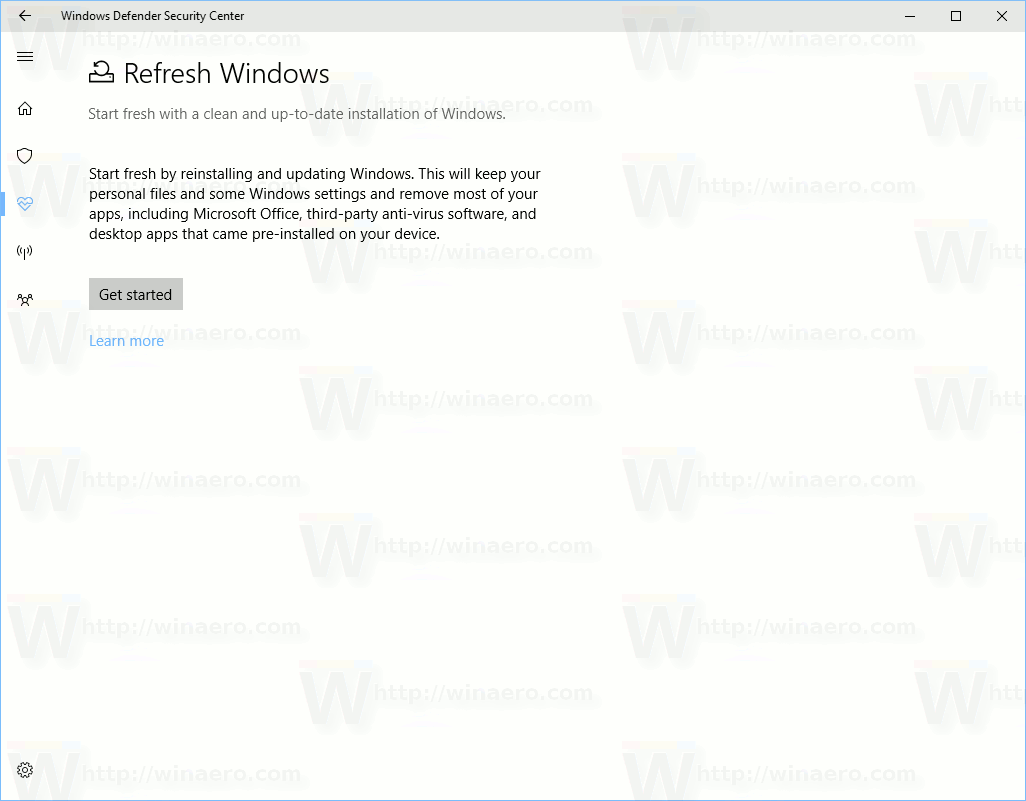
The section Firewall & network protection displays current Firewall settings and allows you to view and troubleshoot network connections. Using the options available here, you can
- Allow an app through the Windows Firewall
- Troubleshoot network issues
- Change notification settings of Windows Firewall
- Restore firewall settings to default
The Family options page comes with a number of settings related to family safety in Windows 10. In Windows 10 build 15007, it has a new background image. It is quite possible that Microsoft will change its appearance in future builds.
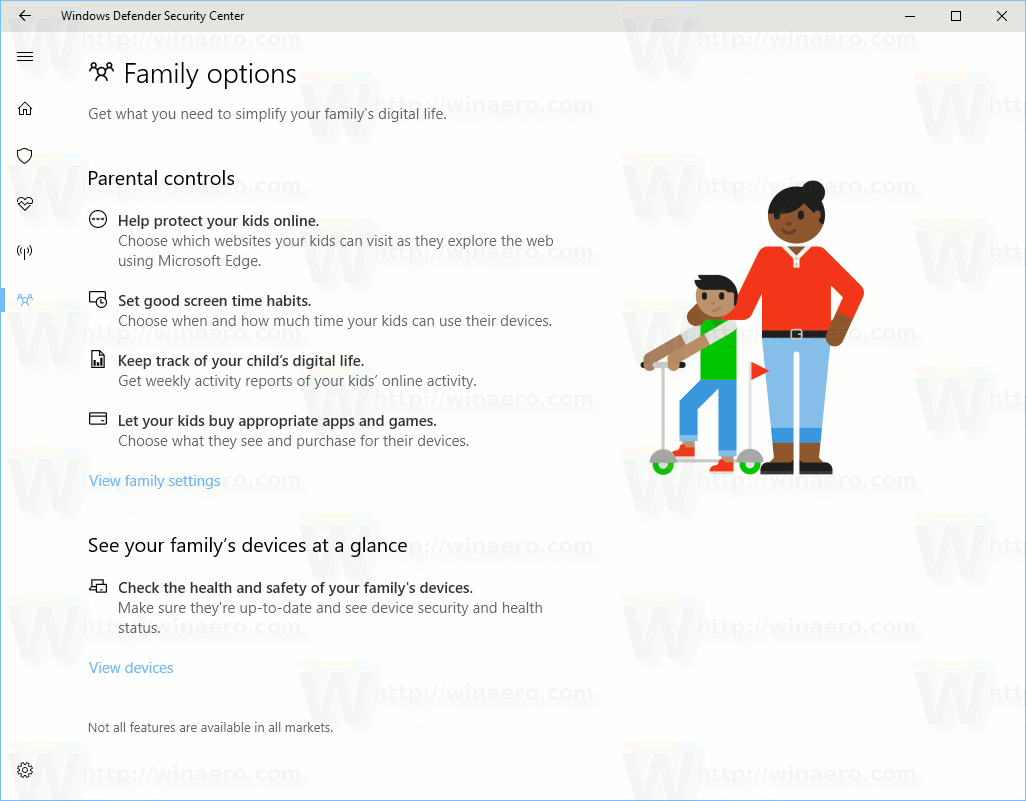 The Settings (gear) icon on the left toolbar opens options for Windows Defender Security Center. As of this writing, these settings are very basic. Currently, you can only turn off Windows Defender summary notifications. Some other settings are under development and not available yet.
The Settings (gear) icon on the left toolbar opens options for Windows Defender Security Center. As of this writing, these settings are very basic. Currently, you can only turn off Windows Defender summary notifications. Some other settings are under development and not available yet.
The application respects the Dark and Light themes which can be set in Settings - Personalization - Color.
The new Windows Defender Security Dashboard app is useful for monitoring and can be used to review your PC's protection and health status quickly. It is touch-screen friendly which will be appreciated by tablet and convertible PC users. The final version of the app may get more user interface changes and internal improvements.
Support us
Winaero greatly relies on your support. You can help the site keep bringing you interesting and useful content and software by using these options:
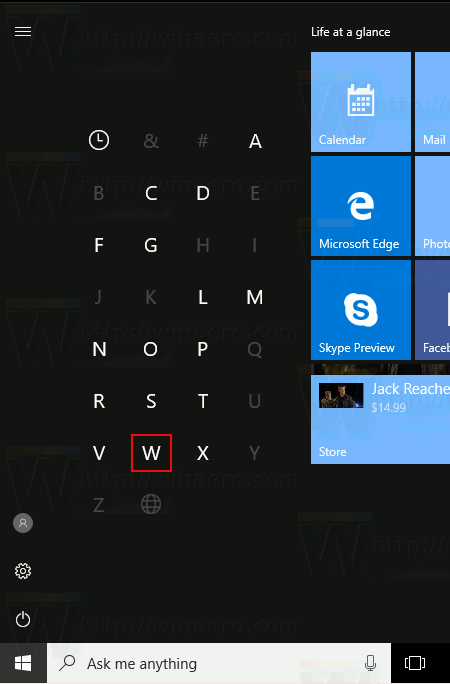
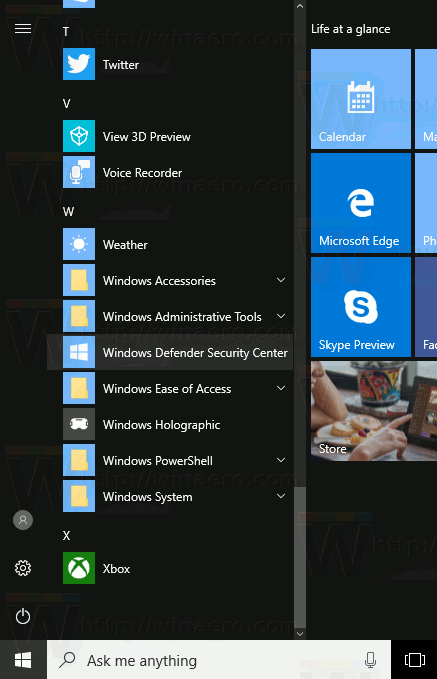
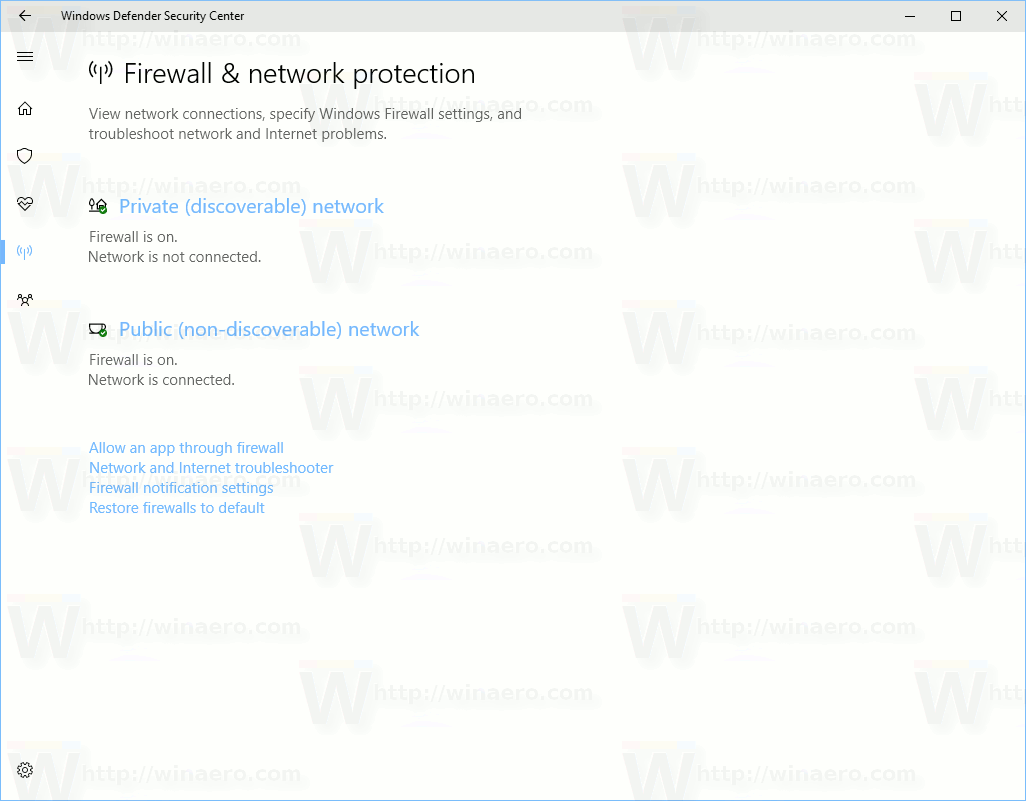
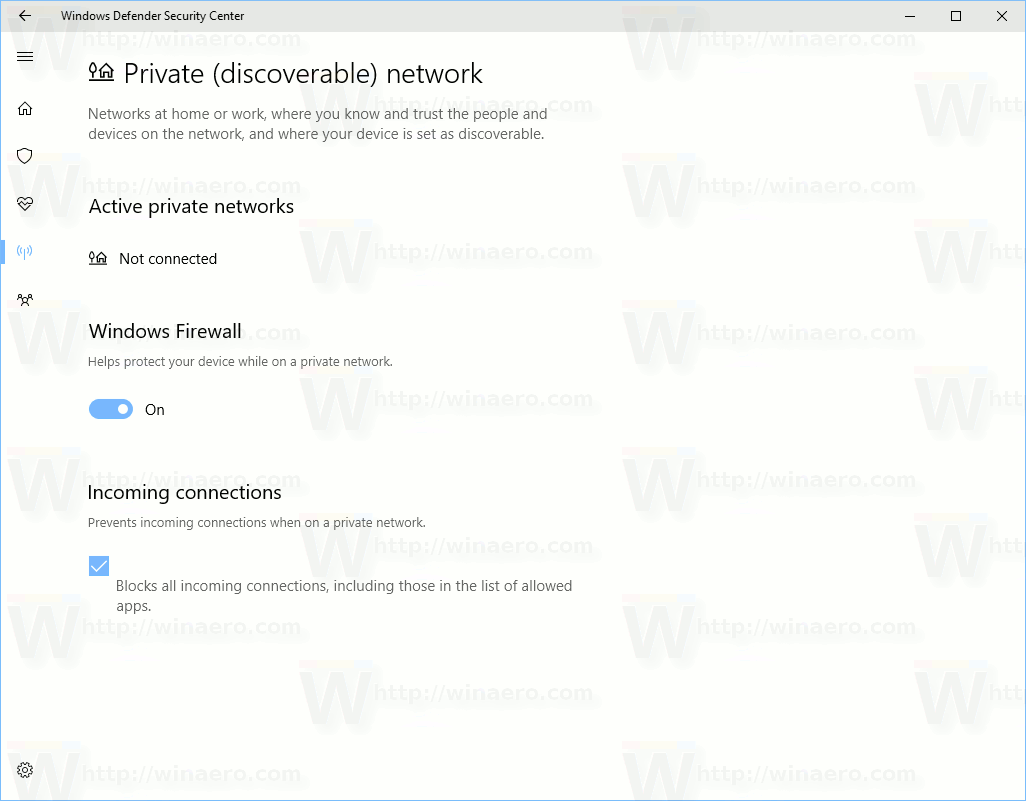
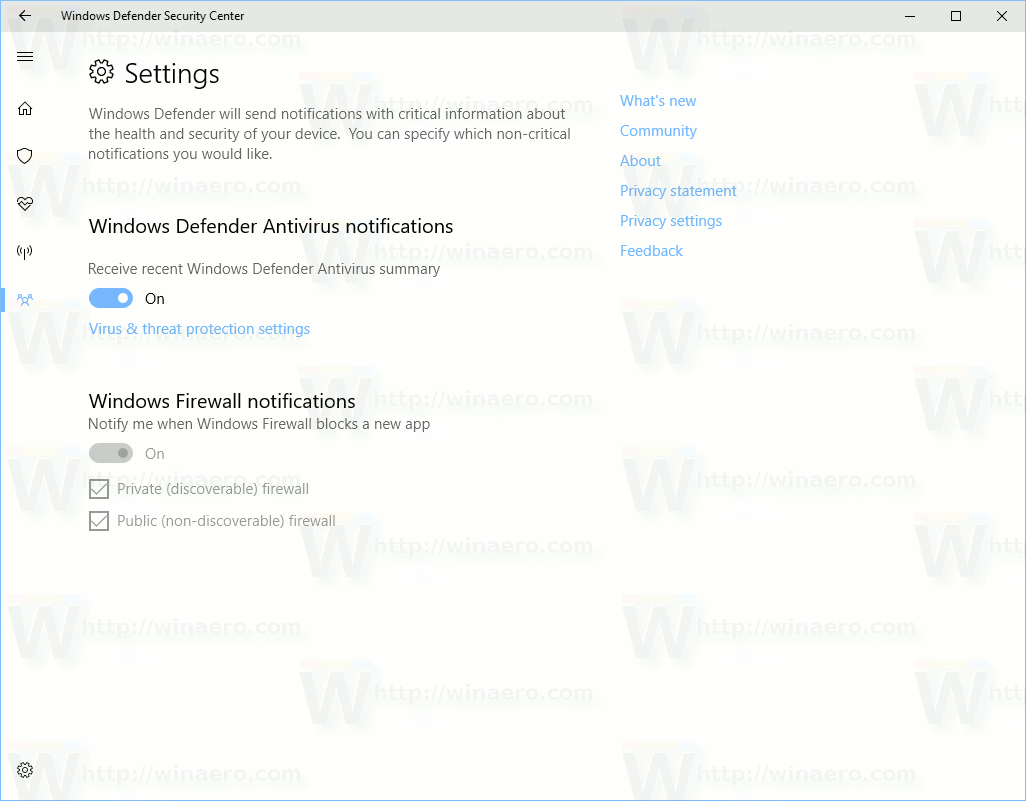

They should probably change the icon to a shield. Why is it a standard Windows logo?
The icon can be changed later.
It is still an unfinished app.
I just hope it can be disabled like its previous incarnation.
Time will tell.
The Creators Update is finally available for download from M$’ Techbench servers. It will be offered to end users through the Windows Update mechanism next week.
This new app will certainly cause a lot of annoyances on many Windows 10 users as WinAero Tweaker doesn’t include an option to completely disable it. Kinda hope you add a tweak that turns off the Defender Security Center on a future release!
I just updated to this, and noticed that there seems to be no way to clear the recommended actions or manually do another health scan, which means that the icon in the system tray will continue to show the yield symbol on it. The only recommended action was to reduce my screen brightness to conserve battery power, which I don’t care about, but there’s no way to tell it that. How annoying.
Well it wont open for me just a windows appear and then closes so again microsoft doint stupid things
Thank you!!!!!
You are welcome.