The recently released Windows 8.1 Update comes with an option in the PC Settings app, to view your disk space usage. This feature will be definitely useful for all Tablet PC owners, as the PC Settings app is more touch friendly than File Explorer. Let's take a look at the disk space feature.
Press Win+I or swipe from the right edge to show the Settings charm. Tap or click the "Change PC Settings" button.
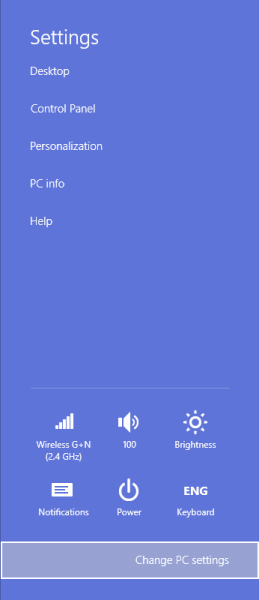 Click the PC and devices section on the left side and under it, you will see the Disk space item also on the left. Click it.
Click the PC and devices section on the left side and under it, you will see the Disk space item also on the left. Click it.
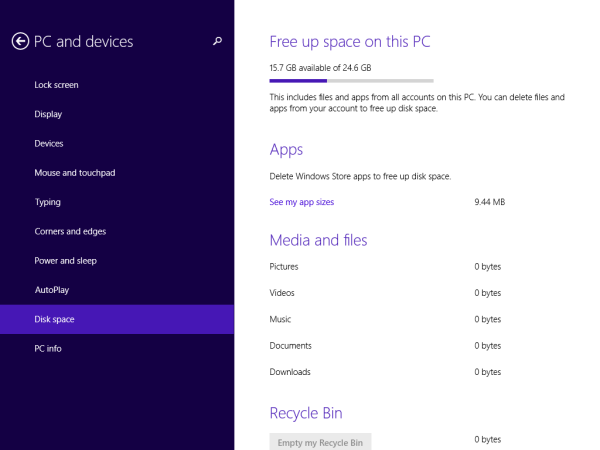 The 'Free up space on this PC' page will show on the right. Here you can see the size of installed apps, the space which is used by your various personal folders and the size of the Recycle Bin folder. From here, you can also go to the detailed view of the App Sizes page or empty the Recycle Bin.
The 'Free up space on this PC' page will show on the right. Here you can see the size of installed apps, the space which is used by your various personal folders and the size of the Recycle Bin folder. From here, you can also go to the detailed view of the App Sizes page or empty the Recycle Bin.
You can create a direct shortcut to open the Disk Space page of PC Settings using this method.
When you are done with the 'Free up space on this PC' page, you can close PC Settings.
Tip: you might be interested to learn how to show the titlebar menu of Modern Apps in Windows 8.1 Update and how to show the taskbar in Modern (Metro) apps with a hotkey.
Bonus tip: Use Winaero's freeware Modern UI tuner app to improve the way you interact with Modern apps in Windows 8.1 Update.
Support us
Winaero greatly relies on your support. You can help the site keep bringing you interesting and useful content and software by using these options:
