The upcoming Windows 10 version, known as "version 1803" or "Redstone 4", will include a nice feature for Remote Desktop users. Starting with Windows 10 Build 17035, the OS allows video capture device redirection over the Remote Desktop Connection app.
Advertisеment
The appropriate capability is included in the built-in Remote Desktop client, mstsc.exe. Under local resources, you can enable or disable redirection for your video capture devices such as webcams.
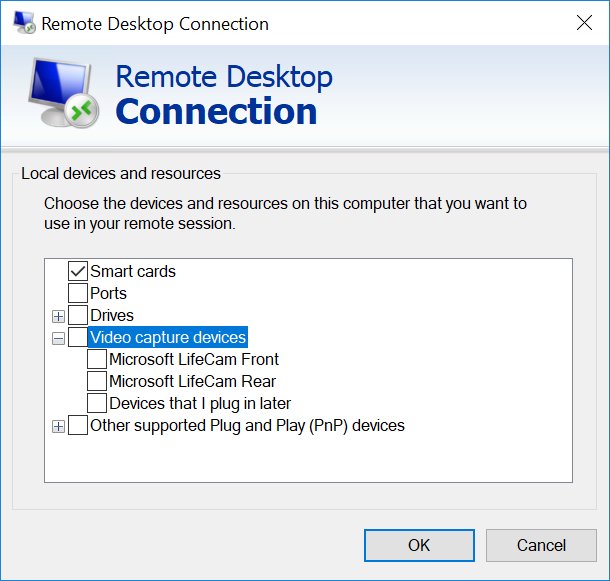
There is a new group policy option that can be used to disable this feature. The option is located under Computer Configuration -> Administrative Templates -> Windows Components -> Remote Desktop Services -> Remote Desktop Session Host -> Devices and Resource Redirection.
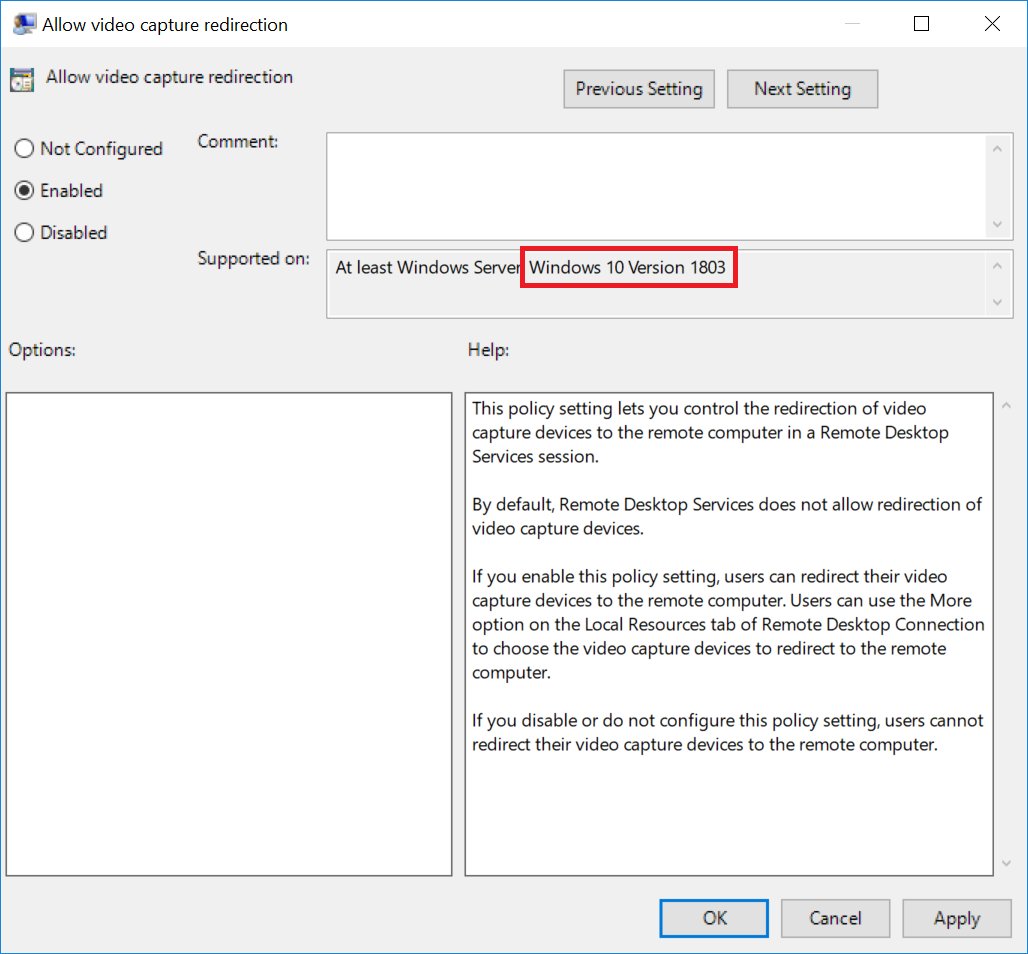
This policy setting lets you control the redirection of video capture devices to the remote computer in a Remote Desktop Services session.
By default, Remote Desktop Services does not allow redirection of video capture devices.
If you enable this policy setting, users can redirect their video capture devices to the remote computer. Users can use the More option on the Local Resources tab of the Remote Desktop Connection to choose the video capture devices to redirect to the remote computer.
If you disable or do not configure this policy setting, users cannot redirect their video capture devices to the remote computer.
mstsc.exe is the built-in client software which allows connecting to a computer via Remote Desktop Protocol (RDP). It is a special network protocol which allows a user to establish a connection between two computers and access the Desktop of a remote host. The local computer is often referred to as the "client". If you are running Windows, in most cases you use mstsc.exe to connect to another computer with RDP. Tip: See Remote Desktop (mstsc.exe) Command Line Arguments.
Source: Tero Ahlonen
While any edition of Windows 10 can act as a Remote Desktop Client, to host a remote session, you need to be running Windows 10 Pro or Enterprise. You can connect to a Windows 10 Remote Desktop host from another PC running Windows 10, or from an earlier Windows version like Windows 7 or Windows 8, or Linux. Windows 10 comes with both client and server software out-of-the-box, so you don't need any extra software installed.
Articles of interest:
- Create Remote Desktop Shortcut for PC in Windows 10
- Remote Desktop (mstsc.exe) Command Line Arguments
- Add Users to Remote Desktop in Windows 10
- Remote Desktop (RDP) Keyboard Shortcuts in Windows 10
- Change Remote Desktop (RDP) Port in Windows 10
- Connect To Windows 10 Using Remote Desktop (RDP)
- How To Enable Remote Desktop (RDP) in Windows 10
Support us
Winaero greatly relies on your support. You can help the site keep bringing you interesting and useful content and software by using these options:

Aaaaaaaand it doesn’t work.
Does remote desktop allow remote resources eg webcam to be sent over the internet So ..I can view a remote webcam on an intranet by remote desktop on the same server. , can I do so over the internet too , using remote desktop or do you need other software for that , or not possible just with the remote desktop the staff have. ?…I am speaking from a security aspect , we have remote workers accessing machines with fixed webcams that due to covid are in an empty office …. I don’t want outsiders to potentially view location of security sensitive areas in the office by remote accessing from staff home pcs …in other words do I have to cover 44 webcams !
I was wondering why there was no “video capture devices” option listed under “Local devices and resources” in the HP laptop I was working on. The webcam worked fine. Thanks.