Microsoft is releasing Windows 10 Insider Preview Build 17618 from the "Redstone 5" branch to Windows Insiders who have opted into Skip Ahead. This release features the long awaited tabs in modern and classic apps along with other impressive changes.
Advertisеment
Here is the change log.
Sets: Sets is designed to make sure that everything related to your task: relevant webpages, research documents, necessary files, and applications, is connected and available to you in one click. Starting today in RS5 builds, we have turned the Sets experiment back on so any Insider who has opted into Skip Ahead will be able to try out Sets. With Sets, 1st party experiences like Mail, Calendar, OneNote, MSN News, Windows and Microsoft Edge become more integrated to create a seamless experience, so you can get back to what’s important and be productive, recapturing that moment, saving time – we believe that’s the true value of Sets. Additional app integration with Sets is expected over time.
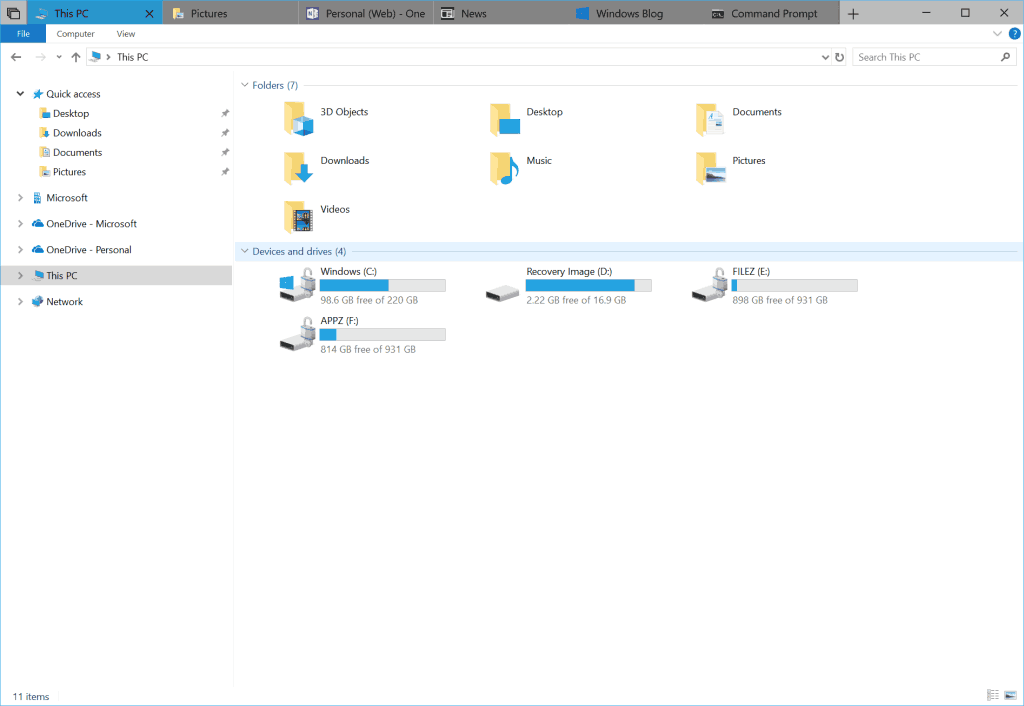
If you are an Insider who was testing out Sets previously, you’ll find the following improvements to the experience:
- Support for desktop (Win32) apps. Sets now supports File Explorer, Notepad, Command Prompt, and PowerShell. One of the top feature requests by Insiders has been tabs for File Explorer and with Sets you can get a tabbed File Explorer experience! Try it out with these apps and let us know what you think!
- You can now launch apps from the new tab page by typing the app name into the search box.
- UWP apps are launched in the same window replacing the new tab page.
- The tab UI in Sets now shows icons including website favicons and app icons.
- Resume your project with more control – When restoring your projects you’ll be prompted to restore related apps and webpages. In Timeline you’ll see when a project has multiple activities associated with it.
Here are a few keyboard shortcuts you can try out:
- Ctrl + Win + Tab – switch to next tab.
- Ctrl + Win + Shift + Tab – switch to previous tab.
- Ctrl + Win + T – open a new tab.
- Ctrl + Win + W – close current tab.
Here are a few things we’re still working on that aren’t quite finished yet:
- Tab drag-and-drop does not work for re-ordering tabs. You can’t drag a tab to join another window.
- When launching a supported desktop (Win32) app from a tabbed window, such as protocol/file launch or from the new tab page, it launches in a new window instead of auto-grouping to the existing window. You can work around this for now by holding down the Ctrl key while launching a supported desktop (Win32) app – note, for File Explorer, in particular, you will need to hold down Ctrl until the new tab with File Explorer appears, not just Ctrl + click and immediately release.
- You may notice some flashes when switching between tabs within a Set.
- If your display scaling is higher than 100%, using touch to interact with the Sets title bar won’t work.
If needed, you can find a setting to enable or disable Sets under Settings > System > Multitasking. We’re looking forward to your feedback as you try it out in today’s build!
Windows Mixed Reality
There are two issues impacting the usability of Windows Mixed Reality on this build. Windows Mixed Reality runs at a very low frame rate (8-10fps) that could result in some physical discomfort. And there are multiple crashes at startup that will cause Windows Mixed Reality to not work. For Insiders who want to keep Windows Mixed Reality working – you might want to consider hitting pause on taking new Insider Preview builds until these issues are fixed. You can pause Insider Preview builds by going to Settings > Update & Security > Windows Insider Program and pressing the “Stop Insider Preview builds” button and choosing “Pause updates for a bit”.
General changes, improvements, and fixes for PC
- We fixed an issue resulting in 3 and 4 finger gestures on the touchpad being unresponsive in the last two flights.
- We fixed an issue that could result in UWP apps sometimes launching as small white rectangular boxes.
- We fixed an issue where the Settings tile didn’t have a name if you pinned it to Start.
- We fixed an issue where navigating to Themes Settings crashed Settings.
- We fixed a typo in Storage Sense Settings.
- We fixed an issue resulting in all dropdowns in Settings appearing blank until clicked.
- We fixed an issue that could result in Settings crashing after having navigated to and left Sound Settings.
- We fixed an issue that could result in the labels for files on the desktop overlapping their icons.
- We fixed an issue resulting in the hamburger button in Windows Defender overlapping the home button.
- We’ve updated Start so that it now follows the new Ease of Access setting to enable or disable hiding scrollbars.
- We’ve updated the Action Center so that notifications will now appear with a fade in animation when you open it.
- We’ve updated the new notification to fix blurry apps so that it now will persist in the Action Center to be accessed later once the toast has timed out and dismissed.
- We fixed an issue resulting in some app icons appearing distorted in Task View.
- We fixed an issue where making a pinch gesture over the open apps in Task View might result in no longer being able to scroll down to Timeline.
- We fixed an issue where pressing and holding on a card in Timeline would open the corresponding app, rather than bringing up a context menu.
- We fixed an issue resulting in the title bar overlapping content when you opened your lists in Cortana’s notebook.
- We fixed an issue resulting in the Windows Defender offline scan not working in recent builds.
- We fixed an issue where the Japanese IME sometimes wouldn’t turn on correctly.
- We fixed an issue where the floating dictation UI could be unexpectedly tiny.
- We fixed an issue where the touch keyboard might stop invoking automatically after locking the PC and then unlocking the PC by using the touch keyboard to enter your PIN or password.
- We fixed an issue where the touch keyboard number pad would show the period as a decimal separator for countries that use the comma as a decimal separator.
- We fixed an issue resulting in not being able to turn on and off third-party IMEs using the touch keyboard.
- We fixed an issue resulting in numbers not being inserted when flicking up on the top row of letters in the wide touch keyboard layout.
- We fixed an issue where plugging in an external optical drive (DVD) would cause an Explorer.exe crash.
- We fixed an issue resulting in DirectAccess not working in recent builds, where the connection would be stuck with status “Connecting”.
- We fixed an issue where all apps in Task Manager’s Startup tab had the status “0 suspended”.
- We fixed an issue where after upgrading your speaker volume might change to 67%.
- We’ve updated Microsoft Edge’s Hub to now have an acrylic navigation pane.
- We fixed an issue where it wasn’t possible to open a new inPrivate window of Microsoft Edge from the taskbar jumplist while in Tablet Mode.
- We fixed an issue where dragging a Microsoft Edge tab out of the window and releasing hold of it somewhere over the desktop might periodically result in a stuck invisible window.
- We fixed an issue where the keyboard combo to switch Virtual Desktops didn’t work if Microsoft Edge was open on multiple Virtual Desktops and focus was on the web content.
- We fixed an issue that could result in tabs hanging and not loading content recently in Microsoft Edge after using the browser for a few days with an adblocker enabled.
- We fixed an issue where clicking to zoom in on an image in Microsoft Edge would zoom into the top left corner rather than the area where you’d clicked.
- We fixed an issue from the last few flights where Microsoft Edge might crash if you refreshed a window with a PDF open in it.
- We fixed an issue in Microsoft Edge where favicons in light theme were unexpectedly getting black backgrounds.
- We fixed an issue where the buttons on Game bar were not centered correctly.
- We fixed an issue where in some games—such as Destiny 2 and Fortnite—mouse and keyboard input would still go to the game while Game bar was open.
- We fixed an issue where keyboard and mouse input might not work correctly in Game bar when playing a first-person game (e.g. Minecraft).
- We fixed an issue in the text box for Mixer stream title, using non-character keys (e.g. Tab, Delete, Backspace, etc.) might cause the game to hang for a few seconds.
- We fixed an issue where bringing up Game bar using the Xbox button on an Xbox One controller didn’t work in some games.
- We fixed an issue where certain games using Easy Anti Cheat could result in the system experiencing a bugcheck (KMODE_EXCEPTION_NOT_HANDLED).
- We fixed an issue where we had observed seeing longer-than-normal delays during install at the 88% mark. Some delays were as long as 90 minutes before moving forward.
- We fixed an issue in apps like Movies & TV where if you deny consent to access your library it crashes the app.
- We fixed an issue where on post-install at the first user-prompted reboot or shutdown, a small number of devices would experience a scenario wherein the OS fails to load properly and may enter a reboot loop state.
- We fixed an issue where selecting a notification after taking a screenshot or game clip opens the Xbox app’s home screen instead of opening the screenshot or game clip.
- We fixed an issue where tearing a PDF tab in Microsoft Edge will result in a bugcheck (GSOD).
Known issues
- IMPORTANT: The Microsoft Store may be completely broken or disappeared altogether after upgrading to this build. Please see this post for details including a workaround on how to get the Microsoft Store back.
- If you open Settings and clicking on any links to the Microsoft Store or links in tips, Settings will crash. This includes the links to get themes and fonts from the Microsoft Store.
- If you try to open a file that is available online-only from OneDrive that hasn’t been previously downloaded to your PC (marked with a green checkmark in File Explorer), your PC could bugcheck (GSOD). You can work around this problem by right-clicking on these files and selecting “Always keep on this device.” Any file-on-demand from OneDrive that is already downloaded to the PC should open fine.
Source: Microsoft
Support us
Winaero greatly relies on your support. You can help the site keep bringing you interesting and useful content and software by using these options:
