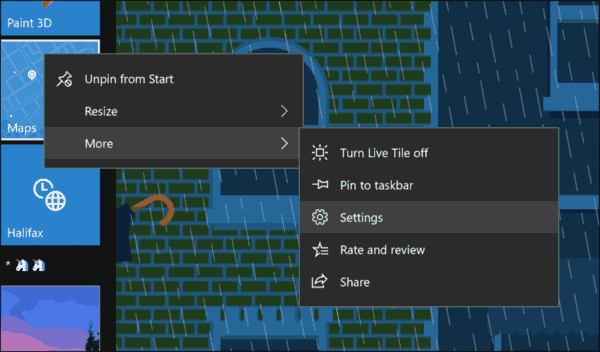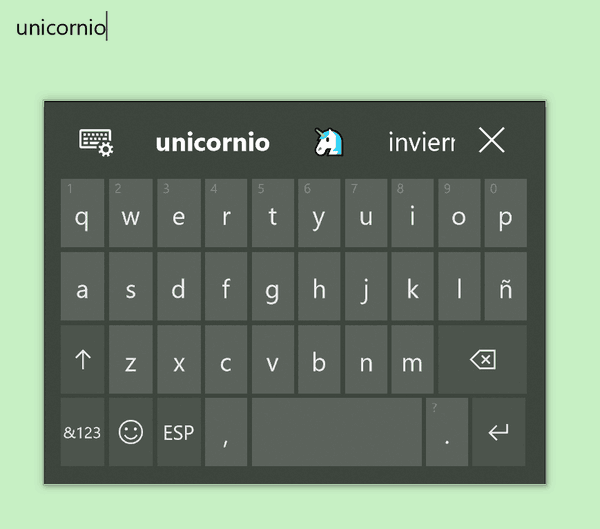Windows 10 Insider Preview Build 17046 for PC is released to Windows Insiders in the Fast ring and for those who opted in to Skip Ahead. Windows 10 build 17046 represents the upcoming feature update to Windows 10, codenamed "Redstone 4". Let's see what's new.
Advertisеment
Microsoft Edge Improvements
Form Fill for Address fields: Microsoft Edge can now save and automatically fill your preferred information in addresses and related forms. When filling in fields on a form, such as an address or other contact information, Microsoft Edge will prompt to save your form information. In the future, you can simply select the preferred information from a drop-down menu to complete all the related fields.
Addresses you save will be roamed between your Windows 10 devices, and you can manually add or remove form entries in Advanced Settings.
Text Spacing comes to Reading View: Much like when reading an EPUB book, you can now adjust the text spacing when you’re in Reading View. To enter Reading View, open an article or blog post you’re interested in, then tap the book icon next to the address bar. Adjusting the page to use wider spacing can improve reading fluency.
Windows Shell Improvements
Access advanced UWP app options right from Start: We’ve added a new quick way to get to advanced options! Rather than click through Settings > Apps > Apps & Features > (finding your app) > Advanced Options, if you right-click a UWP app or UWP app tile in Start with this build you’ll find a new Settings option under More which will take you straight there, where you can repair, manage app add-ons, and see startup tasks (if available). We have a goal to make this page the one stop shop for all of the app-related settings you can find across Settings – the Startup tasks work was the first part, but there’s more to come, stay tuned!
Input Improvements
Emoji data overhaul for the touch keyboard: We’ve taken a look at the emoji data across all of the languages we support and have updated it so that more of the emoji you love will appear as you’re typing related words with the touch keyboard. We’ve also added support for a number of languages that didn’t previously support emoji candidates. Please give it a try and let us know how it goes! Try typing words like unicorn, kiwi, artist, or turtle (in your language, of course ????) – primary candidate will be listed in the candidate list, any secondary candidates will be listed in the candidate list once you tap the emoji button. We still have a bit more work to do on the data that will come with a later flight, but you should see a noticeable improvement with this build.
This flight includes new and updated emoji data for over 150 languages including: Arabic (Saudi Arabia), Danish (Denmark), German (Germany), Greek (Greece), English (Great Britain), Spanish (Spain), Spanish (Mexico), Finnish (Finland), French (France), Hebrew (Israel), Hindi (India), Italian (Italy), Dutch (Netherlands), Norwegian (Norway), Polish (Poland), Portuguese (Brazilian), Portuguese (Portugal), Russian (Russia), Swedish (Sweden), and Turkish (Turkey).
NOTE: To see the emoji predictions as you type in a particular language, as well as typing predictions, you will need to have the optional typing feature applied for that language. It should download on its own as long as you have internet connection when you add the language to your language list, or once you connect to the internet thereafter. If you’re not seeing predictions and have internet connectivity, try removing the language and then adding it back again.
Now you can use Emoji Panel to insert a bunch of emoji at once! Based on your feedback, we’re adjusting the design of the Emoji Panel so that after opening up the panel by pressing hotkey Windows logo key + “.” or “;”, you could browse, search and then select more than one emoji. The panel won’t go away until you click close button or press “Esc” key.
Note: The Emoji Panel is currently only available when the en-us keyboard is active.
Keyboard Improvements: We’re introducing a new keyboard for Tamil language called Tamil 99, as well as updated Sinhala, Myanmar, and Amharic keyboards
- Tamil 99 keyboard (hardware keyboard, touch keyboard) is now available on Windows PC! We’ve added a new Tamil keyboard – if you speak this language and would like to try it out, make sure Tamil (India) is in your language list. Click that language entry in Region & Language Settings, then select Options > Add a keyboard > Tamil 99. Here’s an example of how it looks on the touch keyboard:
- The Sinhala and Myanmar keyboards have been updated to support more comprehensive ways of inputting sequences.
- In order to improve the Amharic typing experience, we’ve fully updated the Amharic keyboard so that you can now input compositions more comfortably. Instead of seeing English letters and a dropdown list of candidates while you type, you’ll now see the Amharic script directly inserted into the text field.
Source: Microsoft
Support us
Winaero greatly relies on your support. You can help the site keep bringing you interesting and useful content and software by using these options: