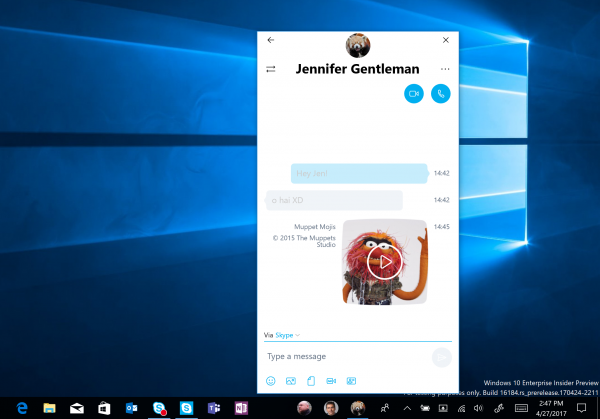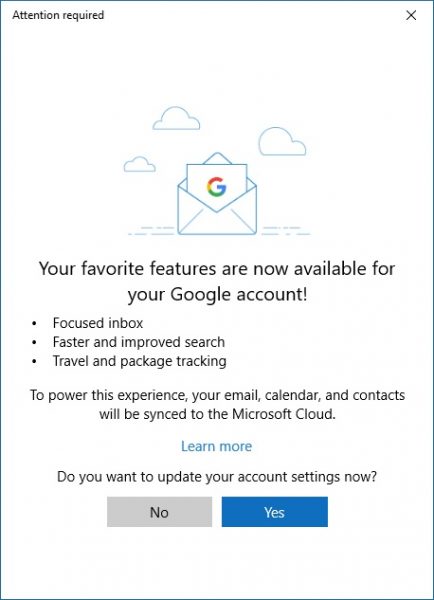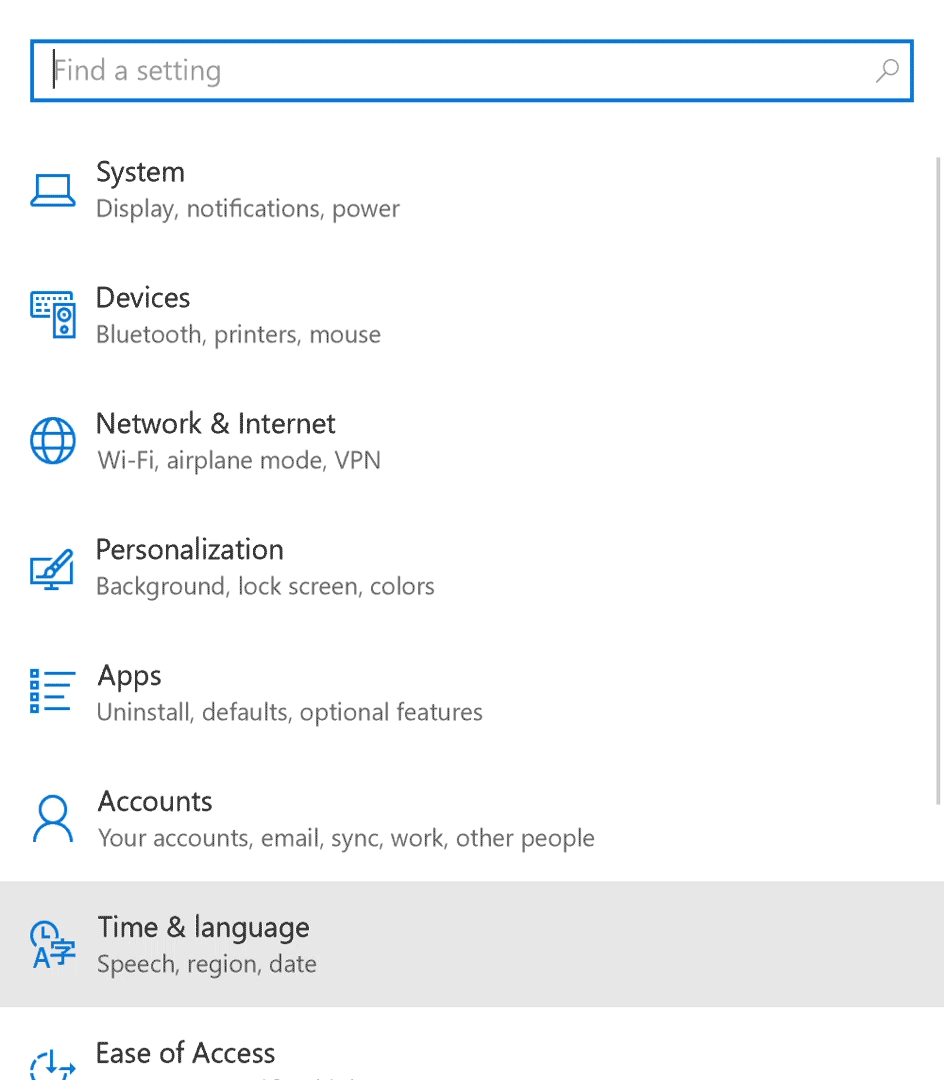Microsoft today released Windows 10 build 16184. It represents the upcoming Windows 10 "Redstone 3", the next feature update to Windows 10 Creators Update build 15063. The new build is available now for Fast Ring Insiders with a number of new features. Let's see what has changed.

What’s New in Build 16184.
Advertisеment
My People: Technology is all about making it easier for you to connect with your most important people. Whether you want to share a photo, make plans for dinner, or get an answer from a friend or coworker – My People is here to take it to the next level and bring the people you care about most to the center of your experience.
You can now:
- Pin your people to the taskbar – we’ll suggest some to start with, or you can pick your own! (Note: you are currently limited to having 3 people pinned to your taskbar currently.)
- View multiple communication apps together and filtered to each person on your taskbar.
- Choose the app you want to use to chat and we’ll remember for next time.
By now, you are wondering ‘but how do I host this party in my taskbar?’. To start with, go to the Store app and make sure you have all the latest updates for the Skype, Mail, and People apps. Then click on the People icon in the taskbar to activate the first run experience and get setup.
Note: Contact syncing is enabled by default following system settings in versions 11.13+ of Skype. If you have an older version of Skype you will need to manually enable contact syncing via the Skype app settings.
Have feedback you want to share with the team? We want to hear it! You can send us feedback by tapping the ellipsis in the People flyout and selecting “Send feedback”, or by opening the Feedback Hub and sharing your thoughts in the Desktop Environment > My People section. We have some more work on its way for this that will soon be lighting up for Insiders, including our improved Share story for People, so stay tuned!
New experience for Gmail accounts in Windows 10 Mail & Calendar apps: Last week, we announced we’re introducing a new experience for Gmail accounts in the Windows 10 Mail and Calendar apps that brings our latest features such as Focused Inbox and richer experiences for travel reservations and package deliveries that were previously only available to those with an Outlook.com or Office 365 email address. Windows Insiders will be the first to try out the new experience as the roll-out gradually happens over the next few weeks. You’ll know the new experience is available for your account when you are prompted to update your Gmail account settings.
The list of fixes.
- We fixed an issue where night light could get stuck in a disabled state.
- We’ve updated Start to use the improved XAML scrollbar style announced during Creators Update development.
- We fixed an issue from recent flights where dragging an app from Start’s All apps list into the tile grid would result in Start crashing.
- We fixed an issue for those using Windows in Japanese, where on first login after an upgrade certain apps would unexpectedly appear at the bottom of the Start’s All apps list for an hour or until being launched, instead of the normal sorted position.
- Since the preview picture in Start Settings only previewed background and theming changes, which are already available to be previewed on their corresponding Settings pages, we’ve made the decision to remove it.
- We’ve improved the loading performance of the Notification Settings page.
- Some audio drivers have an “encoding Audio Processing Object” feature; this is commonly known as “Dolby Digital Live” or “DTS Connect”. This takes the output of the Windows audio engine mix, encodes it (as Dolby Digital, DTS, or some other format) and sends it out over a S/PDIF optical link for decoding by an external audio receiver. An issue was introduced which resulted in this feature no longer working, which is now fixed.
- We fixed an issue from recent flights resulting in Photos crashing if you opened a picture from the Collection page and then pressed the back button in the title back.
- We fixed an issue resulting in Counter Strike Global Offensive hanging or freezing during game play on the latest builds (16176+).
- We fixed the issue where pressing F12 to open the Developer Tools in Microsoft Edge while F12 is open and focused may not return focus to the tab F12 is opened against, and vice-versa.
Known issues.
- Some Insiders have reported seeing this error “Some updates were cancelled. We’ll keep trying in case new updates become available.” in Windows Update. See this forum post for more details.
- Double-clicking on the Windows Defender icon in the notification area does not open Windows Defender. Right-clicking on the icon and choosing open will open Windows Defender.
- Surface 3 devices fail to update to new builds if a SD memory card is inserted. The updated drivers for the Surface 3 that fix this issue have not yet been published to Windows Update.
- exe will crash and restart if you tap any of the apps listed in the Windows Ink Workspace’s Recent Apps section.
- Insiders who use Simplified Chinese IMEs or the Traditional Chinese Changjie or Quick IME to input text will find that the candidate window doesn’t appear when typing into certain apps. If you press space, the first candidate will be finalized. Using the number keys will not finalize any other candidate. If the candidate you need is not the first one, for now you will have to enter your text into an app where the candidate window appears, such as Notepad, and copy it into the desired text field.
- Navigating to Settings > Update & security > Windows Update may crash Settings app. You can simply re-open the Settings app again and it should work again.
- The “Save” dialog appears to be broken in several desktop (Win32) apps. The team is investigating. This will break things such as Chinese IME, etc.
- Localized apps on localized x64 Windows 10 Insider Preview builds will not work.
- We’ve heard some reports that the Action Center isn’t opening as reliably in recent builds, and are investigating.
If you're on the Fast ring, go to Settings -> Update & security -> Windows Update. Click the Check for updates button on the right.
Support us
Winaero greatly relies on your support. You can help the site keep bringing you interesting and useful content and software by using these options: