Windows 10 Anniversary Update, the major feature update for Windows 10, comes with a feature called TCP/IP Receive Window Auto-Tuning which is enabled by default. This feature is intended to improve performance of apps which receive TCP packets over a network. Under certain conditions, this feature can reduce your Internet speed. Here is how to check if you are affected by this issue and fix it if required.
The Receive Window Auto-Tuning feature was introduced in Windows Vista. There, it was not enabled by default. In Windows 10 Anniversary Update, it is enabled out of the box to manage your network transfer data. While it should serve most of users well, in some cases it can reduce your network performance.
To check out the state of Receive Window Auto-Tuning, you can do the following.
- Open an elevated command prompt.
- Type or paste the following command:
netsh interface tcp show global
- In the command output, look for the line "Receive Window Auto-Tuning Level". If its value says "normal", this means the feature is enabled. If your Internet speed is notably slow, then you can try to disable it.
- To disable Receive Window Auto-Tuning, type the following command:
netsh int tcp set global autotuninglevel=disabled
After that, test your Internet speed. If you were affected by the incorrect behavior of the feature, you should get improved network performance (thanks Martin).
- If your network performance does not change or becomes worse, you can re-enable Receive Window Auto-Tuning by typing the following command:
netsh int tcp set global autotuninglevel=normal
That's it. In comments, tell us if you got your Internet speed improved by changing the mentioned option or it has no effect in your setup?
Support us
Winaero greatly relies on your support. You can help the site keep bringing you interesting and useful content and software by using these options:
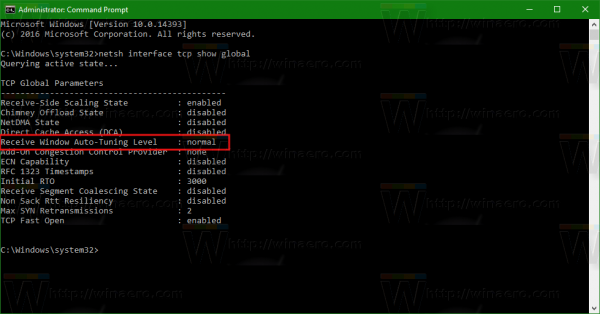

It had not effect on my connection speed.
This is also to be found in the 1511 version. This is not limited to the Anniversary Update.
Thanks it worked!
Tried this out and it seems to only improve network performance over Wi-Fi but slightly degrades it on Ethernet.
Does disabling it improve performance over Wi-Fi and slightly degade it over Ethernet or does the feature itself improve it over Wi-Fi and degrade it over Ethernet?
Had it on and did a speed test with Ethernet connected to a VPN, then disabled it and did another speed test, no difference.
What does this feature actually do? Why would I want it on?
Nice, something for the next update of Winaero Tweaker? :-)
Had no such a tweak in my TO DO yet.
I doubt if we really need it.
Disabling that feature reduced my WiFi speed by around 20%, so enabled again.
On the contrary, just degrades it.
Plus I have seen this post somewhere else. So it’s not nice to say that it first appeared on your site.
The post contains credits to the site where the information came from, the same way the source web site usually credits Winaero.
Read carefully.
normal was much better than disabled
MS actually implemented five new features into the network stack of 1607.
– TCP Fast Open (Reduces latencies from 1.5 * RTT to just 1* RTT)
– Change of the Congestion Window from 4 to 10 MSS
– TCP Recent ACKnowledgement (Reacts faster to data loss. Duplicate ACKs only when latency < 10 ms e.g.: LAN)
– Tail Loss Probe (Allows faster communication retries after failed connections)
– TCP LEDBAT (The Low Extra Delay Background Transport feature delays incoming traffic to prevent a buffer overflow)
That's quite a lot of changes, that could affect the performance of your internet speed. For better and for worse. It's not always easy to tell, what actually causing the issue, in case you have any.
Windows 7 is also enabled by default
No difference to my speed connection.
No changes in internet speed on my end after modifying setting
I run a very nonstandard wifi only connected pc. After the latest win10 updated my download speeds got hammer to nothing. Tried this minor tweak and it solved my issue. As to what to causes of the issue where? I do know but the tweaked worked. Noticed that certain network tools will reset this tweak back to windows defaults and programs such as ASC.
sorry for the mess in a hurry. Edit if you wish ?
You rule.
Thanks to so many tweaks and information that really works!
I would apreciate if you did a full optimization on wifi connections, or a guide.
Maybe implementig wi-fi in WINaero tweaker?
Keep the good work Winaero.
:)
First, I want to say thank you for the Win7 Games and fixing the numlock key! What a relief!
Ok, I tried the fix here to speed up internet access. I used the regedit option. My download speed went from 40 Mbps to 60 Mbps per second. I was thrilled, but it was still considerably slower than my laptop with WindowsXP, so I kept trying different things, including removing unwanted apps.
I found an app called Extended Update and didn’t know what it was (go to the Control Panel, Programs, Uninstall a program; it doesn’t show under the settings option). I searched and found this website, http://botcrawl.com/extended-update-virus-removal/, and removed it. Well, I couldn’t believe it! My download speed went from 60 Mbps to over 85 Mbps!!! The link explains how to remove it; however, I would suggest removing it with Revo Uninstaller using the advanced removal option, then going through the additional steps shown on the botcrawl webpage. You can download Revo Uninstaller for free at http://www.revouninstaller.com/start_freeware_download.html. When uninstalling, you may get a message that the uninstaller can’t be loaded, hit cancel and then next through Revo, it will still work. I’ve been using Revo for years and have never had any problems using it.
I really hopes this helps as I know the frustration. I spent over a week working on this issue. After buying a new notebook with Windows10 ($588) and then a new router ($169), I was literally ready to throw everything out a window!
Now, if there’s a way to speed up the process of opening an app, I’d love to hear it. I reset my paging file size to the recommended size, which has helped. Once the app is opened, things work fine, however, it still takes a while just to open an app.
PS & FYI … clicking on the link at the top of this page: RECOMMENDED: Click here to fix Windows errors and optimize system performance, I get, “Dangerous Website Blocked!” from Norton … just thought I’d let you know.