In Windows 10, you can get full details of all user accounts registered in the OS. The information includes the account type, the full name, SID, description. You can quickly tell if an account is a local account and whether it is locked or not.
Advertisеment
There is a special console command which you can use to obtain information about user accounts in Windows 10. Here is how to use it.
To view user account details in Windows 10 for all users, open a new command prompt instance and type the following command:
wmic useraccount list full
This will populate the full list of user accounts in Windows 10 with all their details.
The information displayed in the command prompt is very long, so it is a good idea to save it to a file. This can be convenient if you need to read it. The following command can be used:
wmic useraccount list full >"%userprofile%\Desktop\Users.txt"
This will save all the user account details to the file "Users.txt" which can be opened in Notepad.
In the output, the following information fields are shown:
- AccountType
- Description
- Disabled
- Domain
- FullName
- InstallDate
- Lockout
- LocalAccount
- Name
- PasswordChangeable
- PasswordExpires
- PasswordRequired
- SID
- SIDType
- Status
Let's see what these fields mean.
AccountType
This is a special flag that describes the characteristics of a Windows user account. It can have the following values.
256 = Temporary duplicate account (UF_TEMP_DUPLICATE_ACCOUNT)
Local user account for users who have a primary account in another domain. This account provides user access to this domain only—not to any domain that trusts this domain.
512 = Normal account (UF_NORMAL_ACCOUNT)
Default account type that represents a typical user.
2048 = Interdomain trust account (UF_INTERDOMAIN_TRUST_ACCOUNT)
Account for a system domain that trusts other domains.
4096 = Workstation trust account (UF_WORKSTATION_TRUST_ACCOUNT)
Computer account for a computer system running Windows that is a member of this domain.
8192 = Server trust account (UF_SERVER_TRUST_ACCOUNT)
Account for a system backup domain controller that is a member of this domain.
Description
Description of the account. It can be specified with Computer Management or User Management MMC.
Disabled
Indicates if the user account is disabled (True) or enabled (False).
Domain
Contains the name of the Windows domain the user account belongs to. If you have not joined a domain, it will show the computer name.
FullName
Full name of a local user if specified in Computer Management or User Management MMC.
InstallDate
Date the object is installed. This property does not need a value to indicate that the object is installed.
LocalAccount
If true, the account is defined on the local computer. Otherwise its value is false.
Lockout
If true, the user account is locked out of the Windows operating system.
Name
Name of the user account. This would be the same name as the login name in Windows 10.
PasswordChangeable
True if the user can change his password.
PasswordExpires
If true, the password on this user account expires.
PasswordRequired
True if a password is required for the user account.
SID
SID (Security Identifier) for this account. A SID is a string value of variable length that is used to identify a trustee. Each account has a unique SID that an authority, such as a Windows domain, issues. The SID is stored in the security database. When a user logs on, the system retrieves the user SID from the database, places the SID in the user access token, and then uses the SID in the user access token to identify the user in all subsequent interactions with Windows security. Each SID is a unique identifier for a user or group, and a different user or group cannot have the same SID.
SIDType
Enumerated value that specifies the type of SID.
1 = User
2 = Group
3 = Domain
4 = Alias
5 = Well Known group
6 = Deleted account
7 = Invalid
8 = Unknown
9 = Computer
Status
Current status of an object. Various operational and non-operational statuses can be defined.
Operational statuses include: "OK", "Degraded", and "Pred Fail", which is an element for a SMART-enabled hard disk drive that may be functioning properly, but predicts a failure in the near future.
Non-operational statuses include: "Error", "Starting", "Stopping", and "Service", which can apply during mirror resilvering of a disk, reloading a user permissions list, or other administrative work.
The values are:
- OK
- Error
- Degraded
- Unknown
- Pred Fail
- Starting
- Stopping
- Service
- Stressed
- NonRecover
- No Contact
- Lost Comm
That's it.
Support us
Winaero greatly relies on your support. You can help the site keep bringing you interesting and useful content and software by using these options:
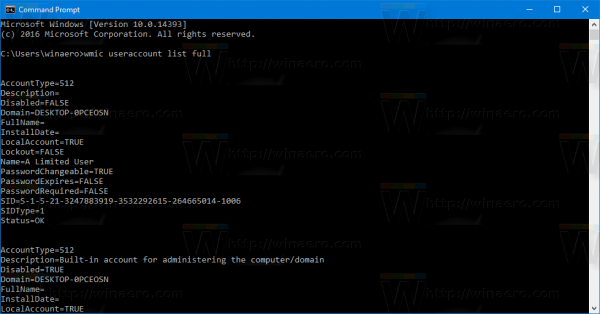
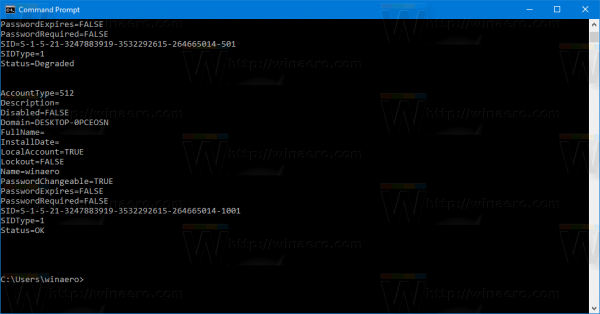
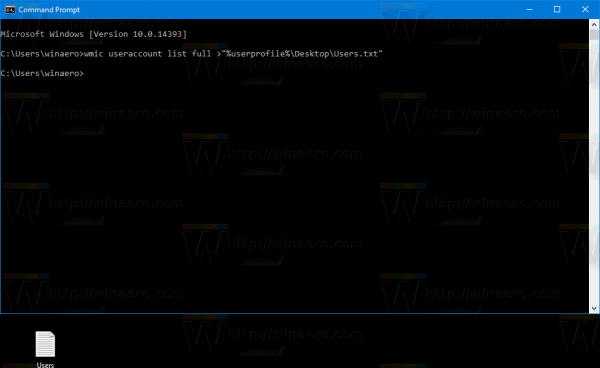
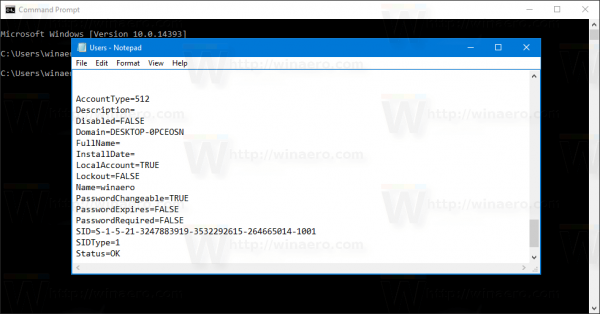

Regarding “Status” it would be nice to know what “Degraded” means especially since humans intrepret such a word as not good.
Can anyone identify what Microsoft means by this, it seems every account is always degraded.