Windows 8 introduced a completely different task manager which is very different from the Windows 7/Vista/XP task manager. While it has a few advantages and improvements, it is also has bugs, regressions and missing functionality. That is why some users prefer the classic Task Manager app. It is faster and more usable. But there are times when you might occasionally need functionality from the new Task Manager such as analyzing a wait chain or monitoring disk usage without firing up Resource Monitor. So here's a AutoHotkey script to open both Task Managers.
Advertisеment
This script requires that you first install the classic Task Manager in Windows 10 and Windows 8. See these links:
Now, when you press Ctrl + Shift + Esc, the old Task Manager will start. Assuming that you are running 64-bit Windows, which the majority is using today and the classic Task Manager is installed to C:\TM\x64\Tm.exe, here is a simple ready-to-use AutoHotkey compiled EXE script to start the new Task Manager using Ctrl + Shift + F1.
Download Task Manager Toggle script
This script needs to run as administrator because it needs to write to the HKLM Registry branch, or more specifically the following Registry key:
HKLM\SOFTWARE\Microsoft\Windows NT\CurrentVersion\Image File Execution Options\taskmgr.exe
So it can temporarily write an empty value there, start the new Task Manager and write back the value to start the old Task Manager.
You can use Winaero Tweaker's Elevated Shortcut tool to create a shortcut to this script that runs as administrator without showing a UAC prompt. Then paste this shortcut into your Startup folder at
C:\Users\You user name\AppData\Roaming\Microsoft\Windows\Start Menu\Programs\Startup
So that pressing Ctrl+Shift+Esc will always open the Classic Task Manager and pressing Ctrl+Shift+F1 will open the new Task Manager.
So you can have both Task Managers running side by side:
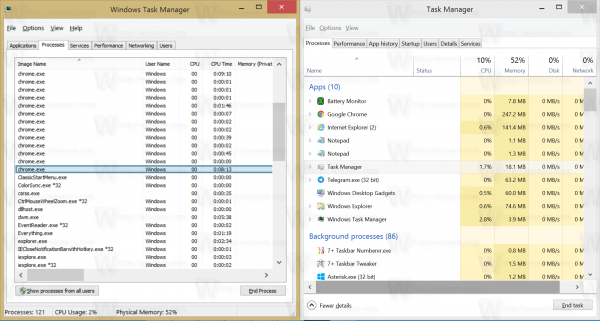 If you have installed Classic Task Manager to another location besides C:\TM or if you are using 32-bit Windows, you will need to install AutoHotkey, modify the path correctly and compile the script yourself. Here is the simple source of the AutoHotkey script if you would rather install AutoHotkey yourself and compile the AHK to an EXE file on your own:
If you have installed Classic Task Manager to another location besides C:\TM or if you are using 32-bit Windows, you will need to install AutoHotkey, modify the path correctly and compile the script yourself. Here is the simple source of the AutoHotkey script if you would rather install AutoHotkey yourself and compile the AHK to an EXE file on your own:
#SingleInstance, Force ^+F1:: RegWrite, REG_SZ, HKEY_LOCAL_MACHINE, SOFTWARE\Microsoft\Windows NT\CurrentVersion\Image File Execution Options\taskmgr.exe, Debugger, Run Taskmgr RegWrite, REG_SZ, HKEY_LOCAL_MACHINE, SOFTWARE\Microsoft\Windows NT\CurrentVersion\Image File Execution Options\taskmgr.exe, Debugger, c:\TM\x64\tm.exe
With the classic Task Manager installed, just copy-paste the above text into Notepad, then modify the path C:\TM\x64\tm.exe to point to the old Task Manager e.g. %appdata%\TM\x86\TM.exe and then save it as a file with the AHK extension (for example, Both TaskManagers.ahk). Then right click this AHK file and click Compile to convert it into an EXE file. Note that these manual steps are only required if you installed the Classic Task manager to another custom location or if you are using 32-bit Windows.
See this trick in action here:
That's it.
Support us
Winaero greatly relies on your support. You can help the site keep bringing you interesting and useful content and software by using these options:

As of 8/21/16, the classic Task Manager installs to C:\Program Files\Task Manager (on 64 bit). I found it way easier to move the files in that folder to C:\TM\x64\. I did that, ran the exe included with tmtoggle_[winaero.com]_484.zip, and I was able to run old and new side-by side. Thanks for tools!
You are welcome.
What I’ve done is set the debugger reg value to empty, and instead made a shortcut to the old task manager with hotkeys on my desktop – this way ctrl+shift+esc opens the new task manager, and my shortcut opens the old one, with no registry keys needed to be changed and no AHK script running in the background
However the hotkey assigned for the shortcut will only work if Explorer.exe is running as it’s a shell hotkey shortcut. Ctrl+Shift+Esc works regardless of whether Explorer.exe is hung or not responding.