In Windows 10, you can use the Settings app or the classic Control panel applet to uninstall a program. To save your time, you might want to integrate the applet to the Desktop context menu and access it instantly. Here is how.
Advertisеment
To uninstall an app in Windows 10, you can use Settings.
- Go to Apps - Apps & features.
- Find the app you want to remove in the list and select it.
- The Uninstall button will appear under the app name. Click on it to remove the app.
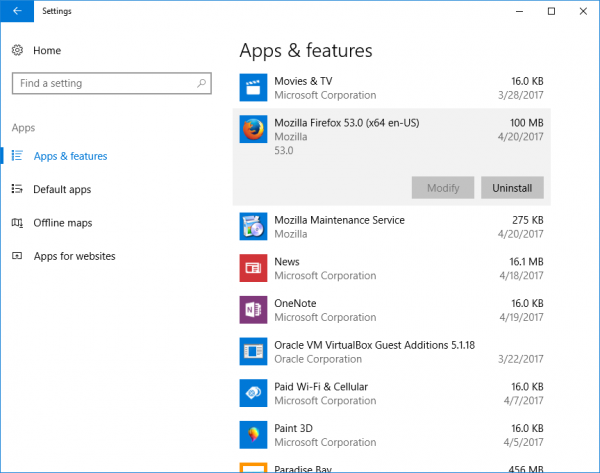
Here is how to add the Uninstall a program item to the Desktop context menu.
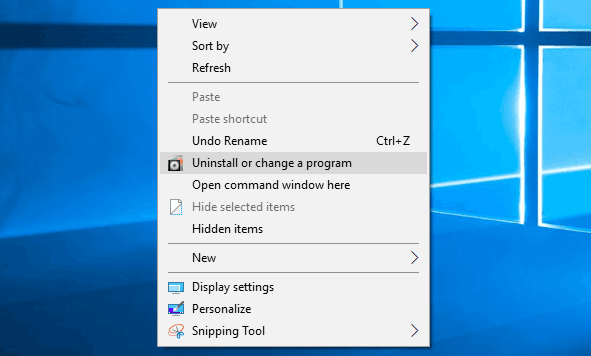
To add Uninstall a Program context menu in Windows 10, do the following.
Apply the Registry tweak listed below. Paste its contents inside Notepad and save as a *.reg file.
Windows Registry Editor Version 5.00
[HKEY_CLASSES_ROOT\DesktopBackground\Shell\Windows.AddRemovePrograms]
"CanonicalName"="{4E2C075C-1CC1-4E0C-BF69-D0317B8F9539}"
"CommandStateHandler"="{E410F8AE-00A1-4A1B-8247-924705718354}"
"CommandStateSync"=""
"Description"="@shell32.dll,-31328"
"FolderHandler"="{0AC0837C-BBF8-452A-850D-79D08E667CA7}"
"Icon"="shell32.dll,-271"
"MUIVerb"="@shell32.dll,-31327"
"VerbHandler"="{a2e6d9cc-f866-40b6-a4b2-ee9e1004bdfc}"
"VerbName"="AddRemovePrograms"
[HKEY_CLASSES_ROOT\DesktopBackground\Shell\Windows.AddRemovePrograms\command]
"DelegateExecute"="{E410F8AE-00A1-4A1B-8247-924705718354}"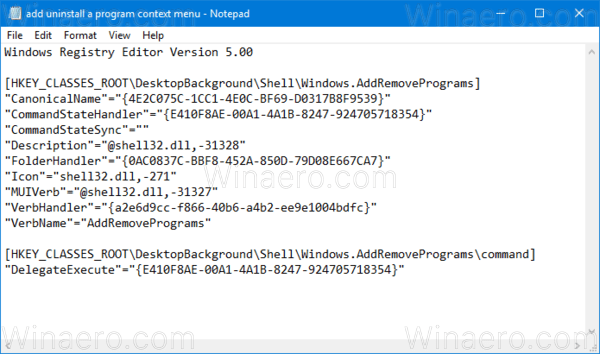
In Notepad, press Ctrl + S or execute the File - Save item from the File menu. This will open the Save dialog. There, type or copy-paste the name "add uninstall a program context menu.reg" including quotes.

Double quotes are important to ensure that the file will get the "*.reg" extension and not *.reg.txt. You can save the file to any desired location, for example, you can put it in your Desktop folder.
Double click the file you created, confirm the import operation and you are done.
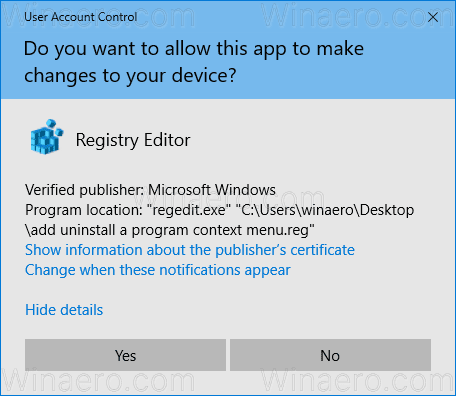
To understand how this tweak works, refer to my previous article where I explained how to add any Ribbon command to the Context menu in Windows 10. See
How to add any Ribbon command to the right click menu in Windows 10
In short, all the Ribbon commands are stored under this Registry key
HKEY_LOCAL_MACHINE\SOFTWARE\Microsoft\Windows\CurrentVersion\Explorer\CommandStore\shell
You can export the desired command and modify the exported *.Reg in order to add it to the context menu of files, folders, or any other object visible in File Explorer.
To save your time, I made ready-to-use Registry files. You can download them here:
Alternatively, you can use Context Menu Tuner. It will allow you to easily add any Ribbon command to the context menu.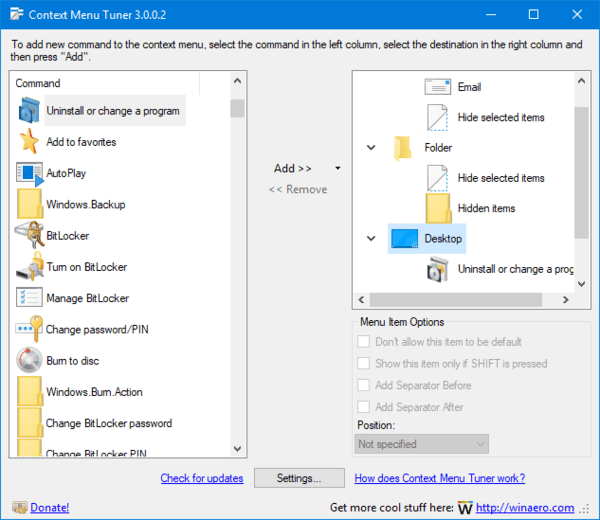
Select "Uninstall or change a program" in the list of available commands, select "Desktop" on the right side and click the "Add" button (see the screenshot above). You can get the app here:
That's it.
Support us
Winaero greatly relies on your support. You can help the site keep bringing you interesting and useful content and software by using these options:

If you’re tweaking your system then it’s more rational to add such stuff to Win + X menu or hold everything under right side of Start Menu as a special menu (assuming that you’re using 3rd party Start Menu like StartIsBack).
I agree. I also have it pinned to the app list since Windows XP :-)
Please add option to classic add/remove programs and features