It is a bit surprising but the good old Themes and Personalization Control Panels have returned in Windows 10 build 10547. Microsoft removed all classic personalization options from the Control Panel in Windows 10, and it was released to end users without these options present. However, with build 10547, the situation has changed.
Advertisеment
It is not clear what made Microsoft change their mind, but in Windows 10 build 10547, you can open the classic Control Panel and find everything there related to themes, colors and appearance:
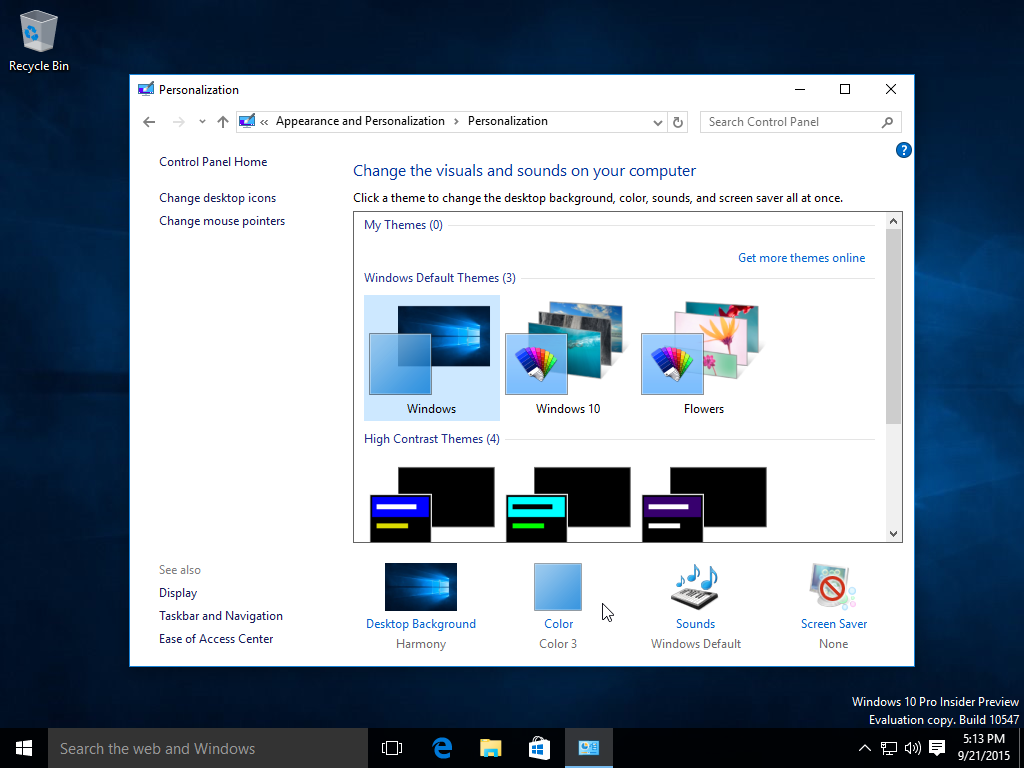
As you might be knowing, Microsoft was about to remove the whole Control Panel in favor of the Settings app. For many Insider builds, Windows 10 came without classic personalization options.
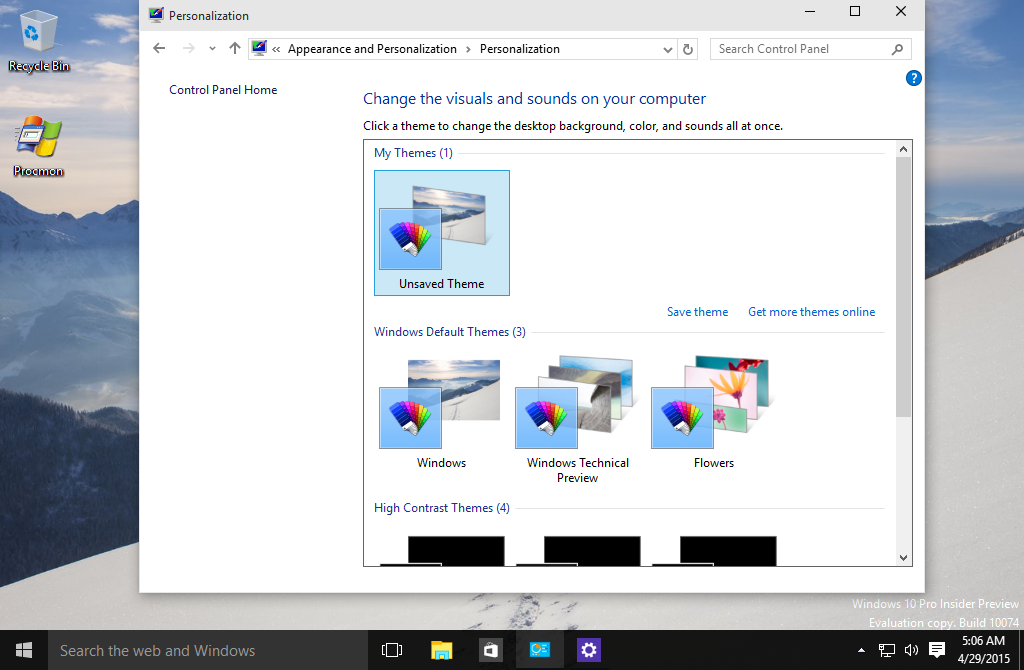
Windows 10 build 10240, which is the RTM build, also comes without those options. Now Microsoft appears to have changed their mind partially.
However, a thing to note is that in Windows 10 build 10547, the Personalization window only looks like the old UI. But it works in a different way. The "classic" buttons do not launch the classic applets. Instead, they launch the appropriate pages of the Settings app. For instance, the "Colors" button just opens the Color page: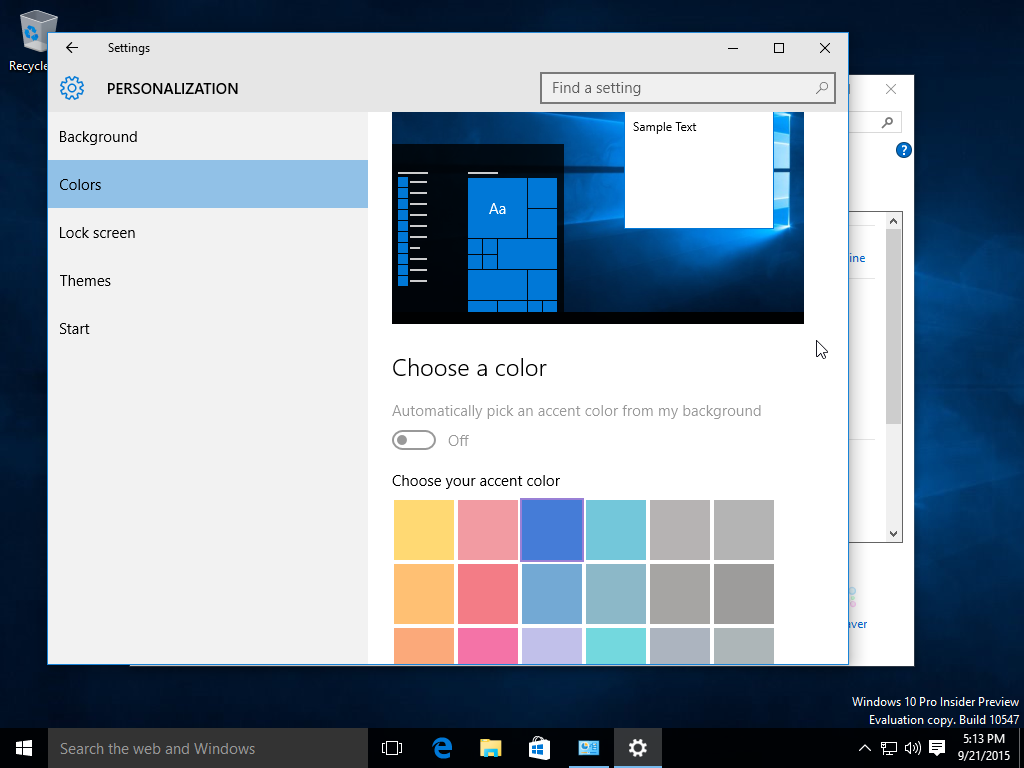
The same goes for the Desktop background button. Only "Sounds" and "Screensaver" are still classic dialogs, since they have no replacement in the Settings app:
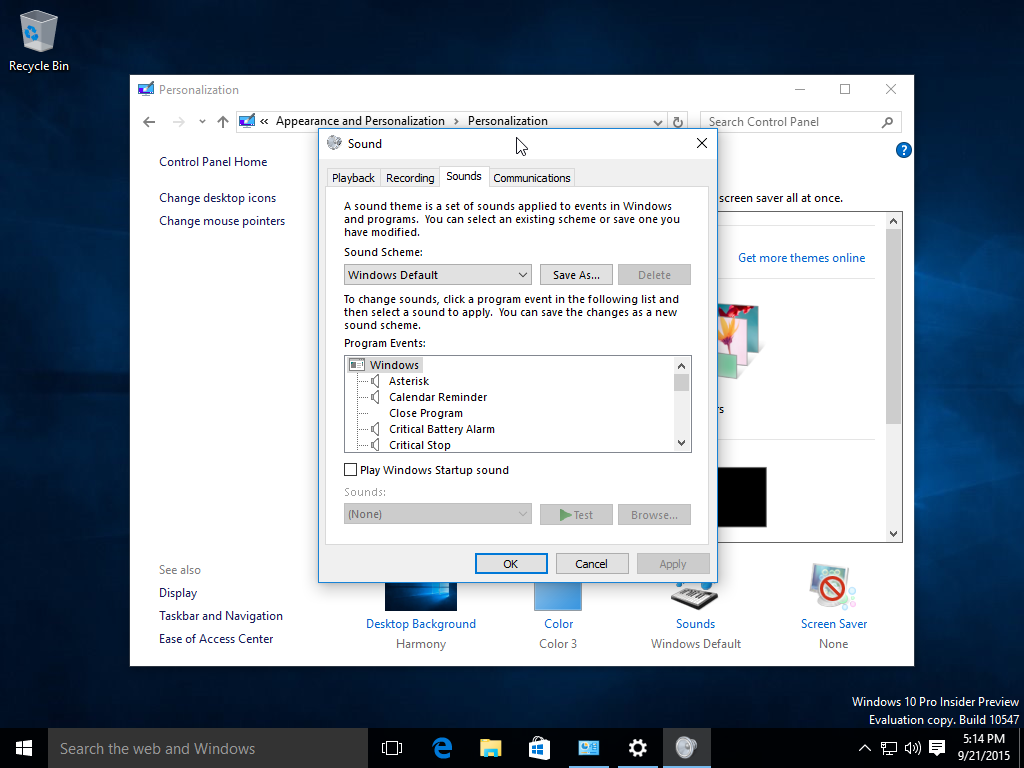
Many Windows 10 RTM users are not happy with this change of moving Personalization to the Settings app. If you are one of them, take a look at my app "Personalization Panel for Windows 10".
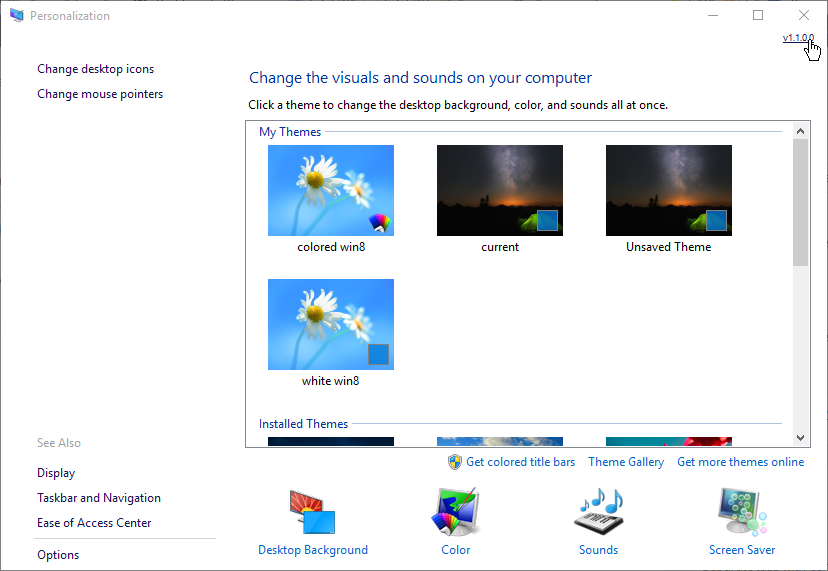
It is a freeware app created by me, which provides a familiar look and feel for Windows 10 RTM users and restores all-in-one access to all personalization features. It opens the classic personalization Control Panels which still work as of Windows 10 RTM. Rather than using the Settings UI, which for example does not allow certain features like setting the Pictures Library as the desktop background slideshow, it is better to use the classic UI which provides full functionality.
Support us
Winaero greatly relies on your support. You can help the site keep bringing you interesting and useful content and software by using these options:

The feature you left out of your explanation is to use your freeware Winaero Tweaker application to set 8 custom accent colors to populate the window colors with. Without that feature, you’re stuck with the default color tiles that Microsoft gives you.
Regards,
Techie Bear
Hmm, good point.
there is also this tool http://rammichael.com/getting-brighter-colors-in-windows-10/ but i’m not sure it makes sense to constantly repost all the customization options
Well we covered his tool here:
https://winaero.com/blog/how-to-set-the-taskbar-to-a-lighter-color-in-windows-10/
does “control color” command for Win+R still work on the newest builds like it is on 10240 and windows 7?
It still works.
Its strange how Microsoft solve user reported annoyances by combining old and fast with modern and slow features.
Yeah, very strange!
Odd. Either they realized the dumb tablet-like menu is stupid or this is some mistake.
Please bring back classic theme from windows 7!
classic personalization is back! thank you microsoft!
It is not actually “classic”. It is 50/50 classic :)
context menu fixed please!!!!
What about Personalization -> Colors? Can I choose any RGB color value for the window borders and task bar color like i can on windows 7 and 8 now? Previously on win10 (or maybe still), only 49 possible colors, no light grey colors like I want.
From the screenshot it looks like we’re still stuck at 49 colors.. Unless 3rd party software can change that. I know start10 can change the color of the start menu but not the task bar.
Press Win+R on the keyboard and type the following:
This will open the classic colors dialog.