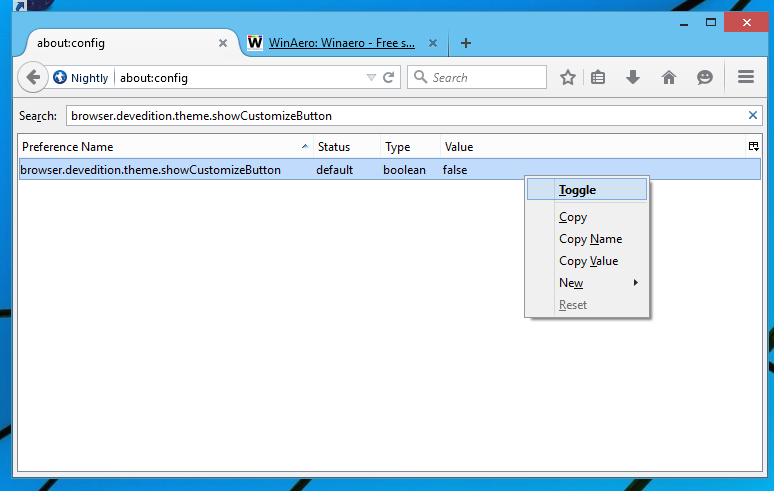The Developer edition of the Mozilla Firefox browser comes with a different, dark theme. I discovered a trick which will allow you to switch between dark and light themes for Firefox Nightly builds. After you follow the instructions in this article, you will be able to switch between the regular and dark theme via the Customize mode of Firefox.
Advertisеment
Note that this trick only works in the Nightly version of the Firefox browser. You might need to download it. Here is where you can get it.
- Point your browser to the following link:
firefox-37.0a1.en-US.win64-x86_64.zip (here is the Win32 build for 32-bit Windows users). This is the latest Firefox Nightly version available for Windows as of this writing. You can also check out the latest-trunk folder on Mozilla's ftp server to always get the most up-to-date win64/win32 Nightly build of Firefox. - Unpack the downloaded archive to any folder you like. In my case, I will use the C:\App\Firefox-nightly folder:
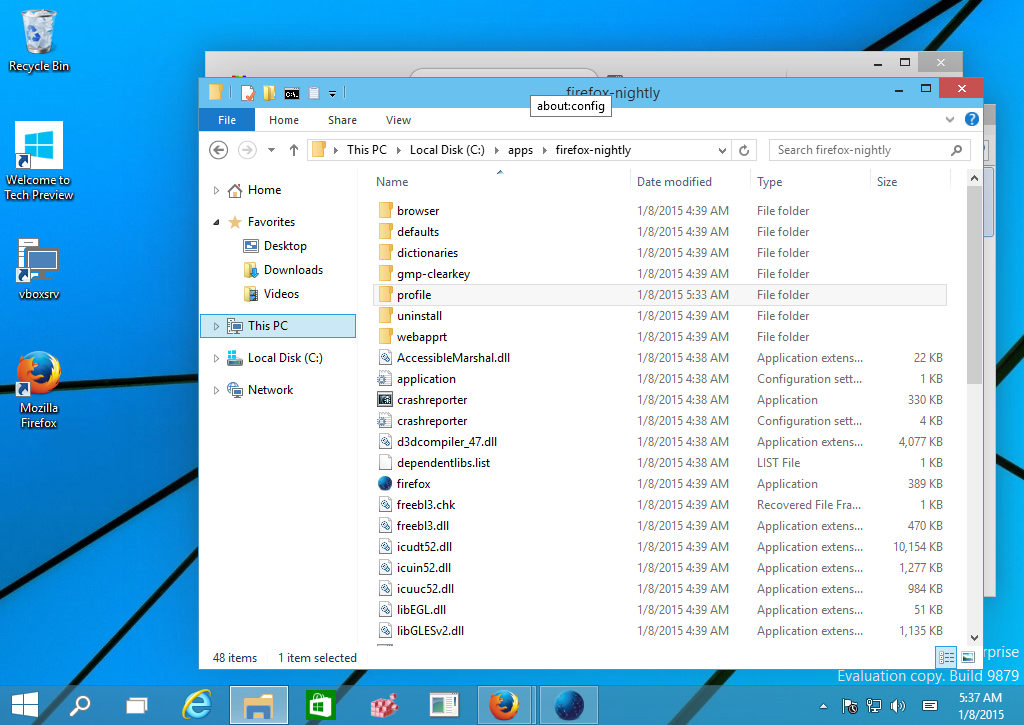
- Create a new dedicated profile folder for the Nightly build. For example,
C:\App\Firefox-nightly\profile
We need this folder to prevent the Nightly build from messing up your regular Firefox profile.
- Create a new shortcut on your Desktop with the following command:
C:\app\firefox-nightly\firefox.exe -no-remote -profile C:\app\firefox-nightly\profile
This will allow you to launch the Firefox Nightly simultaneously alongside the stable Firefox version. It will also use the profile directory we just created above.
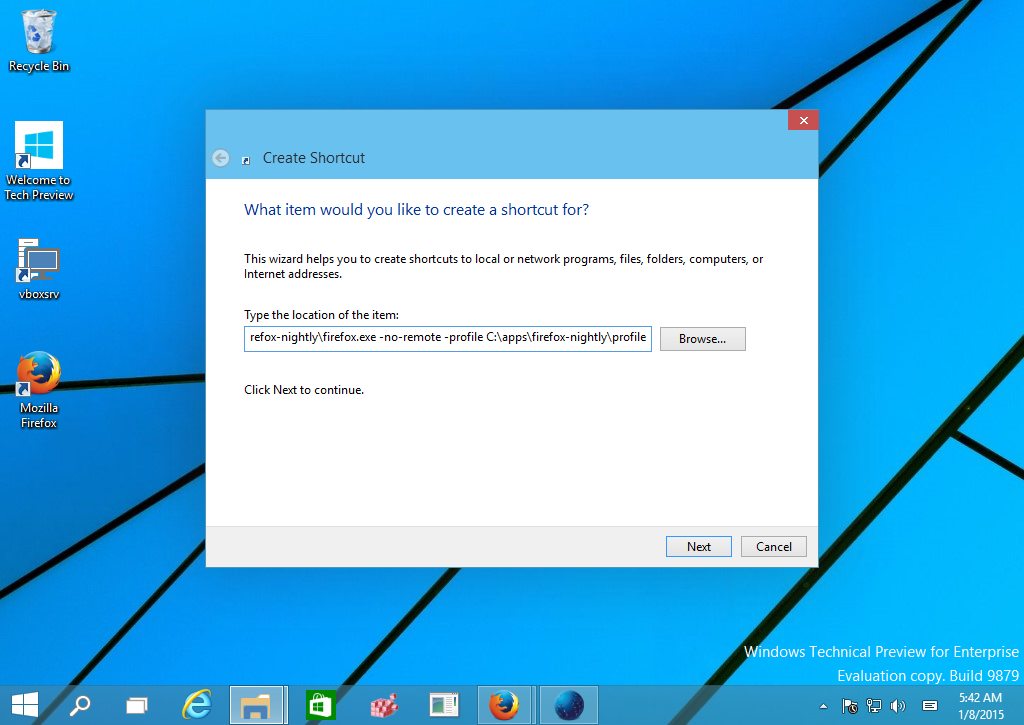
Correct the paths to match folders you are using if you used some other folder path instead of C:\app.. and you are done.
Now do the following:
- Open a new tab and enter the following text in the address bar:
about:config
Confirm that you will be careful if a warning message appears for you.
- Enter the following text in the filter box:
browser.devedition.theme.showCustomizeButton
- You will see the parameter browser.devedition.theme.showCustomizeButton. Set it to true.
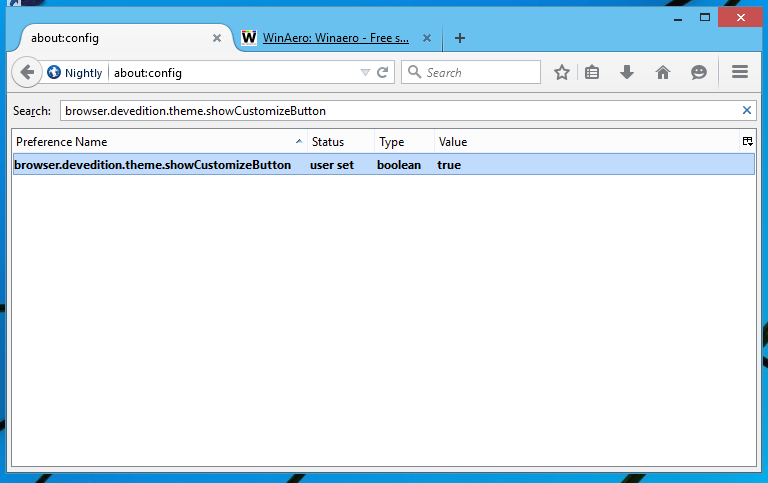
- Press F12 to open Developer tools:
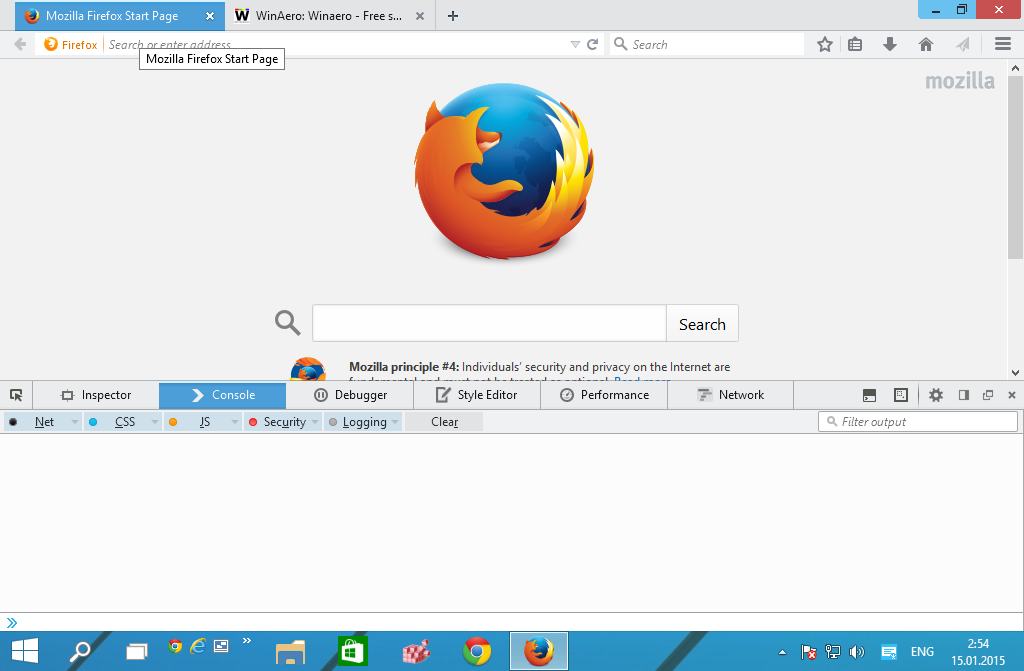
- Click the Options icon (the gray gear icon on the right) and pick the Dark theme:
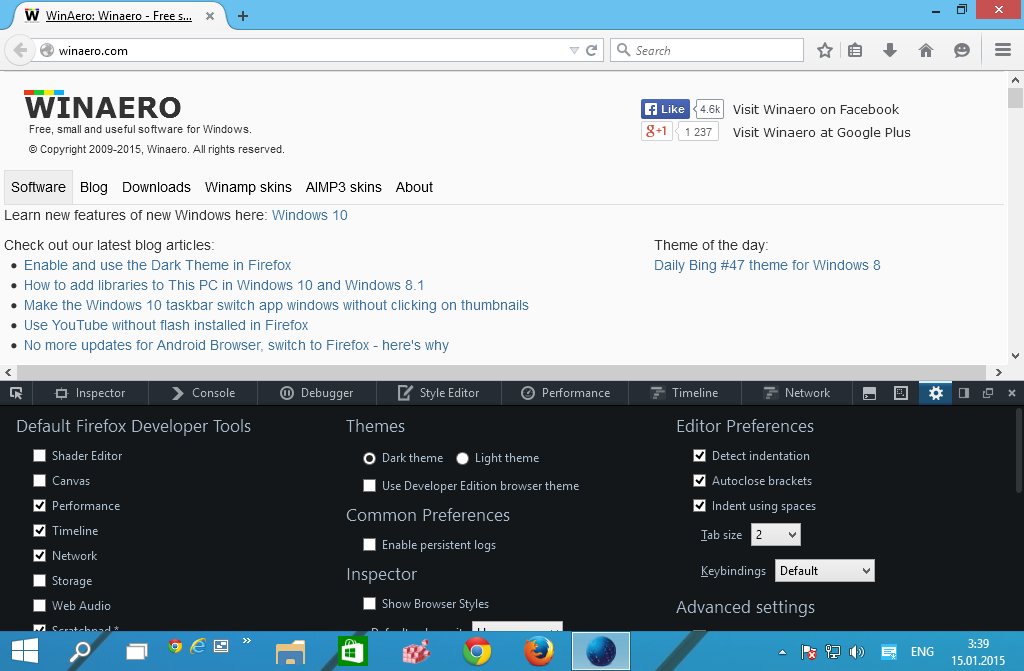
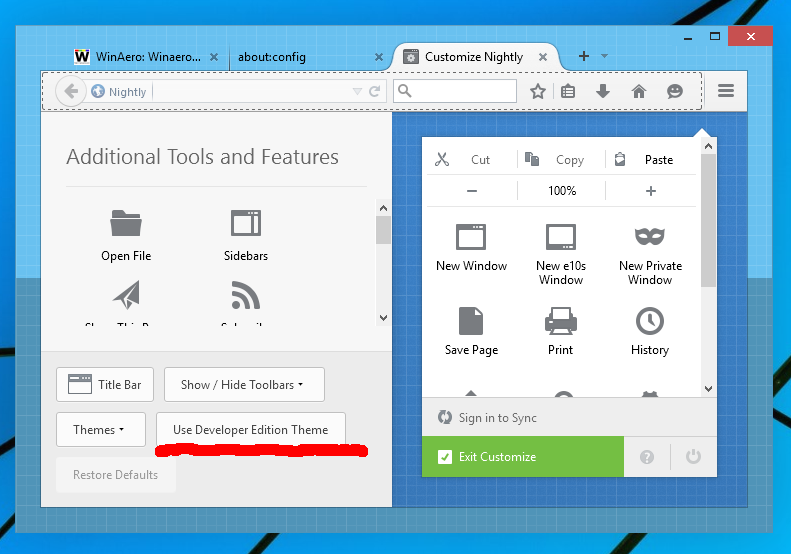
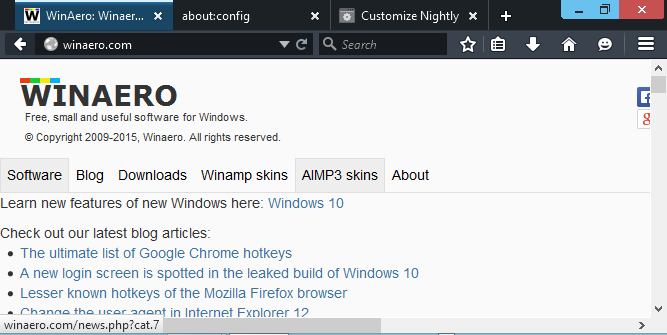
That's it. Now you will be able to quickly switch between dark and light themes in Firefox Nightly on the fly via the "Use Developer Edition theme" button!
Support us
Winaero greatly relies on your support. You can help the site keep bringing you interesting and useful content and software by using these options: