Windows Insider Preview is a special program which allows users to receive pre-release versions of Windows 10. By joining it, you will get all the new features that are on the way to the production branch of the OS. If you realize that it is time to leave the program at this point, here is how it can be done.
Advertisеment
What is the Windows Insider Preview Program
The Windows Insider Preview program gives users the opportunity to try new apps and OS features before they are rolled out to the general public. You can join the Windows Insider Preview program if the following list is applicable to you:
- You are happy with the ability to try software that's still under development.
- You are OK with pre-release versions of the user interface of the OS.
- You are good at troubleshooting. For example, you know what to do if the OS crashes or becomes unbootable.
- You have a spare computer which you can dedicate to testing pre-release Windows versions.
Stop Receiving Insider Preview Builds
After some time, you might change your mind and decide that you want to stop receiving Insider Preview builds of the OS. There are many reasons for this move. For example, when the OS has reached the production branch and you are happy using the stable version for a while, then you might want to opt out. Or, you might have changed your ISP or data plan and do not want to utilize your bandwidth for huge updates any more. It might also be possible that you need your Insider Preview PC for other important tasks where stability is of importance.
To stop receiving Insider Preview builds in Windows 10, do the following.
- Open Settings.
- Go to Update & security - Windows Insider Program.
- On the right, click on the button Stop Insider Preview builds.
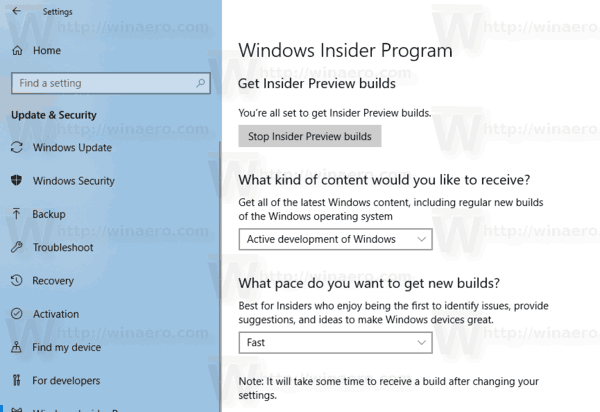
- You will be prompted to change your Insider Preview options. The options include the ability to change your ring (e.g. from the Fast ring to the Slow ring), pause updates, rollback the currently installed build, or stop getting Insider Builds completely.
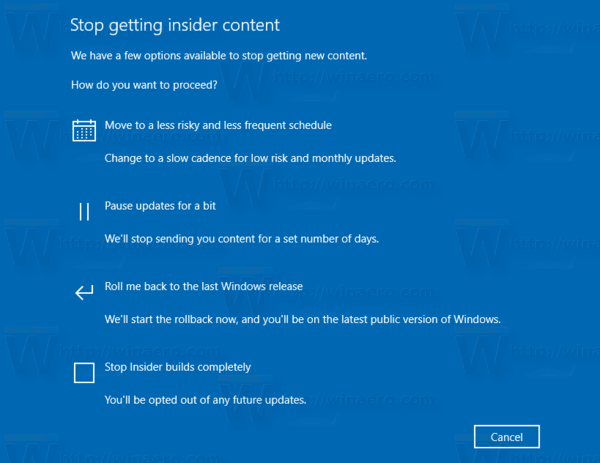
- To temporarily stop receiving Insider Preview builds, choose the option Pause updates for a bit.
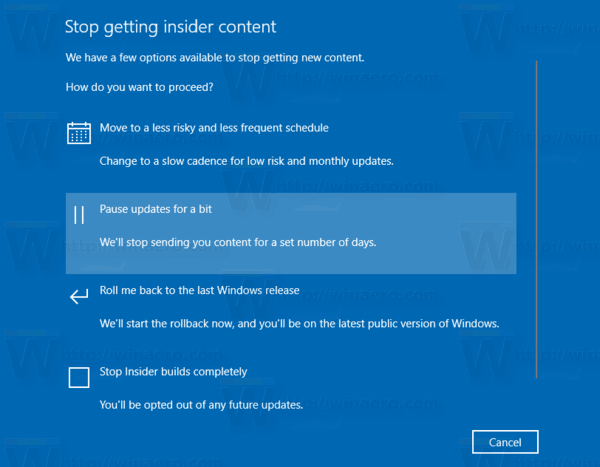
- On the next page, turn on the switch Pause Updates.
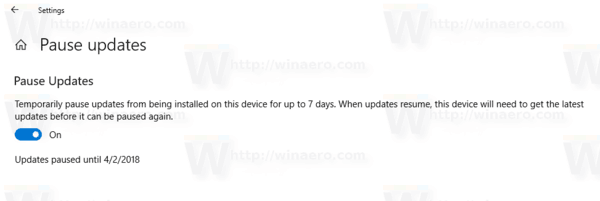
- To stop receiving Insider Builds completely, choose the option Keep giving me builds until the next Windows release.
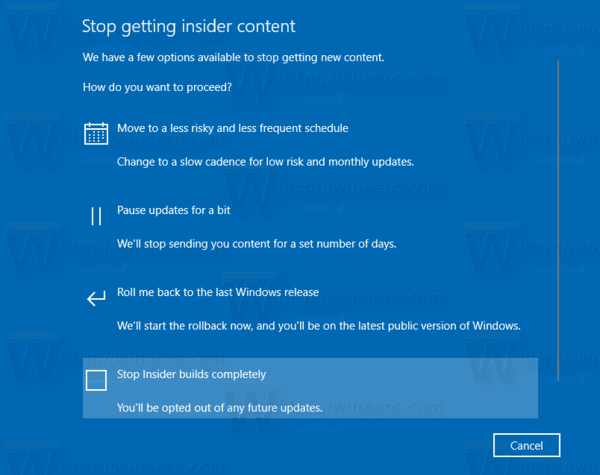
- Confirm the operation and restart your PC.
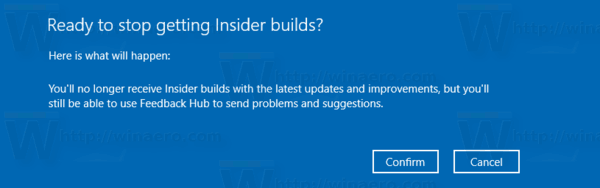
That's it.
Support us
Winaero greatly relies on your support. You can help the site keep bringing you interesting and useful content and software by using these options:

Thanks Sergey! I might do this very soon now that desktop watermark is gone.
You’re most welcome mate.
These menu screens are not even close to those I see on my PC
Aloha, Sergey
Do you by any chance have this simple operation for the later system 20H1? They seem to want you to jump through hoops in order to leave the INSIDER builds. One of the things they seem to want is for you to log in with the userid you signed up for insider in the first place … which is a real problem for me, as I just received a replacement PC from DELL and I am guessing someone at DELL apparently signed up for the INSIDER (it sure was not me — I have a production system … or did until it caught on faire) and I have no idea what that would be. I upgraded to PRO and I don’t see the “insider build” thing in updates, but am never sure it won’t come back again … this replacement system seems pretty flaky … kind of like DELL anymore.
Thanks, Sherron