How to Specify Custom DNS over HTTPS Provider in Microsoft Edge
Starting with Microsoft Edge 86.0.612.0, you can specify a custom DNS over HTTPS provider in the browser. The company has updated its settings by adding a couple of options to the browser.
Advertisеment
For those who is not familiar with DoH, DNS-over-HTTPS is a relatively young web protocol, implement about two years ago. It is intended to increase user privacy and security by preventing eavesdropping and manipulation of DNS data by man-in-the-middle attacks by using the HTTPS protocol to encrypt the data between the DoH client and the DoH-based DNS resolver.
Edge inherited many of the Chrome options, including the DoH option. Earlier, Edge didn't include the GUI to enable or disable DoH, but this has changed.
To Specify Custom DNS over HTTPS Provider in Microsoft Edge,
- Open Microsoft Edge.
- Click on the Settings button (Alt + F) and select Settings from the menu.

- On the left, click on Privacy and services.
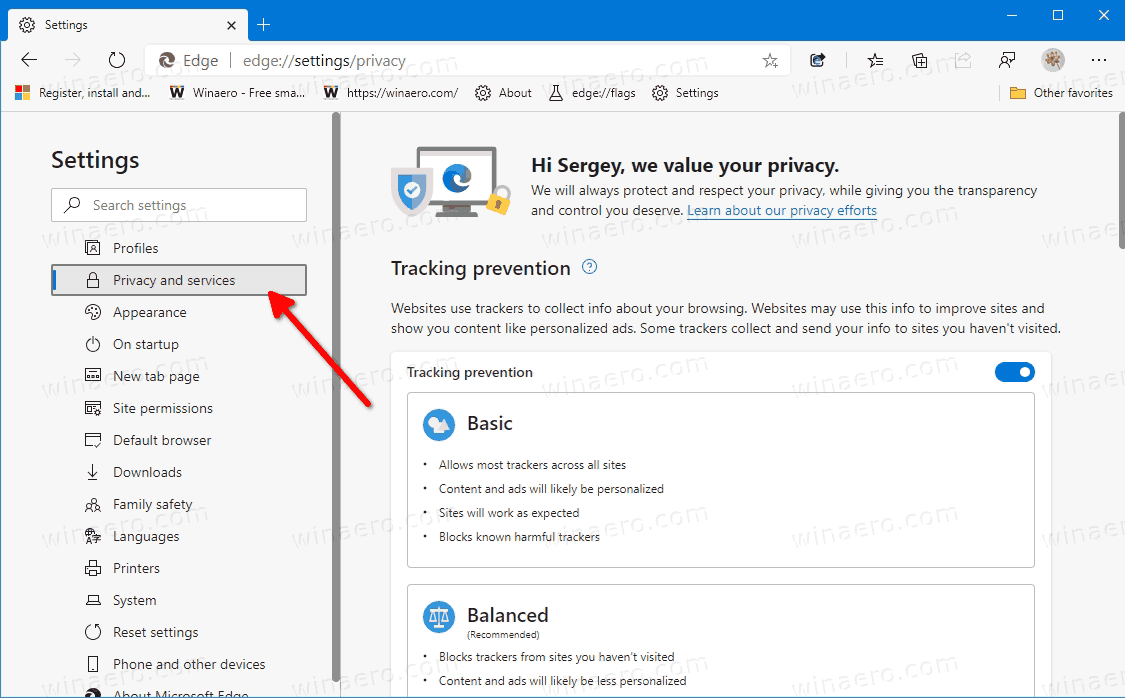
- Scroll down the right side to the Security section.
- Turn on the Use secure DNS to specify how to lookup the network address for websites option.
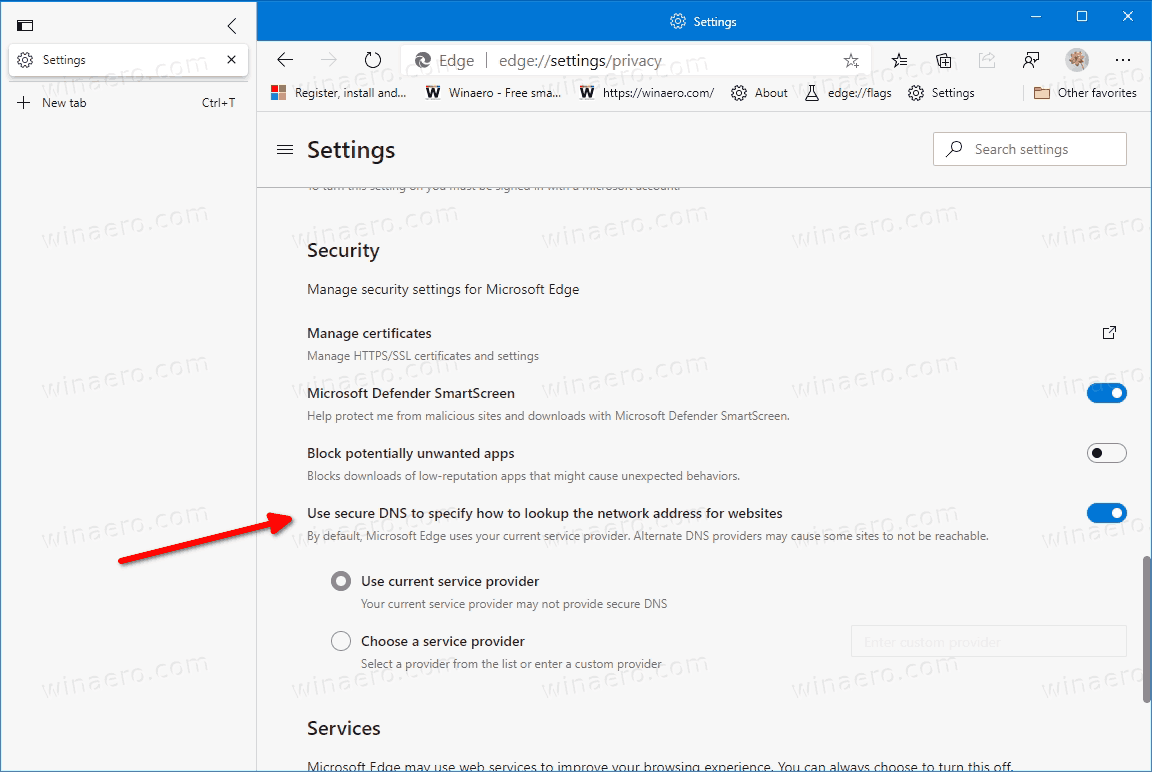
- Select the option Choose a service provider to be able to specify the service provider manually.
- Select one of the suggestions, or enter a custom IP address of the secure DNS provider service.
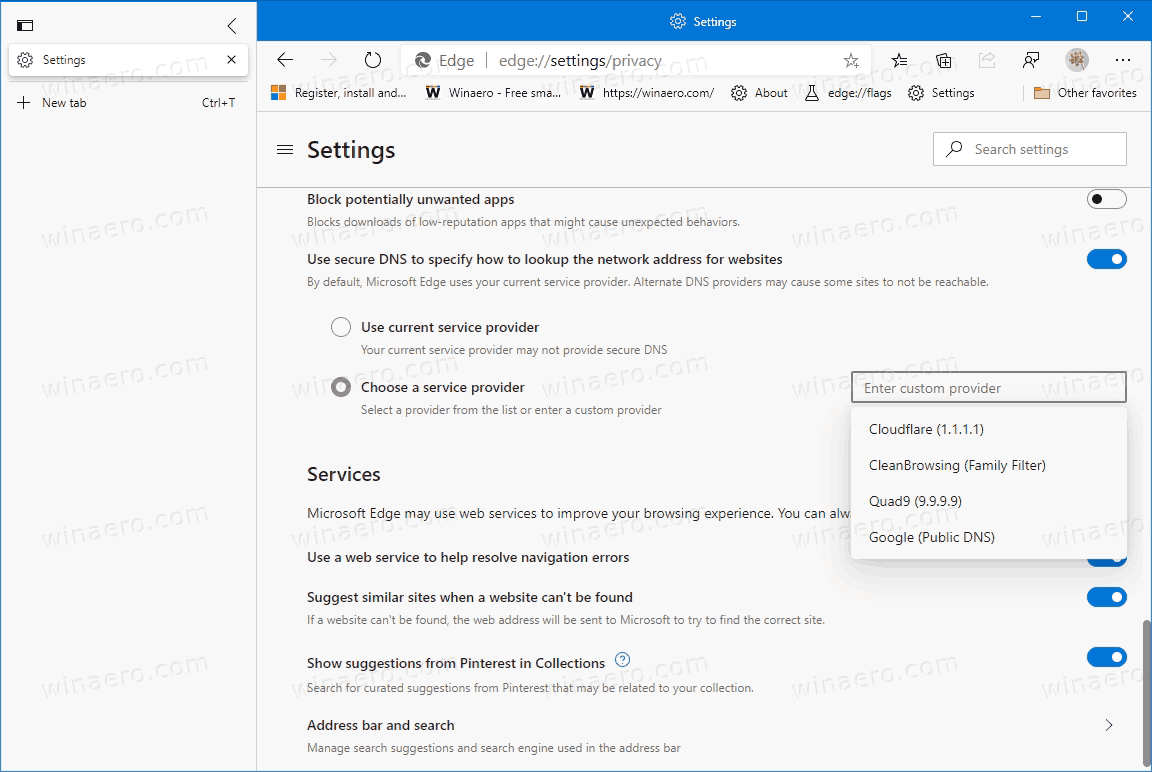
You are done. As of now, Edge shows the following suggestions for the DoH provider.
- Google Public DNS
- Quad9 (9.9.9.9)
- Cloudflare (1.1.1.1)
- CleanBrowsing (Family Filter)
To test whether you are now using DoH to resolve DNS queries, you can go to Cloudflare's Browsing Experience Security Check page and click on the Check my browser button. The web page will now perform a variety of tests. You should see the green check mark next to Secure DNS and TLS 1.3.
Later, you can turn off the Use secure DNS to specify how to lookup the network address for websites option to disable the DNS over HTTPS feature, or switch it to Use current service provider. In this case, it will use Google DNS servers for the secure resolver protocol.
Similarly, users of other browsers can also enable this functionality.
- Enable DNS over HTTPS in Chrome (DoH)
- Enable DNS over HTTPS in Firefox
- Enable DNS over HTTPS in Microsoft Edge
- Enable DNS over HTTPS in Opera (DoH)
Actual Edge Versions
- Stable Channel: 84.0.522.61
- Beta Channel: 85.0.564.36
- Dev Channel: 86.0.601.1
- Canary Channel: 86.0.612.0
Download Microsoft Edge
You can download pre-release Edge version for Insiders from here:
Download Microsoft Edge Insider Preview
The stable version of the browser is available on the following page:
Download Microsoft Edge Stable
Note: Microsoft has started delivering Microsoft Edge to users of Windows via Windows Update. The update is provisioned for users of Windows 10 version 1803 and above, and replaces the classic Edge app once installed. The browser, when delivered with KB4559309, makes it impossible to uninstall it from Settings. Check out the following workaround: Uninstall Microsoft Edge If Uninstall Button is Grayed Out.
Thanks to Leo for the tip.
Support us
Winaero greatly relies on your support. You can help the site keep bringing you interesting and useful content and software by using these options:

Naturally went looking for it, not finding it, then scrolling around to see it’s Canary only. Waste of my time.