How to Share Image via QR Code in Google Chrome
It didn't take long for the Chromium team to integrate the ability to share images via a QR code. Just yesterday we were talking about the patch that adds such a feature to Chromium, and today it has become available in Chrome Canary.
Advertisеment
The new feature extends the existing QR code generator for URLs. Google Chrome (and Microsoft Edge) allows generating a QR code for the page you currently browsing. The generated QR code will encode the page URL. It will be possible to read with a compatible device, e.g. with your phone's camera, and share the URL between devices quickly.
Now you can do the same for images. There is a new entry to the image content menu. By clicking on it, you can instantly share the selected image via a QR code and transfer it to your phone or any other compatible device. The usage scenario is as follows:
- The user navigates to a page with the <img> tag.
- The user performs a right-click on an image.
- By selecting a special entry from the context menu, the user gets a QR code for the image.
This is now implemented in Google Chrome Canary. Download and install it if you want to try this new feature right now.
- Open Google Chrome.
- Navigate to a web page that contains the image that you want to share.
- Right-click on that image and select Generate QR code for this image from the context menu.
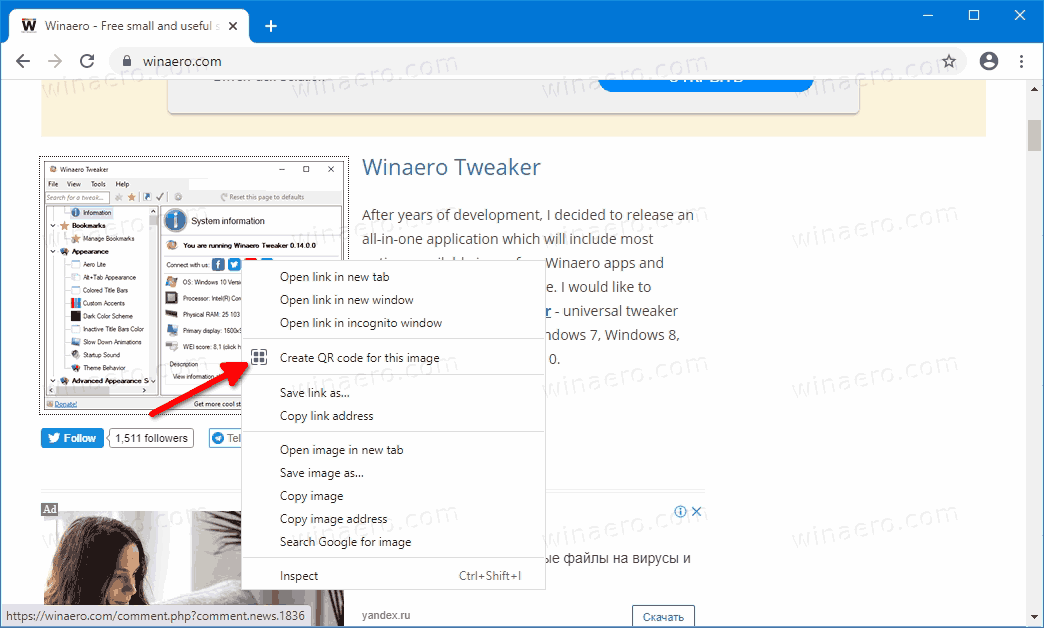
- A new dialog will open that shows a QR for the image address.
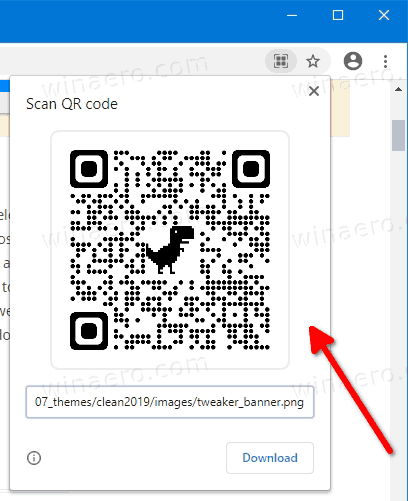
You are done. The dialog provides an option to download the QR code as a PNG image. You can read the displayed image with your phone camera, and get the associated image opened in your browser on the phone.
Related posts:
Thanks to Leo for the heads-up.
Support us
Winaero greatly relies on your support. You can help the site keep bringing you interesting and useful content and software by using these options:
