Windows 10 comes with a new default browser, Microsoft Edge. It's a Universal app which has extension support, a fast rendering engine and a simplified user interface. In this article, we will see how to set up proxy for Microsoft Edge.
Advertisеment
By default, Edge is using a direct connection to web sites. Depending on your network configuration, this may not be suitable. In many enterprise environments and often in home networks, there is a special computer which works as a proxy server. The Edge browser needs to be configured to use the proxy server in such a case.
A proxy server in your network processes the requests from apps looking for Internet servers. The proxy server processes the request, fetches the request and delivers the content to the client app. Proxies can cache the content or filter it. They can add an anonymity layer or hide the source IP address. A proxy server configured in the right way can make the network more secure and faster.
The Edge browser has no dedicated proxy server option. Instead, it follows the global Windows configuration defined in Settings. Let's see how it can be done.
To set up proxy for Microsoft Edge, do the following.
- Open the Settings app.

- Go to Network & internet -> Proxy.
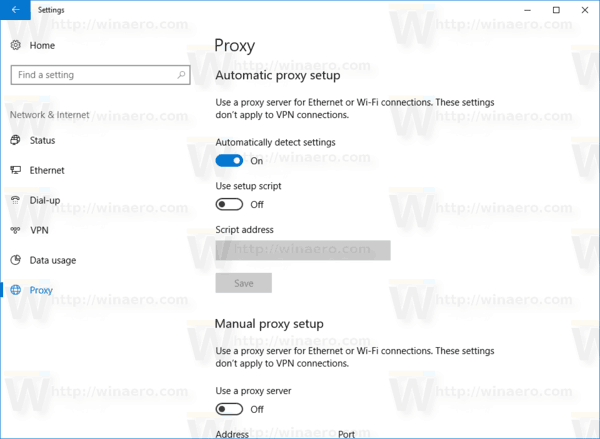
- On the right, you will see all the required settings related to proxy configuration.
The options are as follows.
Automatically detect settings - this option will allow Windows 10 to guess if there is a proxy server and how to use it.
Use setup script and Script address - these options will allow the user to specify the URL of a special *.PAC file which defines what address the proxy server should use along with exceptions.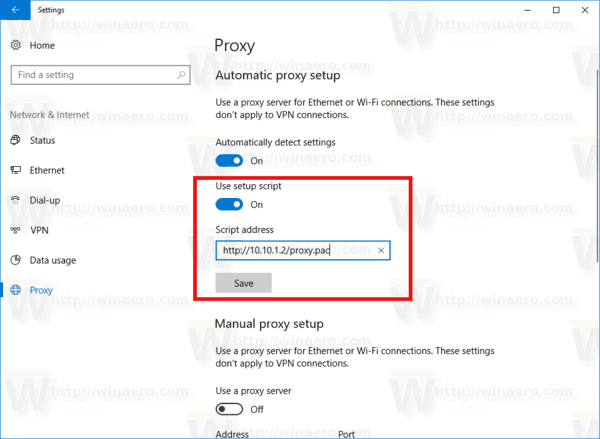
Use a proxy server under Manual proxy setup allows you to configure:
- the proxy server address,
- its port,
- the list of exceptions,
- The ability to not use a proxy server for LAN addresses.
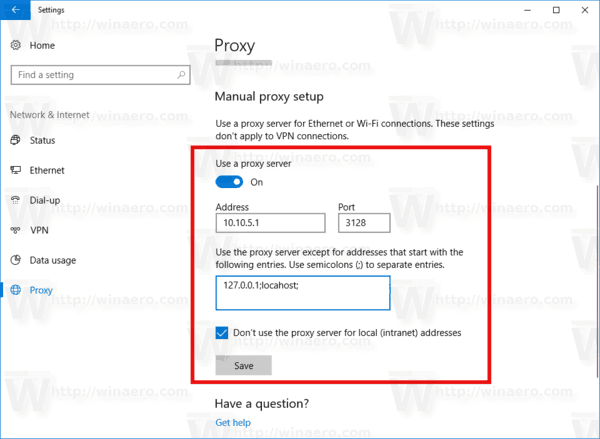
Tip: These options can be opened in two alternative ways.
First of all, you can open the Proxy page of Settings right from Microsoft Edge. In the browser's menu (three horizontal dots), click "Settings", and then click the "Advanced Settings" button. There you will find the "Open proxy settings" button.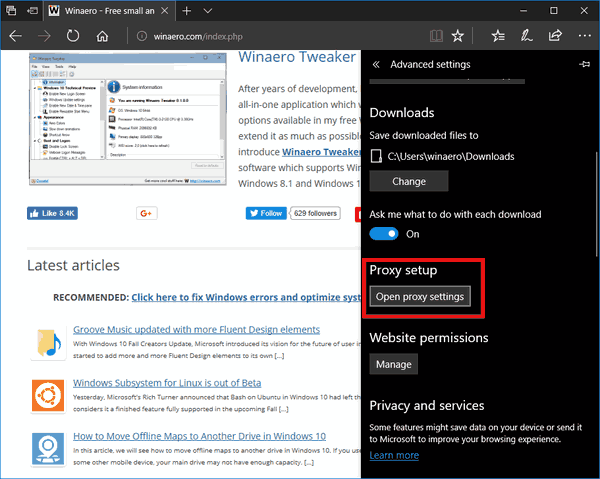
Alternatively, you can type the following command in the Run dialog:
explorer.exe ms-settings:network-proxy
This will open the same page of Settings directly.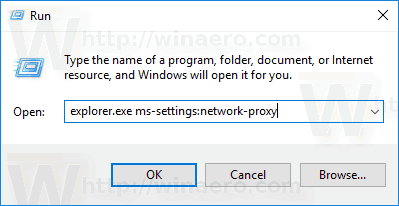
For reference, see the following useful articles:
- Create Shortcut to Open Any Settings Page in Windows 10
- The list of ms-settings commands for Windows 10
That's it.
Support us
Winaero greatly relies on your support. You can help the site keep bringing you interesting and useful content and software by using these options:
