Security questions are a traditional way to add extra protection for your sensitive data. They are very popular in the software world. Various online services like e-mail, messengers and tons of other apps and websites use them to verify that it is you who's trying to reset the password for an account. Here is good news for Windows 10 users, because the same feature has been added to local accounts in the OS!
Advertisеment
The Redmond software giant implemented a set of security questions which can be activated for a local account. A special option in Settings allows configuring up to 3 questions for each account.
According to Microsoft, if you find yourself unable to remember your password on the lock screen, you will see a link to reset your password, whereupon clicking it, you'll be prompted to enter the answers to your security questions.
As of this writing, the OS doesn't support custom questions. The user can select three of six predefined questions and provide answers. In Windows 10 build 17063, the questions are as follows:
- What was your first pet's name?
- What's the name of the city where you were born?
- What was your childhood nickname?
- What's the name of the city where your parents met?
- What's the first name of your oldest cousin?
- What's the name of the first school you attended?
Here is how to add security questions to a local user account in Windows 10.
Add Security Questions for a Local Account in Windows 10
- Open Settings and go to Accounts -> Sign-in options.
- On the right, click on the link Update your security questions under Password.
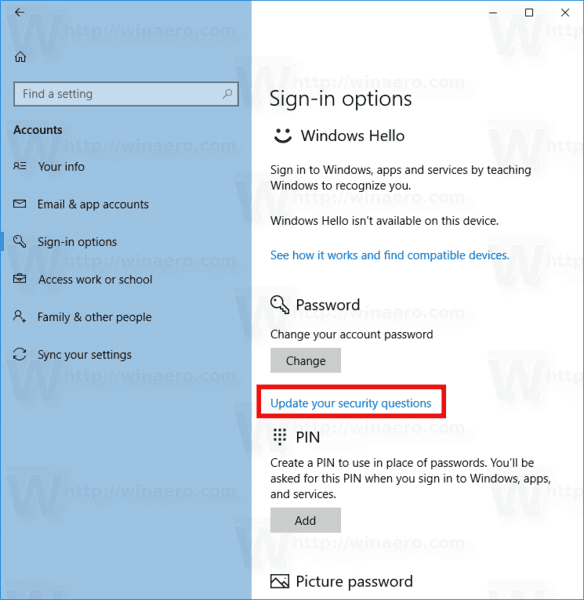
- If asked for your current password, type it.
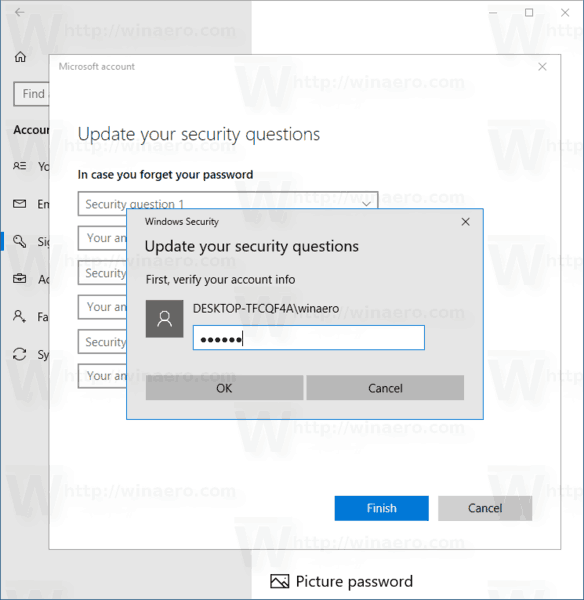
- On the Update your security questions page, select the desired questions and provide your answers.
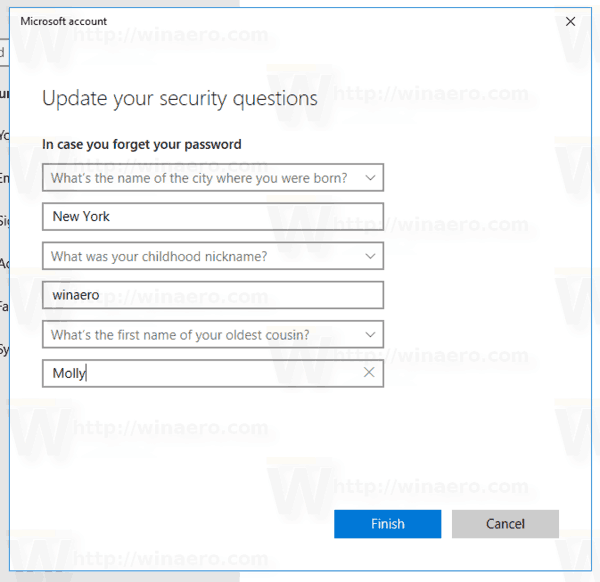
- Click Finish to save the changes.
You are done.
Using the provided options, you can always change or remove the questions.
Do you like this new feature of Windows 10? Do you find it useful for a local account? Tell us in the comments.
Support us
Winaero greatly relies on your support. You can help the site keep bringing you interesting and useful content and software by using these options:
