As you may already know, recent versions of Mozilla Firefox allow you to quickly search for an open tab from the address bar. All you need is to type the percent symbol, and the browser will list the open tabs in the drop down menu of the address bar. Firefox Nightly extends this option by adding a new option to the List All Tabs menu.
Advertisеment
Currently, if you type the percent symbol (%) in the address bar, Firefox will offer you the list of open tabs.
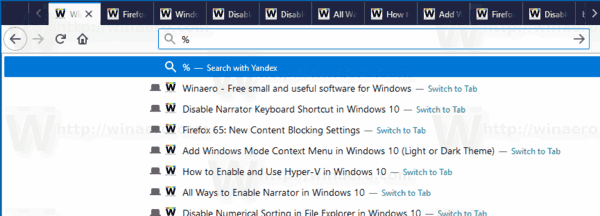
Search for a tab in Firefox
If you type a word or statement, Firefox will shrink the list of tabs by leaving there only matching tabs. The result won't include your browsing history or bookmarks, however, the ability to search for the entered phrase remains available as the first item in the list.
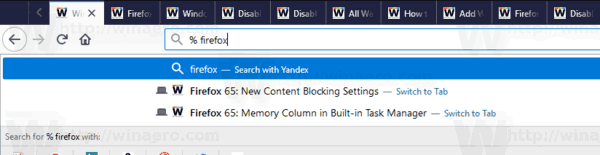
It is worth mentioning that if you have multiple browser windows open, the search will include tabs from all windows.
Once you select a tab from the list, the browser will immediately switch to that tab (and window).
Other address bar search operators
| # | Returns results that match the text in the title. |
| @ | Returns results that match the text in the URL. |
| * | Returns only results that are from the bookmarks. |
| ^ | Returns only results that are from the browser’s history. |
| + | Returns only results that have been tagged. |
| ~ | Returns only results that have been typed. |
| % | Returns only open tabs |
A new Search Tabs option
Firefox Nightly adds a new option that can be used to quickly search for a tab. If you have opened plenty of tabs, a new button List all tabs appears next to the new tab button. It provides a menu with all open tabs.
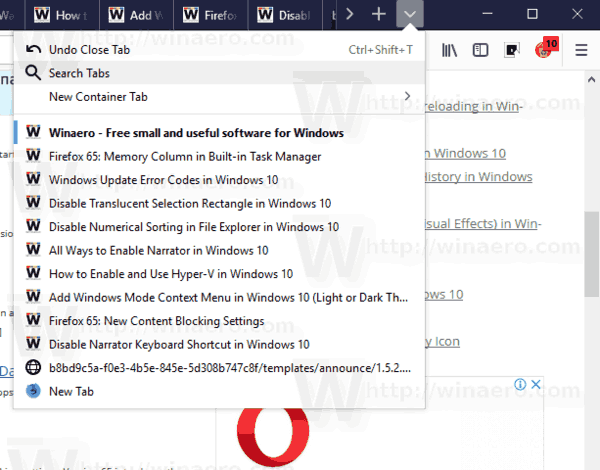
There you will find a new command Search tabs. As of this writing, it doesn't open any GUI or dialog. Instead, it puts the % character into the address bar, so you can directly start typing your search criteria for tabs.
Tip: See how to run different Firefox versions simultaneously.
That's it.
Support us
Winaero greatly relies on your support. You can help the site keep bringing you interesting and useful content and software by using these options:

Thanks for providing great info and looking beautiful blog. Keep it up!