Ever since Windows Vista introduced User Account Control, there has been a need to occasionally run some programs as administrator for doing some functions. If the UAC setting is set to the highest level in Windows, then you get a UAC prompt when you open an app as administrator. But when the UAC setting is at a lower level, signed Windows EXEs are elevated silently. Also, there are some scheduled tasks which run as administrator and you can also create your own shortcuts that run elevated but you don't get the UAC prompt for them. In this article, we will see all possible ways to run apps as administrator (elevated).
Advertisеment
There are plenty of methods to start a program elevated in Windows 10. Most of them work in previous Windows versions like Windows Vista, Windows 7 and Windows 8.
Note: There is no way to run a Store app elevated. They are always sandboxed and run with the least privileges available.
Run an App as Administrator using a hotkey
- Locate the desired app in the Start menu.
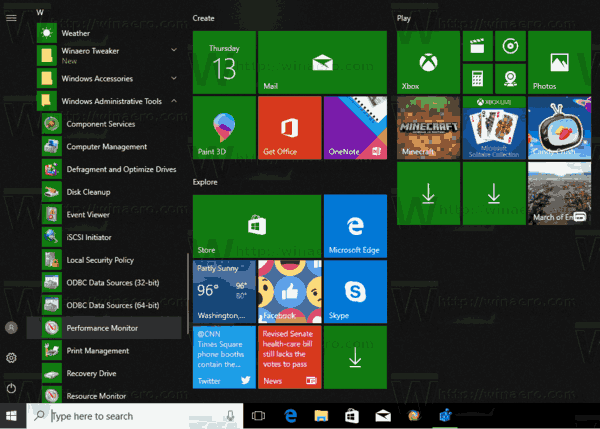
- Press and hold Ctrl + Shift shortcut keys on the keyboard.
- Click on the app shortcut.
After you confirm the UAC prompt, the selected app will start elevated.
This also works for pinned programs on the taskbar. Press and hold Ctrl + Shift and click the pinned app's icon to run it as Administrator.![]()
The same trick can be used in search (Cortana).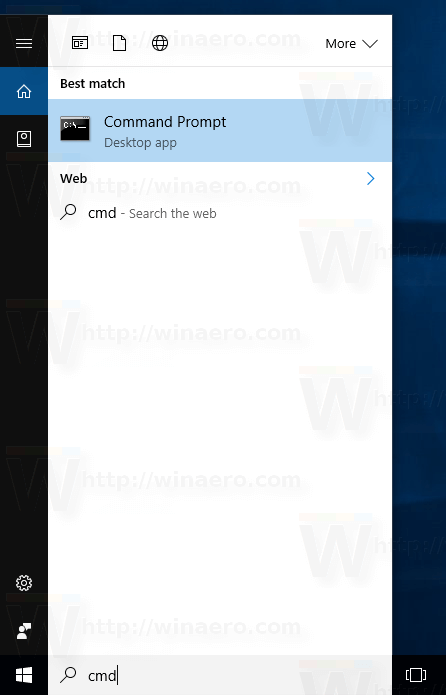 Type the app name in the search box and press Ctrl + Shift + Enter together on your keyboard to start the app elevated.
Type the app name in the search box and press Ctrl + Shift + Enter together on your keyboard to start the app elevated.
There is a special context menu item "Run as administrator" available for apps. The command is visible
- In the Start menu.
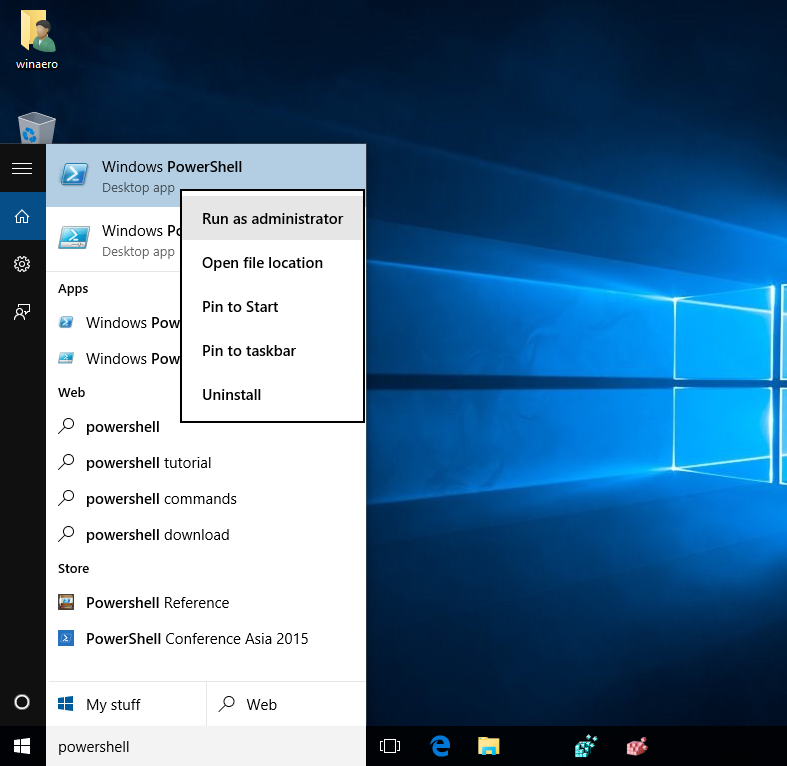
- In File Explorer.
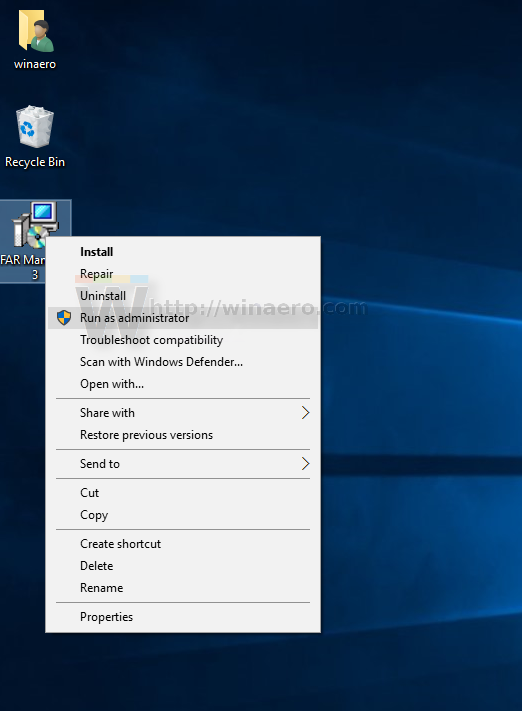
- In the context menu of the taskbar.
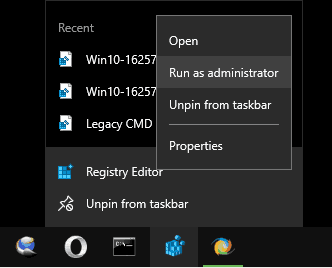
Additionally, you can add the Run as administrator context menu command to the following file types:
Run an App as Administrator using the Ribbon UI
It is possible to launch an executable file elevated using the Ribbon UI of File Explorer. Select an app in the file listing and click the Run as administrator button on the Manage tab as shown below.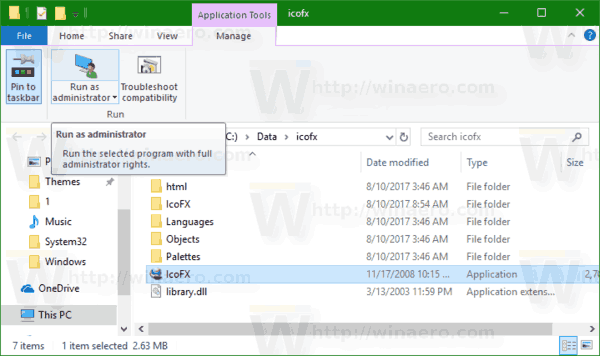
Run an App as Administrator using Task Manager
You can use the Task Manager app to launch an app elevated. Here is how.
- Open Task Manager.
- Click the "more details" button in the bottom right corner to expand the app's window if required.
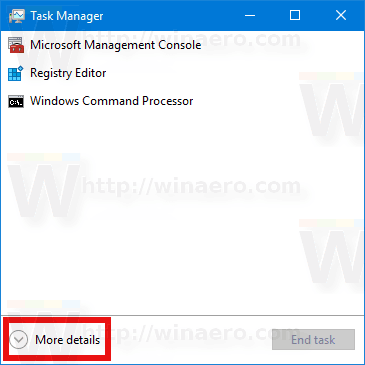
- Click on the File menu and select "Run new task".
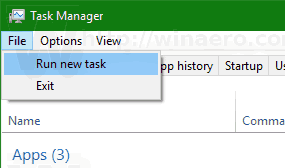
- In the next dialog, enable the option "Create this task with administrative privileges" and browse for the executable file to launch elevated.
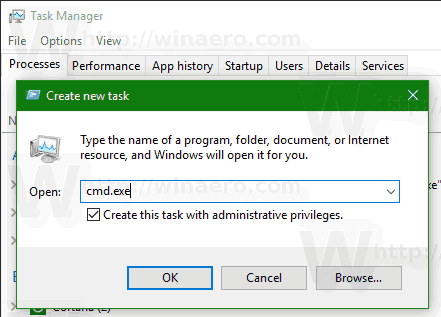
Run an App as Administrator with Advanced properties of the shortcut
If you often need to launch an app as Administrator, you can save your time and create a special shortcut.
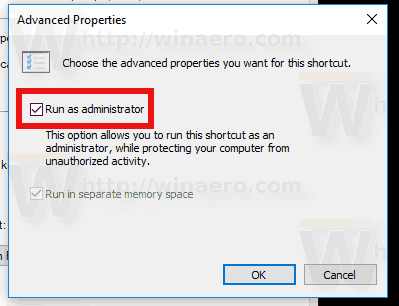
In Windows 10, it is possible with two different methods. Both are described in the following article:
How to always run command prompt as Administrator in Windows 10
These methods are applicable to any other app.
Run an App as Administrator with Task Scheduler
If the application you are using frequently requires a UAC request every time you start it, confirming the prompt on every launch can get a bit annoying. To skip the UAC prompt and start an app elevated, you need to create a special task in the Windows Task Scheduler which allows executing apps with admin privileges.
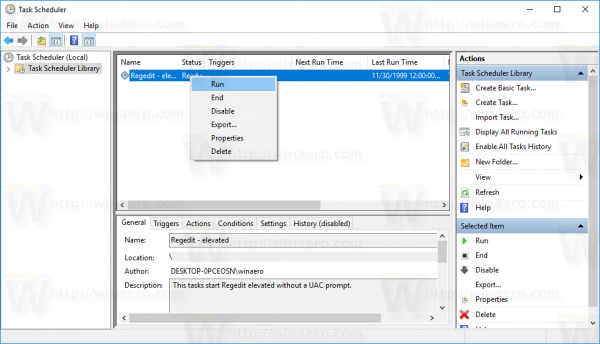
Refer to the following article:
Create elevated shortcut to skip UAC prompt in Windows 10
Run File Explorer as Administrator
As you may know, File Explorer in Windows 10 runs with the least privileges - only enough permissions that apps need to run are granted by default. If you need to operate with protected files, or files owned by another user account, it can be time saving to run File Explorer as Administrator.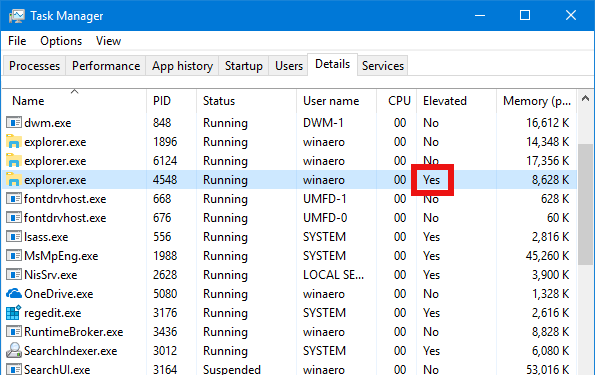 See the following article:
See the following article:
How to Run File Explorer as Administrator in Windows 10.
That's it.
Support us
Winaero greatly relies on your support. You can help the site keep bringing you interesting and useful content and software by using these options:

Pretty simple to do. If you’ve used any version of windows in the past decade
I was not pretending that it is rocket science.