How to Restore https:// and www in Address Bar in Firefox 75
Starting in version 75, Firefox strips the https:// and www portions from the suggestion URLs you see when you type in the address bar. Those suggestions are based on your recent browsing history, include bookmarks, and may include search engine suggestions. Here's how to disable this feature.

Firefox is a popular web browser with its own rendering engine, which is very rare in the Chromium-based browser world. Since 2017, Firefox has the Quantum engine which comes with a refined user interface, codenamed "Photon". The browser doesn't include support for XUL-based add-ons any more, so all of the classic add-ons are deprecated and incompatible. See Must have add-ons for Firefox Quantum.
Advertisеment
Thanks to the changes made to the engine and the UI, the browser is amazingly fast. The user interface of Firefox became more responsive and it also starts up noticeably faster. The engine renders web pages much faster than it ever did in the Gecko era.
Firefox 75 is notable for a new address bar behavior (see How to restore the classic address bar in Firefox 75), https:// and www removal from URL suggestions, image lazy loading enabled by default, and more. Check out
Removal of https:// and www portions from URL suggestions
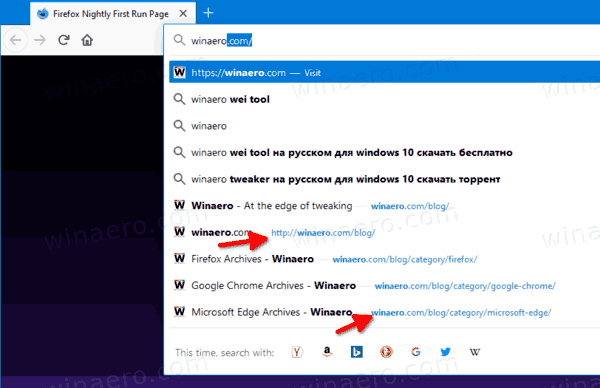
Firefox shows suggestions when you type in the address bar. Those suggestions are based on your recent browsing history, include bookmarks, and may include search engine suggestions. Firefox 75 strips the https:// and www portions from the suggestion URL. The classic behavior can be restored with a special about:config option
To Restore https:// and www in Address Bar in Firefox 75,
- Open Firefox.
- In a new tab, type
about:configin the address bar. - Click I accept the risk.
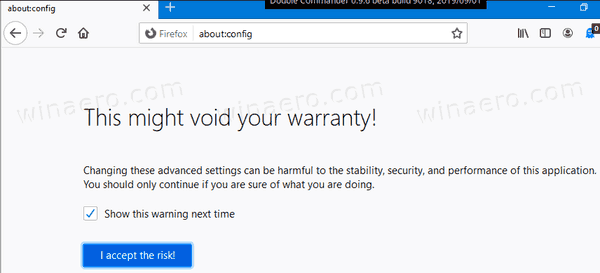
- In the search box, type or copy-paste the line
browser.urlbar.trimURLs. - Double-click on the value name in the search result to toggle its value from true to false.
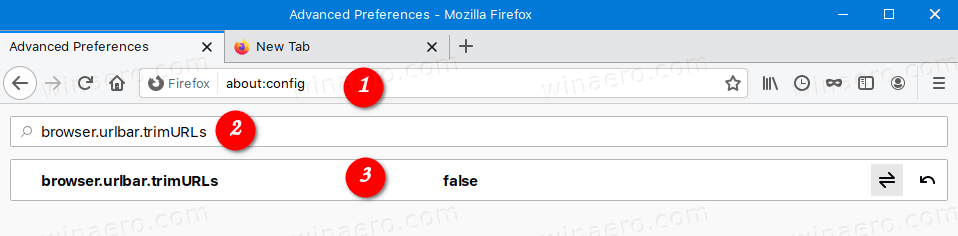
- Now, set to
falsethe following parameter:browser.urlbar.update1.view.stripHttps. This will stop the new address bar from hiding the HTTPS portion.
You are done!
Before:
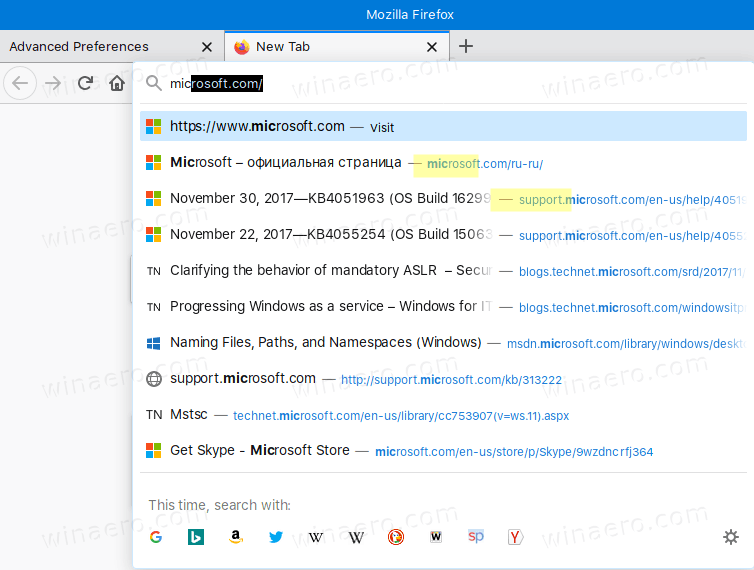
After:
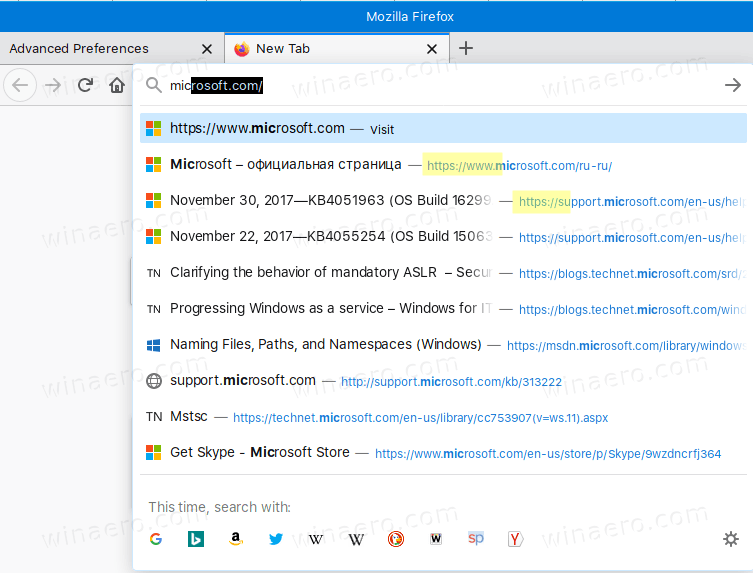
Support us
Winaero greatly relies on your support. You can help the site keep bringing you interesting and useful content and software by using these options:

Even with the default setting of “true”, I don’t see Firefox hiding “https://” or “www”. The only thing it hides with this setting set to true is “http://” (not “https://”). If changed to false, “http://” becomes visible.
Ah, you mean removing “https://” and “www” from *suggestions*, not from the actual URL in URL bar. In that case yes, it works as you described.
But a side effect is – as I wrote – that with the default value of true “http://” is removed from *actual URL in the URL bar*, and with setting this to false the “http://” part is displayed.
I’ve updated the post.
There’s the
browser.urlbar.update1.view.stripHttpsvalue that should also be set to false.