Since Windows build 14959, which was recently released to Insiders of the Fast Ring, Microsoft made changes under the hood of the operating system which were not officially announced. Now, it is harder to customize the Win + X menu.
Advertisеment
With every Explorer restart, the operating system now overwrites your classic Control Panel shortcuts in the Win + X menu.
For example, you may want to restore some classic Control Panel applets. If you follow the instructions given in the article "Restore Classic Control Panel shortcuts to Win+X menu in Windows 10", it will work only until you restart the Explorer app or sign out from your Windows account.
On the next start, Explorer will replace all classic shortcuts with shortcuts to the Settings app again.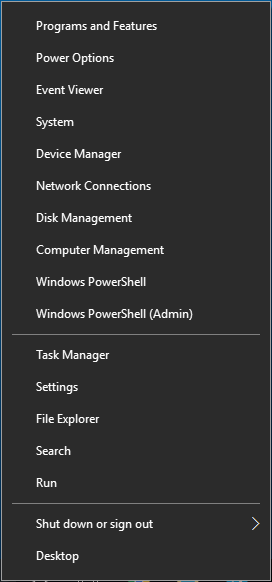
Microsoft just wants you to get used to the Settings app, because the classic Control Panel will be removed soon. However, if you are not happy with the situation, here is a working solution for Windows 10 build 14959.
Restore Control Panel items in Win+X menu in Windows 10 Creators Update
Do the following.
- Do not replace default Win+X menu items. Instead, we'll delete them.
- Download Win + X Menu Editor.
- Delete items which point to the Settings app:
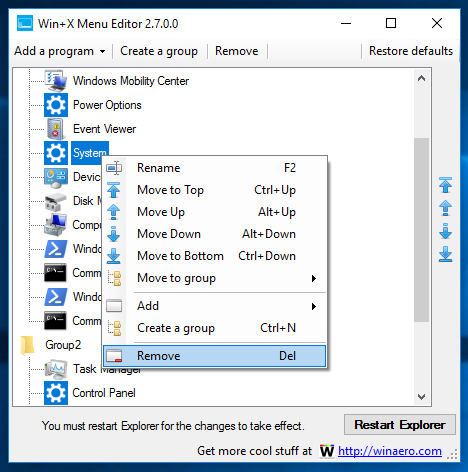
- Now, click Add a program - Add a Control Panel item:
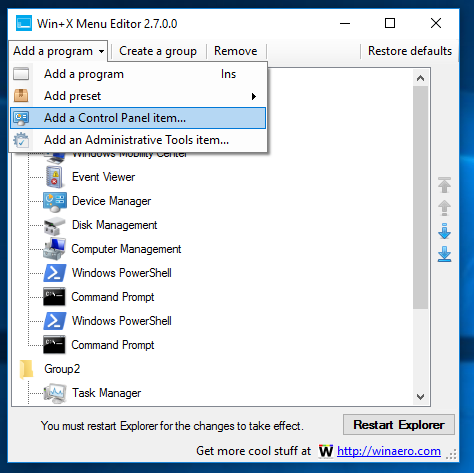
- In the next dialog, find desired applets like System, Power options, Programs and Features, and All Control Panel items instead of the Settings app.
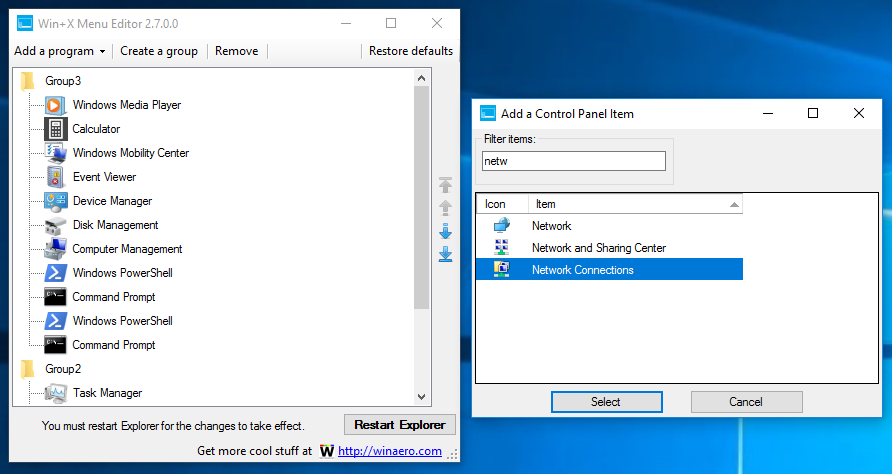
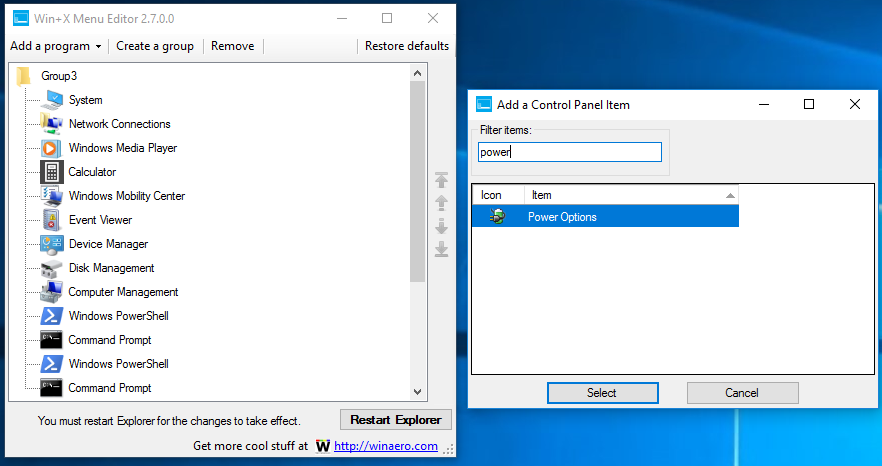
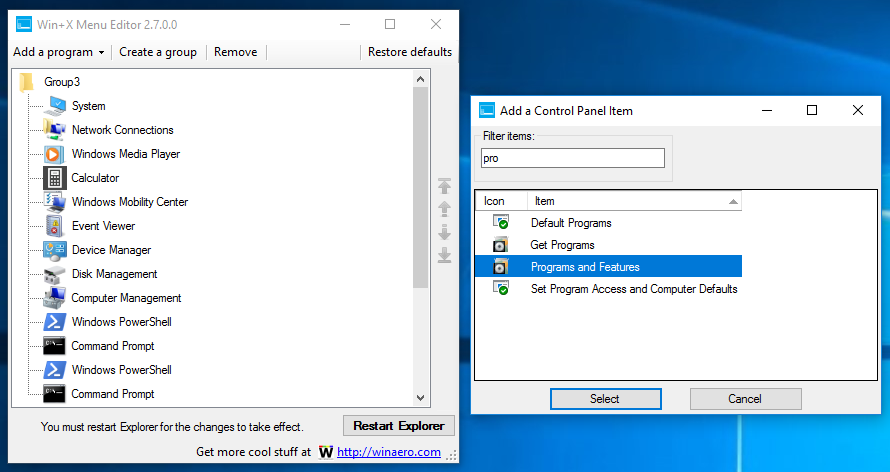
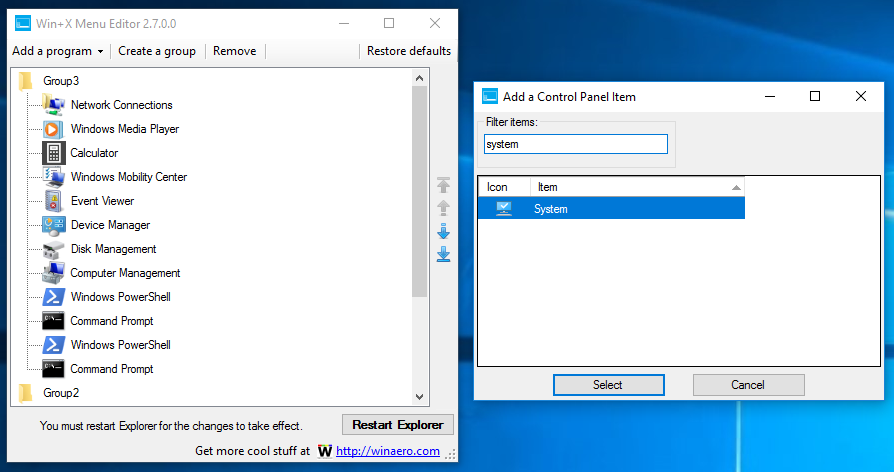
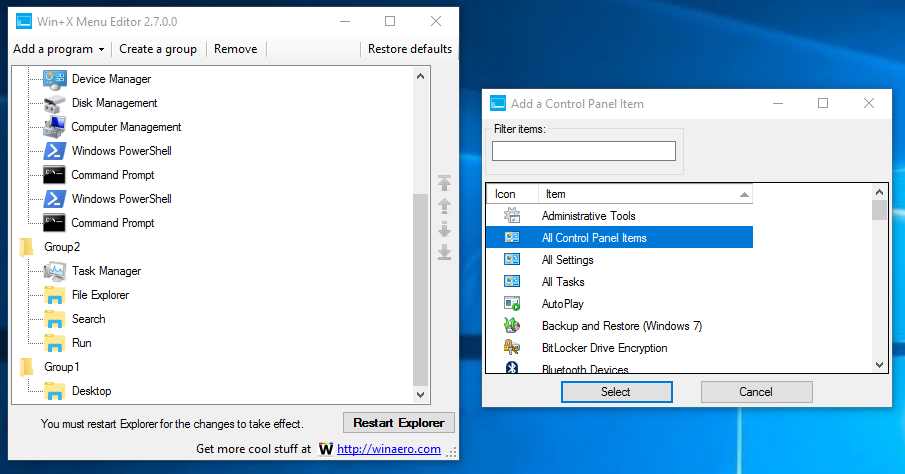 Tip: you can rename "All Control Panel items" or any of the mentioned commands to anything you want. I'll rename All Control Panel items to Control Panel:
Tip: you can rename "All Control Panel items" or any of the mentioned commands to anything you want. I'll rename All Control Panel items to Control Panel: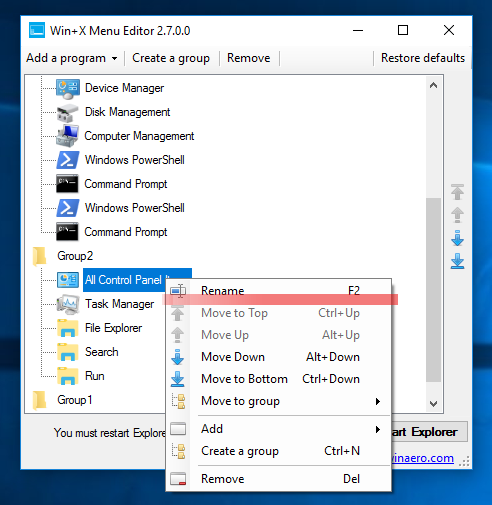
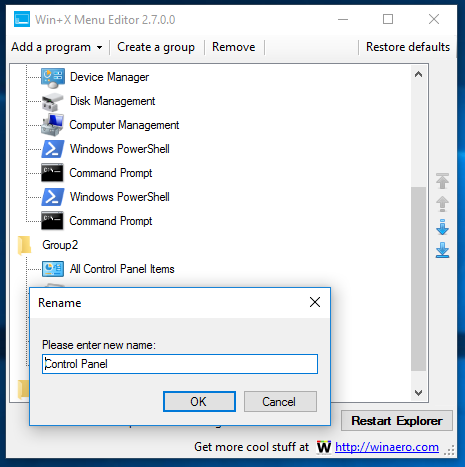
- In the next dialog, find desired applets like System, Power options, Programs and Features, and All Control Panel items instead of the Settings app.
- Click "Restart Explorer" and enjoy your classic applets restored in the Win+X menu in Windows 10 Creators Update.
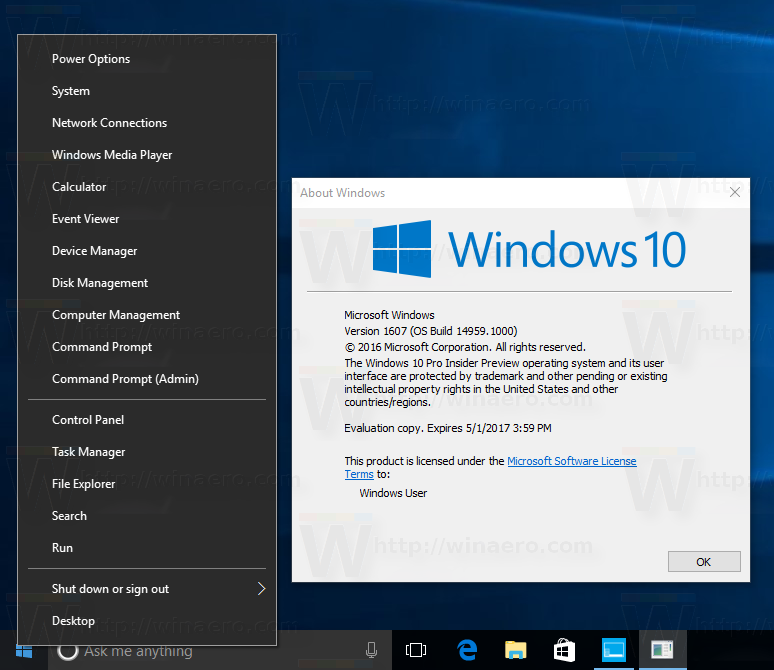
That's it. As of this writing, the solution works without issues and side effects. Keep in mind that Microsoft can implement more changes in Windows 10, so this trick can stop working at any moment. If it does not work for you, please leave a comment and specify your Windows 10 version and its build number.
Support us
Winaero greatly relies on your support. You can help the site keep bringing you interesting and useful content and software by using these options:

Is it possible to add icons to menu items?
nope, it is not possible.
Hi,
Thanks for this excellent tip.
Is it possible to add a shortcut key like it existed previously: you could hit Win+X, then “U” and you got to control panel?
Thanks again.
Hi,
I found out the solution on your site: add “&” before the letter.
Thanks again for this very useful utility!
It’s a real pain to fight with all those new Microsoft tricks being introduced into every new release.
Can’t see in Win-X editor way to add cmd window as administrator. Can you explain how to do – or provide that choice? Also, any way to save/restore Win-X designs?
Thank you for your excellent works.
it doesnt work on windows 11 :(