How to Restore Classic Address Bar in Firefox 75
Firefox introduced a new address bar with version 75. It features a larger font, and shorter URLs, which do not include https:// and www portions any more. If you are not happy with this change, here's how to undo it.

Firefox is a popular web browser with its own rendering engine, which is very rare in the Chromium-based browser world. Since 2017, Firefox has the Quantum engine which comes with a refined user interface, codenamed "Photon". The browser doesn't include support for XUL-based add-ons any more, so all of the classic add-ons are deprecated and incompatible. See Must have add-ons for Firefox Quantum.
Advertisеment
Thanks to the changes made to the engine and the UI, the browser is amazingly fast. The user interface of Firefox became more responsive and it also starts up noticeably faster. The engine renders web pages much faster than it ever did in the Gecko era.
Firefox 75 is notable for a new address bar behavior, https:// and www removal from URL suggestions, image lazy loading enabled by default, and more. Check out
New Address Bar
Firefox 75 introduces a new user experience for the address bar. When you click on it, it automatically opens the "top sites" - the sites you visit frequently. When performing a search, Firefox will highlight popular keywords. Other changes include shorter URLs (see below) and larger fonts.
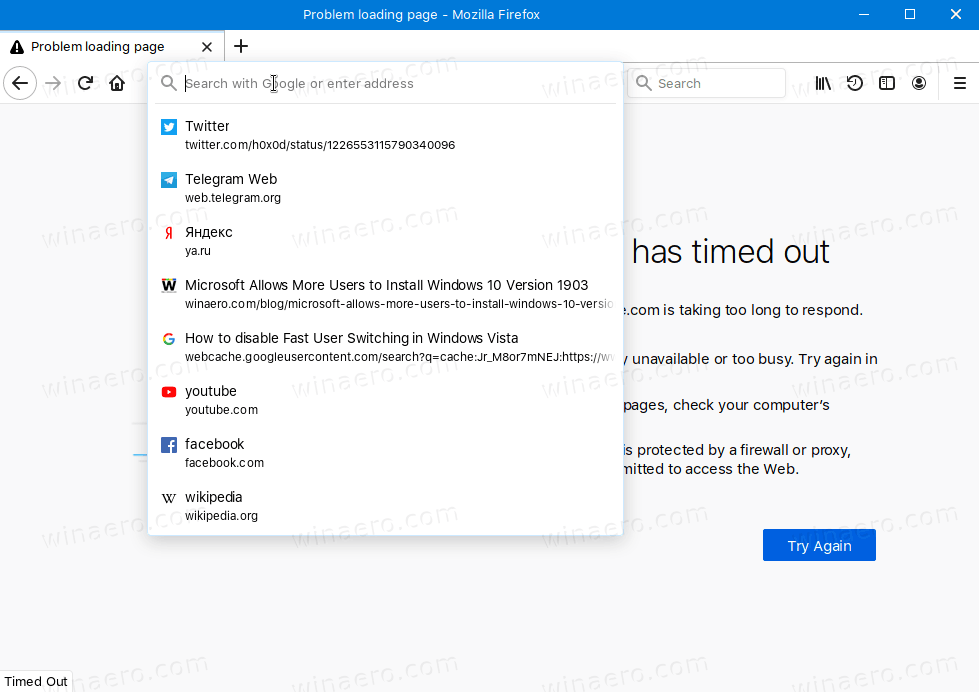
If you are not happy with top sites that appear automatically, or you find the size of the address bar enormous, here's how to get the classic address bar back.
Update: Firefox 77 users should follow a newer tutorial here:
https://winaero.com/blog/restore-classic-address-bar-in-firefox-77/
To Restore Classic Address Bar in Firefox 75,
- Open Firefox.
- In a new tab, type
about:configin the address bar. - Click I accept the risk.
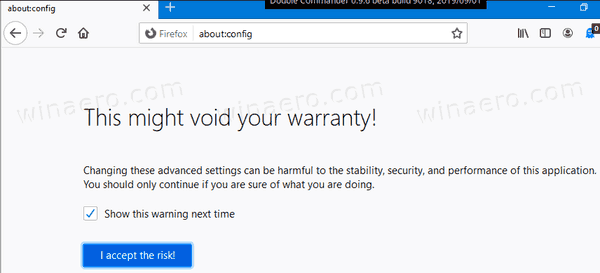
- In the search box, type or copy-paste the line
browser.urlbar.update1. - Double-click on the
browser.urlbar.update1value name in the search result to toggle its value from true to false.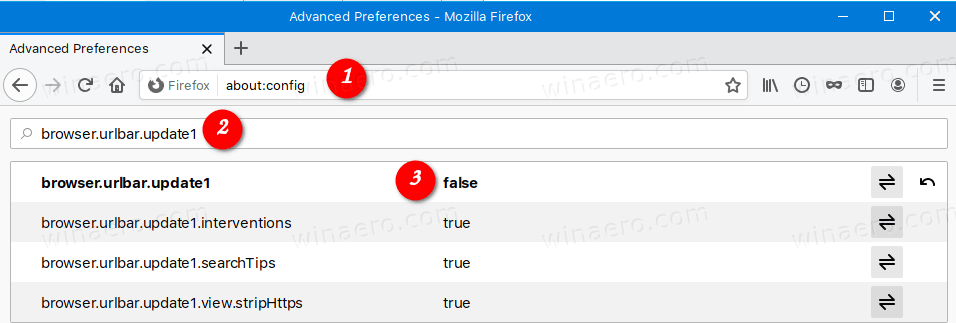
- Similarly, find the value
browser.urlbar.openViewOnFocus, and set it tofalse.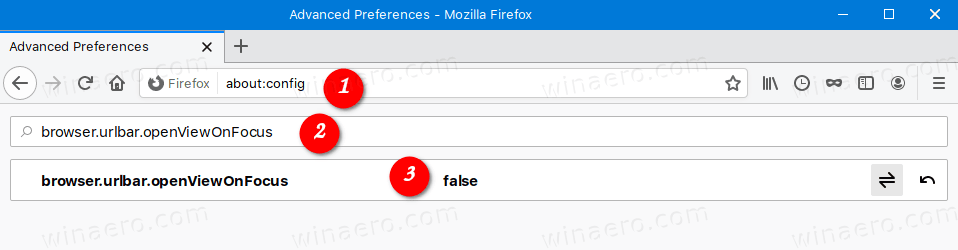
Restart Firefox. Now you have the classic address bar without auto opening top sites drop-down, and large fonts.
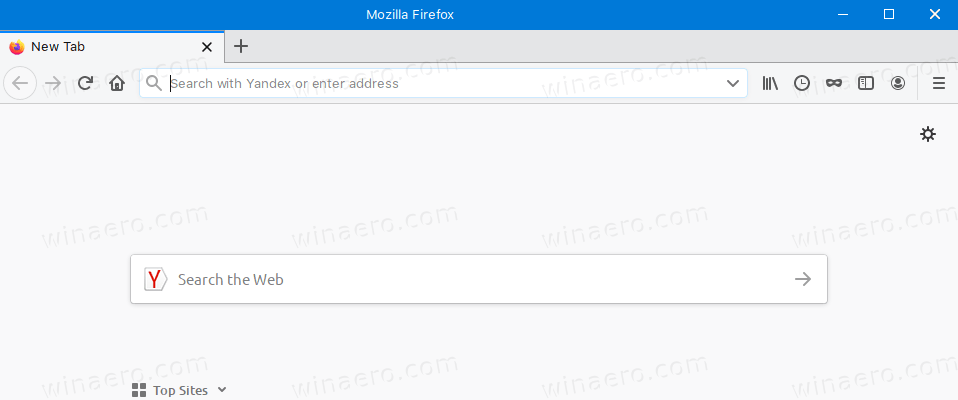
You can now restore the https:// and www URL portions for the address bar suggestions if you want.
That's it.
Support us
Winaero greatly relies on your support. You can help the site keep bringing you interesting and useful content and software by using these options:

Thank U. Old address bar looks better.
Thanks! That new address bar is horrible.
I don’t like it too. You are welcome!
I want separate the url and search bar! Is it possible?
I dont like this “feature”!
Click on Menu -> Customize.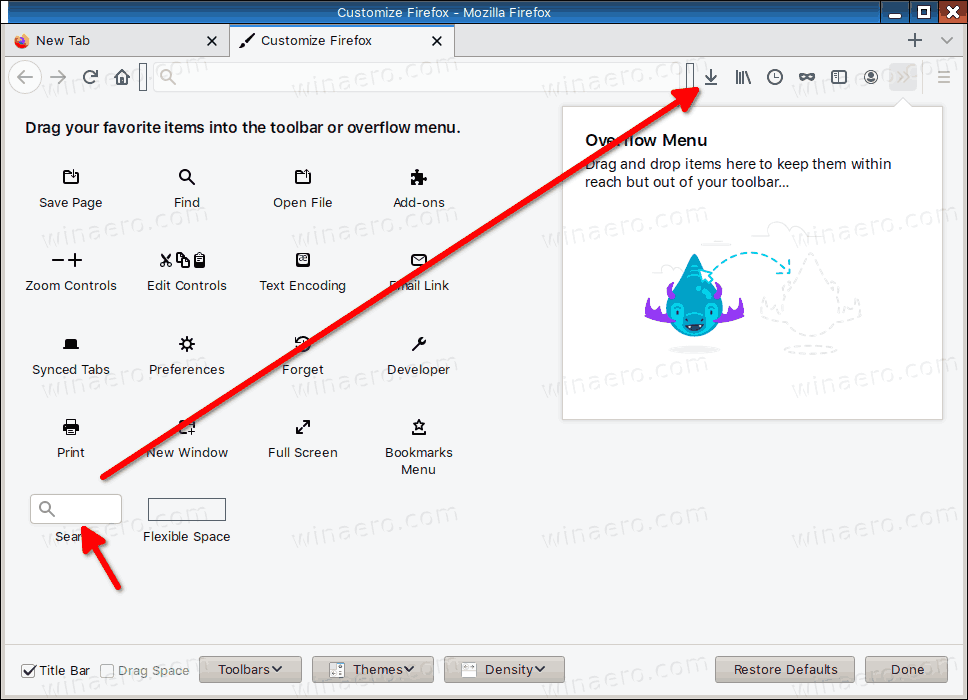
Drag and drop the search box to the address bar.
Doesn’t work.
Setting browser.urlbar.update1 to false doesn’t seem to have any effect at all.
Setting browser.urlbar.openViewOnFocus to false disables the drop-down in address bar completely, while I would rather want to restore the old drop-down style instead of the new one.
You can see on my screenshots that it works here.
It also works for commenters above.
Are you sure you have done all the steps carefully?
I didn’t notice that it’s needed to restart Firefox after the changes. After restart, it works OK.
боже, какой дурак придумал новый вид адресной строке?
она вообще не вписывается по стилю
мало того – она еще и больше при клике на неё и почти налазит на открытые вкладки.
ну брееед же!
спаасибо за пост
Thanks a lot!
thank you
Thanks a lot for this, I hated the fact that the address bar took suggestions from my “top sites” instead of sites that I visit most frequently. This fix is a godsend.
Thank god, once again mozilla changes things that don’t need changing. I’m getting tired of having to fix firefox after every update to pair down the feature bloat.
Thank you. Such changes make me re-think the possibility to change to Edge or Chrome. They should correct the wrong things, not making godd thing worse.
thank you a lot !!!
You closed FF-75 and restart. What happened in Win7 Pro:
PRESTO! Your old FF-74 url listings return and so does the down arrow icon option and url listing editing.
Not only that, but you now have EIGHT editable listings instead of the SIX rammed down your throat.
Done, for stage one.
————————-
Don’t update FF from 74 or lower versions, stage two.
Go to options in the FF main menu.
Click on the General Tab.
Find and select this bullet item below:
“• Check for updates but let you choose to install them”.
Close the options tab and restart FF.
Done.
HTH,
Stefan
Does anyone like the new address bar? They have to go back to the old address bar or make it optional.
Thank you so much, I knew something was wrong with firefox and I’ve been trying to figure out how to get the darn arrow and the sites I visit back in the toolbar. You’re a life saver!
Thank you, i spent 2 hours yesterday tweaking the urlbar settings trying to figure it out (didn’t thought of that option) what a band of f[censored]g morons at firefox always screwing our settings at each update without warning
in new firefox 77.0.1 is not worksa :((((
in 76.*.* works fine.
Firefox designers is idiots
for firefox 77:
https://support.mozilla.org/en-US/questions/1274579
Thanks!
Set browser.urlbar.disableExtendForTests to true. I am writing the post update.
Doesn’t work
Because you are already running Firefox 77.
The steps are different for the newer version. The updated tutorial is linked in the text above.