Here's how you can reset the Microsoft Store App in Windows 10.
The Windows Store app allows you to install and update Universal apps in Windows 10. Thanks to the Store, apps can be installed with one click. By default, Windows Store is set to update apps automatically. It caches some details about installed and available apps to speed up the process of browsing them and improving the responsiveness of the Store app. However, sometimes the Store app fails to update apps or you may also be unable to install new apps. In such a case, you need to reset the Windows Store app.
If you are having issues with installing or updating Store apps in Windows 10, it can be useful to reset the Store app. While Windows comes with a special "wsreset.exe" tool, modern versions of Windows 10 provide a more efficient and useful way to reset the app. You don't need to edit the Registry or run console apps any more. The procedure can be done with one click.
Advertisеment
To reset the Microsoft Store app in Windows 10, do the following.
- Open Settings.
- Go to Apps -> Apps & features.
- On the right side, look for Microsoft Store and click it.
- The advanced options link will appear. Click it.
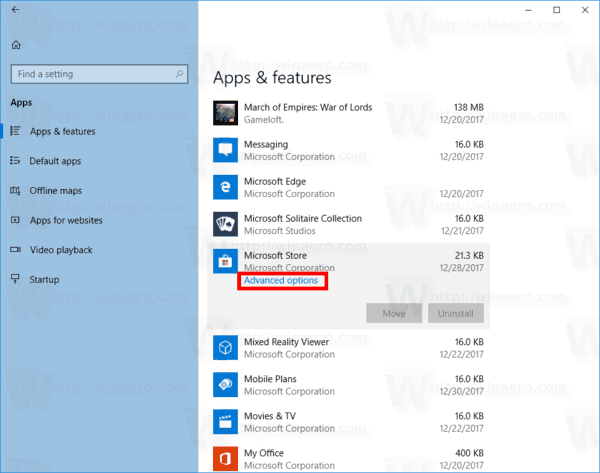
- On the next page, click on the Reset button to reset Microsoft Store to default settings.
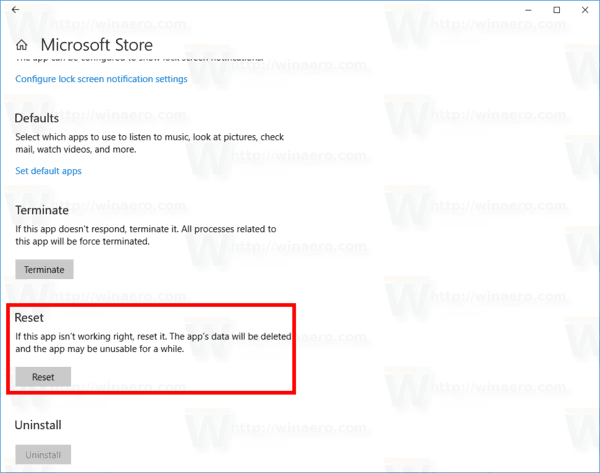
This will repair the Microsoft Store app package. This will reset its cache, and should resolve your issues with apps.
There is an extra method you can use in modern Windows versions. The PowerShell console can help you to re-register all the packages related to Microsoft Store. Let's see how it can be done.
Reset Microsoft Store with PowerShell
- Open PowerShell as Administrator.
- Type or copy-paste the following command and press the Enter key:
Get-AppXPackage -AllUsers -Name Microsoft.Services.Store* | Foreach {Add-AppxPackage -DisableDevelopmentMode -Register “$($_.InstallLocation)\AppXManifest.xml” -Verbose} - When finished, the Microsoft Store app's packages will be recovered.
Finally, there is a built-in tool in Windows 10 that allows you resetting the Microsoft Store app. It is called WSReset, and can be found under the C:\Windows\System32 folder.
Reset Microsoft Store with WSreset
- Press Win + R keys open the Run dialog. See Shortcuts with the (Win) key.
- Type the following in the Run box:
wsreset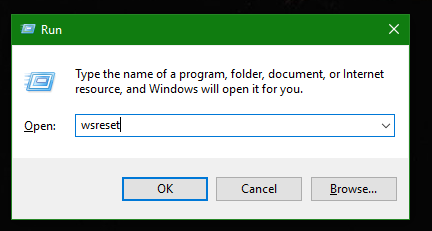
- Hit the Enter key.
That's it.
Support us
Winaero greatly relies on your support. You can help the site keep bringing you interesting and useful content and software by using these options:
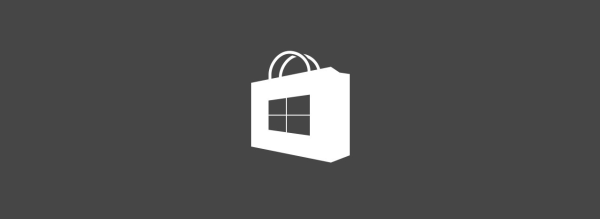

I want to reset the store
Help me Please to connect play store Microsoft account
neither method will work to reset the store app. it is totally messed up. is there another way. most other microsoft apps on the system are disabled as well
Please my Microsoft store is not working when i open it it will not open and the icon will turn black pls hes me.
necesito ayuda con microsoft store ya que me sale este mensaje
this program is blocked by group policy
0x800704ec
y no entiemndo porque agradeceria me ayudara pues eso salio luego de una actualizacion gracias
Tried all that above and still MFS2020 doesnt show up in the library of Microsoft Store