Sometimes you need to reset custom NTFS permissions applied to a file or a folder in Windows 10. After performing this operation, all custom access rules will be removed, and inherited permissions will be restored.
Advertisеment
NTFS is the standard file system of the Windows NT operating system family. Starting with Windows NT 4.0 Service Pack 6, it supported the concept of permissions which can be configured to permit or restrict access to files, folders, and other objects locally and over a network.
Permissions
By default, almost all system files, system folders and even Registry keys in Windows 10 are owned by a special built-in user account called "TrustedInstaller". Other user accounts are set to only read the files.
As a user accesses each file, folder, registry key, printer, or an Active Directory object, the system checks its permissions. It supports inheritance for an object, e.g. files can inherit permissions from their parent folder. Also every object has an Owner which is the user account that can set ownership and change permissions.
If you are interested in managing NTFS permissions, refer to the following article:
How to take ownership and get full access to files and folders in Windows 10
Permission types
In short, there are two types of permissions - explicit permissions and inherited permissions.
There are two types of permissions: explicit permissions and inherited permissions.
Explicit permissions are those that are set by default on non-child objects when the object is created, or by user action on non-child, parent, or child objects.
- Inherited permissions are those that are propagated to an object from a parent object. Inherited permissions ease the task of managing permissions and ensure consistency of permissions among all objects within a given container.
By default, objects within a container inherit the permissions from that container when the objects are created. For example, when you create a folder called MyFolder, all subfolders and files created within MyFolder automatically inherit the permissions from that folder. Therefore, MyFolder has explicit permissions, while all subfolders and files within it have inherited permissions.
Effective permissions are based on a local evaluation of the user's group membership, user privileges, and permissions. The Effective Permissions tab of the Advanced Security Settings property page lists the permissions that would be granted to the selected group or user based solely on the permissions granted directly through group membership.
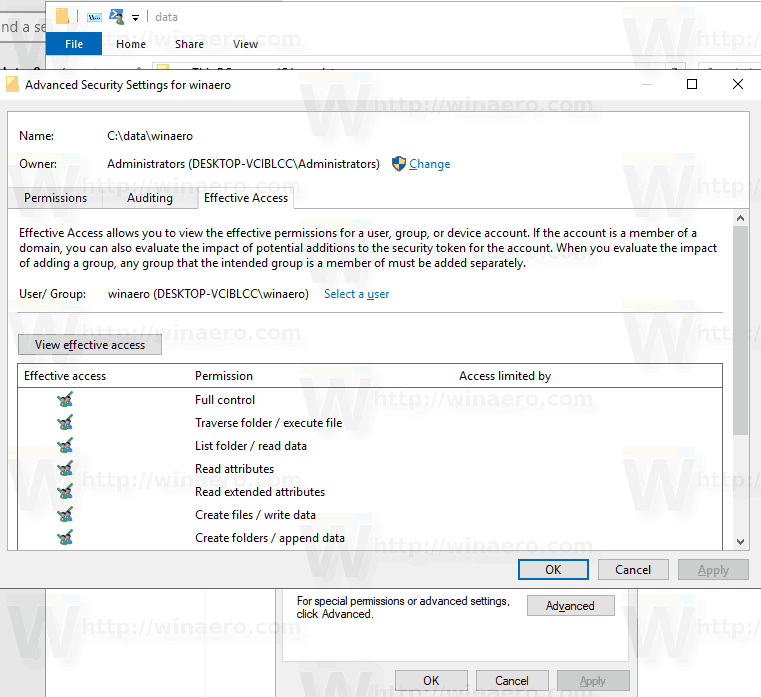
By resetting effective permissions, you will restore NTFS permissions of files and folders back to their default inherited permissions.
Quickly Reset NTFS Permissions in Windows 10
To reset NTFS Permissions in Windows 10, do the following.
- Open an elevated command prompt.
- Run the following command to reset permissions for a file:
icacls "full path to your file" /reset. - To reset permissions for a folder:
icacls "full path to the folder" /reset. - To reset permissions for a folder, its files, and subfolders, run the command
icacls "full path to the folder" /reset /t /c /l.
Substitute the example paths with the actual values matching your system.
Here are some screenshots.
Customized permissions:
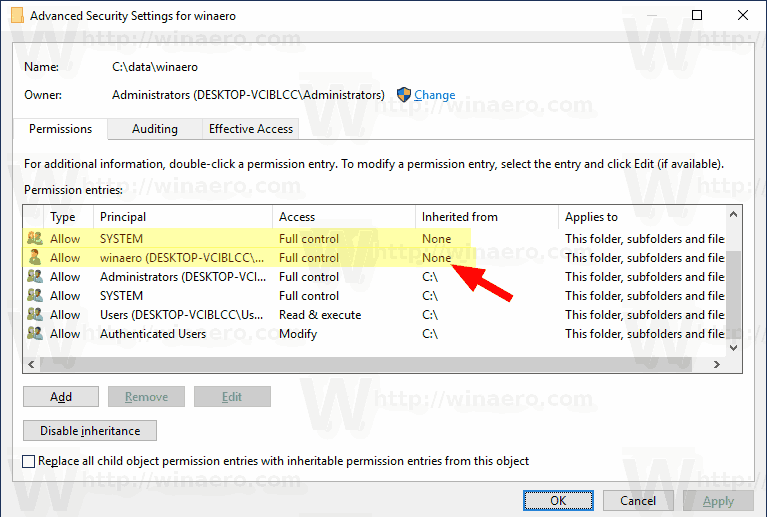
Reset permissions:
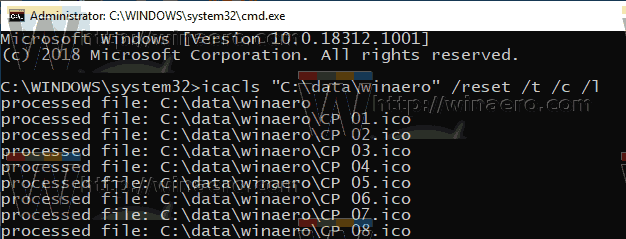
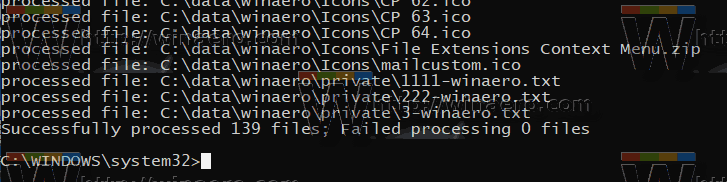
Default (inherited) permissions:
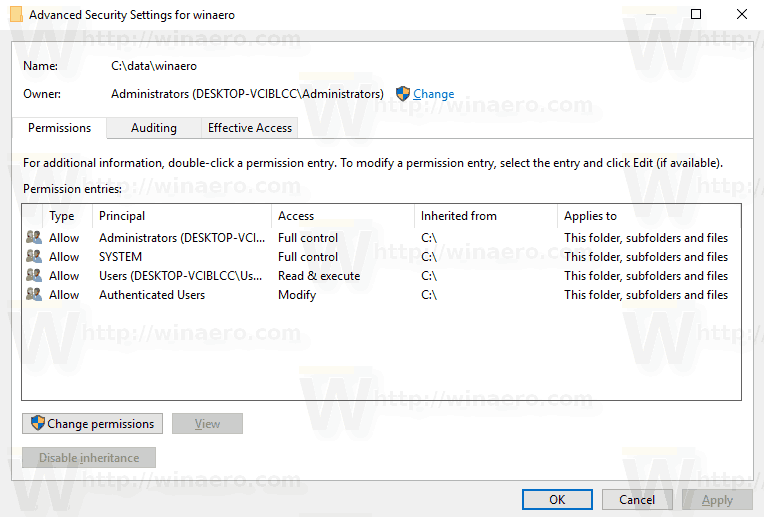
That's it.
Related articles:
- Add Take Ownership Context Menu in Windows 10
- Backup Permissions For Files and Folders in Windows 10
- Add View Permissions Context Menu in Windows 10
- Add View Owner Context Menu in Windows 10
- How to restore the TrustedInstaller ownership in Windows 10
- How to take ownership and get full access to files and folders in Windows 10
Support us
Winaero greatly relies on your support. You can help the site keep bringing you interesting and useful content and software by using these options:

Yikes! Bad ads! https://i.postimg.cc/NLhJtcWY/Untitled.png
I don’t see any ads over here, honestly. https://www.facebook.com/photo.php?fbid=1957837557644690&set=a.438863999542061&type=3&theater
‘Version 0.14 is released on February 6, 2019.’
s/b
‘Version 0.14 was released on 6th February, 2019.’
hth
Thank You so much
You saved a huge time for me by only a command
Thaaaaaaaaaaaaanks
Doesn’t work on me: getting a lot of “Access denied” :-(
Well, win10 64bit #1709.
I tried it on c:\, it resulting in:
Successfully processed 0 files; Failed processing 4308 files.
c:\>
Might this work on a system that doesn’t even boot into safe mode? So, can you run it from a running Windows system that is not the one you want to fix? I’m running an external Windows to go system, win 10 1607 and it’s my internal hard drive that I need to fix. Luckily, I can get into safe mode as an administrator, so I will try it. I deleted all the s-1-5 entries in that registry, not knowing that it was important.
It should work.
Hello, I had an issue a couple Windows 10 updates ago, the permissions for D:\Program Files\ and sub folders changed (not Windows install drive btw) and some games complain when running they can’t open this or that file. I use the icacls command and it seems to work but after reboot the permissions are re-applied and the issue return. Any idea how to make them permanent?
What are permissions after the restart? To which state they go?
This command worked for me
icacls “D:\*.*” /reset /t /c /l
Thank you!
Thanks you saved my life.
So after i migrated one user profile i hade this issue with one of domain-pc this command resolved my issue
thnanks
I have two user folders, one I can access the Libraries folder and the other I can’t. Well, Windows couldn’t delete this folder, and a New user account, I can access this folder. All ways of trying to get rid of the folder, command prompt(elevated NT Authority, and other ways, just doesn’t work. I can’t even access it via Properties in Security tab.
So the olduser, libraries folder would not delete after removing this account, and all ways to access, are resulting to ACCESS DENIED. Even Resetting permissions with that folder and below works, but when it hits the Libraries folder, ACCESS DENIED . However, NewUser folder, I can access the libraries folder and open it. In the past, never had this problem, when folders where left behind, i was still able to delete them via Command Line.
user/OldUser/appdata/roaming/microsoft/windows/libraries
user/newUser/appdata/roaming/microsoft/windows/libraries