Remote Desktop Protocol, or just RDP, is a special network protocol which allows a user to establish a connection between two computers and access the Desktop of a remote host. It is used by Remote Desktop Connection. The local computer is often referred to as the "client". In this article, we'll see how to remove saved credentials for an RDP connection in Windows 10.
Advertisеment
Before we continue, here are some details about how RDP works. While any edition of Windows 10 can act as the Remote Desktop Client, to host a remote session, you need to be running Windows 10 Pro or Enterprise. You can connect to a Windows 10 Remote Desktop host from another PC running Windows 10, or from an earlier Windows version like Windows 7 or Windows 8.1, or Linux. Windows 10 comes with both client and server software out-of-the-box, so you don't need any extra software installed. I will use Windows 10 "Fall Creators Update" version 1709 as the Remote Desktop client.
If you enabled the option Allow me to save credentials in the Remote Desktop client app, you will be prompted to save the password.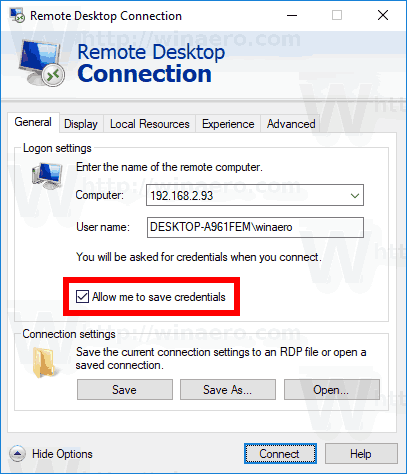

The next time you connect to the same remote PC, you will be logged in automatically. Windows will store your credentials for the remote host. Here is how to delete them.
To remove the saved RDP credentials in Windows 10, do the following.
- Run the Remote Desktop app (mstsc.exe).
- Select the computer you want to delete the saved credentials for.
- Click on the delete link below the drop-down list.
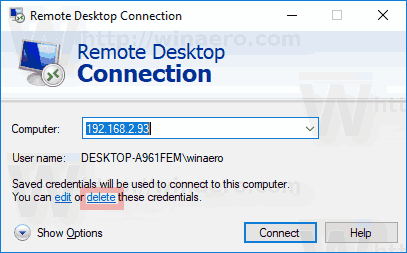
This will remove your saved credentials. In the screenshot above, the credentials will be removed for the computer with the address 192.168.2.93.
Alternatively, you can use the Credential Manager applet of the classic Control Panel. Let's review how it can be done.
Delete the Saved RDP Credentials using Credential Manager
- Open the Control Panel.
- Go to Control Panel\User Accounts\Credential Manager.
- Click on the Windows Credentials icon.
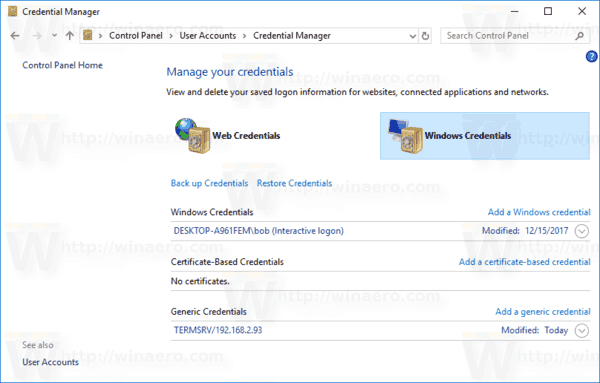
- Under the Windows Credentials section, click on the TERMSRV entry related to the desired remote host and click the link Remove.
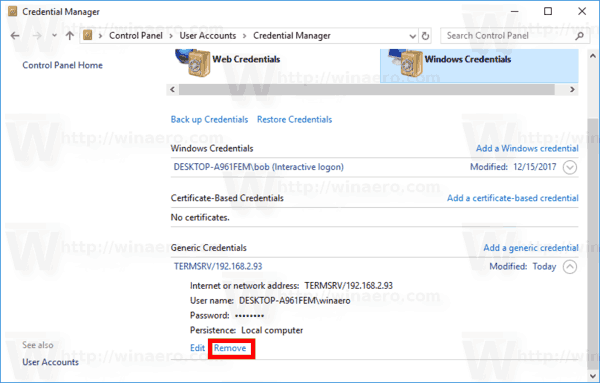
That's it.
Support us
Winaero greatly relies on your support. You can help the site keep bringing you interesting and useful content and software by using these options:
