Ever since Windows 7 got released, the Windows desktop has had a redesigned Taskbar which is also designed for multi-touch. The icons are larger on the Taskbar so they're easier to access using touch and they are spaced wider apart. The notification area icons (the small ones in the system tray) are also spaced much farther apart than they were in previous versions of Windows. While this definitely makes them easier to access, they do waste a lot of space. Let us see how we can reduce the space between the icons on the taskbar as well as the icons in the notification area.
Advertisеment
By default, the taskbar in Windows 7 and Windows 8.1 or Windows 8 is set to hide button labels to save space. It is also set to combine multiple windows of the same app. But I find this rather unintuitive, because more clicks are required to switch between windows if you combine them and identifying open windows also becomes a problem when the labels are hidden. So one of the first things that I do when personalizing my desktop is to set the buttons to "Never combine" which also makes the labels visible.
With such a configuration, even if you have a handful of apps pinned to the taskbar, and some apps running, as well as some apps which load at startup in the tray area, then you may find that the taskbar quickly gets full and there is hardly any empty space left. Every pixel on the taskbar is valuable. Luckily, we have 7+ Taskbar Tweaker which we covered earlier to help us out again.
- Download and install 7+ Taskbar Tweaker. It is free to use.
- In its settings, locate the "Pinned items" section in the left column. Check the option "Remove extra gap between items".
- That takes care of the taskbar icons. Now, right click the 7+ Taskbar Tweaker icon in the notification area and then left click on "Advanced Options". If your 7+ Taskbar Tweaker icon is hidden in the overflow area, click the triangular tiny arrow to the left of the tray icons and then right click the 7+TT icon to access Advanced Options.
- On the OptionsEx tab, locate the setting called Tray_icons_padding. If such a setting does not exist, then simply right click any setting on the OptionsEx tab and click "New" and type or copy-paste the name: tray_icons_padding and press Enter.
- Now in the Data column next to tray_icons_padding, double click the value and change it from 0 to 5 and press Enter again.
- Click the Apply button to see the changes. If you are not happy with a value of 5, you can tweak it.
Here's a screenshot of the Taskbar before doing the tweaks and after doing it:

Bonus Tip: In 7+ Taskbar Tweaker's rightmost column of settings, you can also check the option "Reserve empty space on taskbar".
Bonus Tip #2: In 7+ Taskbar Tweaker's Advanced Options, you could also set show_desktop_button_size to 1 or 2.
Well that's it. This will give you a lot more space than you used to have. Even if you use small icons for the taskbar, it will save you some space. :)
Support us
Winaero greatly relies on your support. You can help the site keep bringing you interesting and useful content and software by using these options:
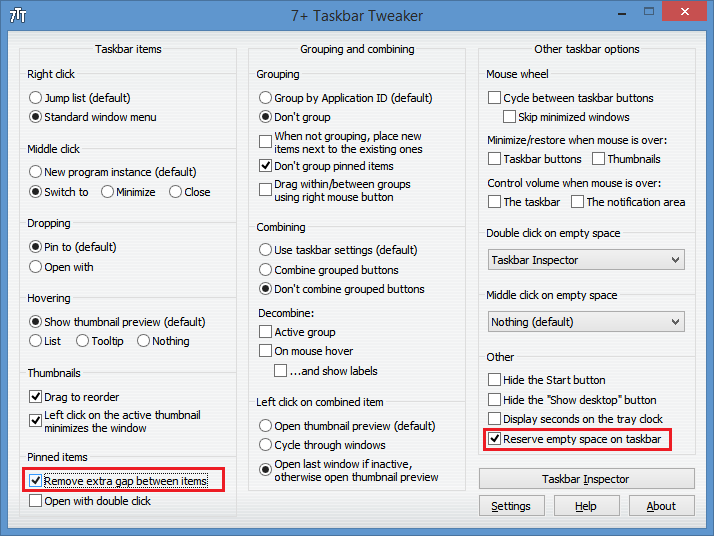
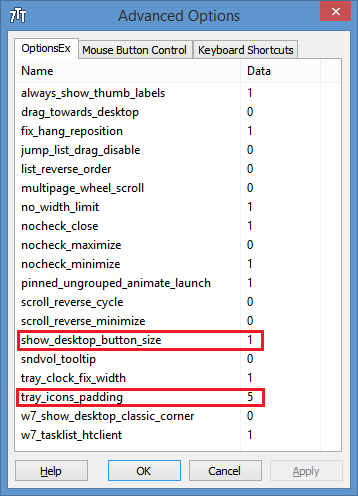

I hunted the entire internet looking for how to do this when windows 7 came out. I hate the wider spaced icons
Creating tray_icons_padding and setting its value to 5 didn’t do anything O.O.
BTW, what does the ’Reserve empty space on taskbar’ do?
tray_icons_padding works but you need to observe the notification tray area more carefully while clicking Apply to see the change. With lower values, the spacing will be decreased.
Reserve empty space on taskbar leaves a small area of the taskbar always empty to the left of the notification area so that even if there are many apps open, that space won’t be taken.
Tried watching very carefully, but still couldn‘t see any difference D: .
Then there may some problem with the hooking into the taskbar on your Windows version. You could contact the developer @ RaMMicHaeL.com.
Reported my problem.
Hello there, thank you for this awesome stuff.
Is there a way to hack or tweak it using Regedit ?
I only want the “Remove extra gap between items”
Thanks ;)
Hi
No, no way without 7+ Taskbar Tweaker
Things have got even worse with Windows 10, the gaps between icons is just ridiculously silly now:
http://i.imgur.com/QChYcdJ.png
that was great now it is OK thanks alot
Excellent.
Only tool I’ve found to accomplish control over the system tray icon sizes (left and right sides). Win10 has definitely made things worse but this essential tool fixes the problems.
Thanks!
Hope this topic still alive :)
Im using this sof for some time now but never knew about
Tray_icons_padding
and
Reserve empty space on taskbar
Thing is “Remove extra gap between items” is not enough for me. Ive got 60 so, yeah…
Icon getting bigger when soft is launched so taskbar getting full when 10-15 softs launched. Reserve empty space on taskbar solving the problem.
Anyway…
1. Is it possible to make icon not to get bigger when soft is launched?
2. Is it possible to change gaps manually by pixels like Tray_icons_padding ?
Kind Regards
1. There is a setting. Check this article: https://winaero.com/change-taskbar-button-width-windows-10/
2. No that’s controlled by the theme / msstyle I guess. But #1 should do it.
Also, you can use another app, StartIsBack++/StartAllBack to choose taskbar icon size – small, medium or large without changing taskbar size
By bigger I meant wider.
Winaero Tweaker Taskbar Button Width not for me because my Taskbar “Always hide labels”.
Size of my icons S 28×30, when it’s launched its 36×30 so its additional 160 px of Taskbar when 20 programs are launched.
StartIsBack++ is really nice soft and there is what I need. This function called “Margins”. Its stopping icon getting wider so S icon with Margins XS stays at 28 px of width even if active or 32 px with Margins S (+ 4px with every bigger size)
But I don’t like it because it’s messing somehow with the appearance of the icons. StartIsBack++ highlighting whole icon (whole square) of launched soft, so if 20 programs launched then 20 icons highlighted and it shows 20 squares on the Taskbar while without StartIsBack++ only icon of active program highlighted as square and the rest icons of launched programs highlighted just by a bottom line of 2px.
So, if you could add this function in question to the next update with the even smaller sizes as XXXS, starting from 16px as 16-20-24-28… and if possible, gaps between icons from 0px, that would be simply superb!
Kind Regards
“add this function”? I am not the creator of any software. The appearance of taskbar buttons depends on the ms-styles used by StartIsBack++. You can change it from its settings. Have you taken a proper look at the Appearance section of SIB++ settings? There is a setting to not “mess with” the default Windows appearance in there but then I feel it actually fixes/improves upon the horrible unusable defaults. To each his own I guess but you have all the options there: https://i.imgur.com/dkk4q8A.png
I thought you were the creator of 7+ Taskbar Tweaker