Cortana is a virtual assistant bundled with Windows 10. Cortana appears as a search box or an icon on the taskbar and comes with tight integration with the Search feature in Windows 10. Signing in to Cortana with your Microsoft account allows it to keep track of what interests you, save your favorite places to its Notebook, collect notifications from other devices, and sync your data between all your devices with Cortana enabled. By default, Cortana is able to read your location data in Windows 10. If you are not happy with defaults, here is how to change permissions for Cortana.
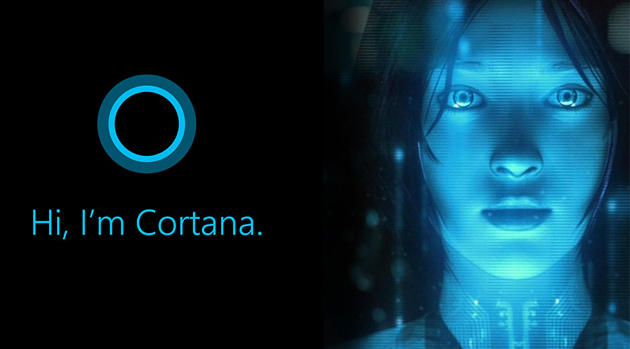
Cortana can be very useful. For example, you can ask Cortana to look up information or even shutdown the OS using your speech. Also, you can use Cortana for simple calculations. The Redmond software giant is constantly improving Cortana and adding more and more useful features to it.
Advertisеment
For upcoming Windows 10 releases, a new Cortana UI is planned. In the latest Insider Preview build, developers separated Cortana and search in the taskbar by giving them individual taskbar buttons and flyouts.
![]()
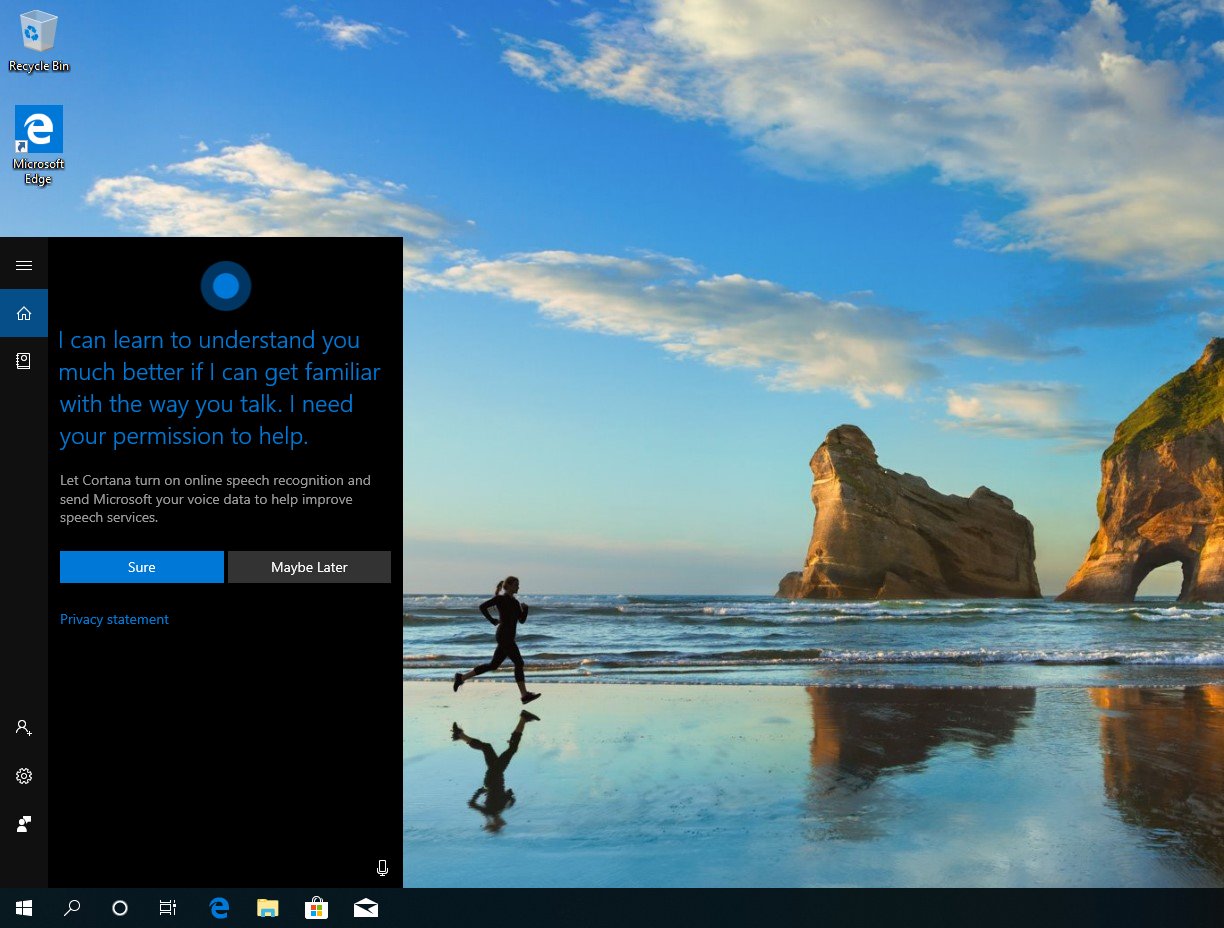
Refer to the following articles:
Cortana works best when you sign in with your Microsoft Account. To provide you with personalized experiences, Cortana collects certain data like your search queries, calendar events, contacts, and location.
Location data
To help you get around when you visit places, learn your routines by collecting changes in your location, and learn which places are important to you, Cortana needs your device location data. Cortana can save commonly visited places as your favorites, which will then also appear in other Microsoft services such as the Maps app. This feature will let Cortana help you in a variety of ways. For example, Cortana can give you traffic alerts before you need to leave for work or send you reminders based on location like, “You’re near the grocery store, where you wanted to buy milk.” Cortana collects your location periodically even if you’re not interacting with her. To provide these benefits, Cortana will periodically download and use the GPS location from your device. She can also download and use other location-related signals, such as when you connect to your Wi-Fi network (including its name) or disconnect from Bluetooth. She will also automatically send it to Bing when Cortana suggests web search terms and results for Bing to use, as described in the Privacy Statement.
On Windows, you can decide to give Cortana permission to use your location and location history. This relies on the Location services of Windows 10.
To prevent Cortana from Accessing Location in Windows 10,
- Open the Settings app.
- Click on the Cortana icon.
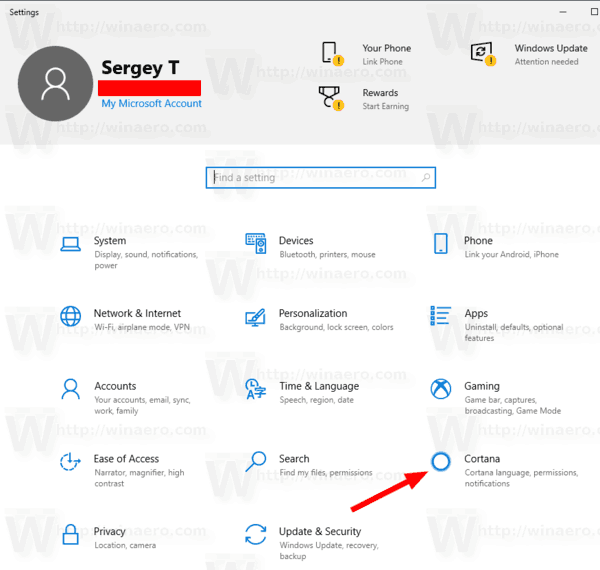
- On the left, click on Permissions.
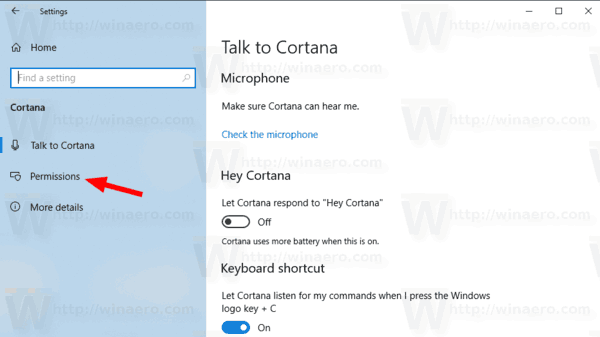
- On the right, click on Manage the information Cortana can access from this device link.
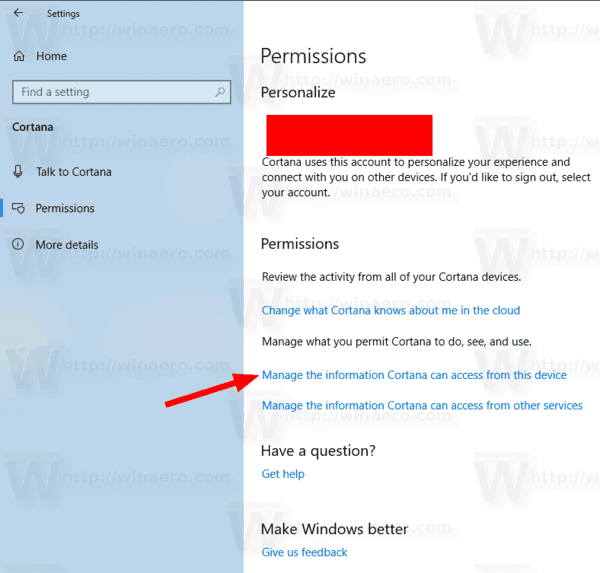
- On the next page, disable the Location option.
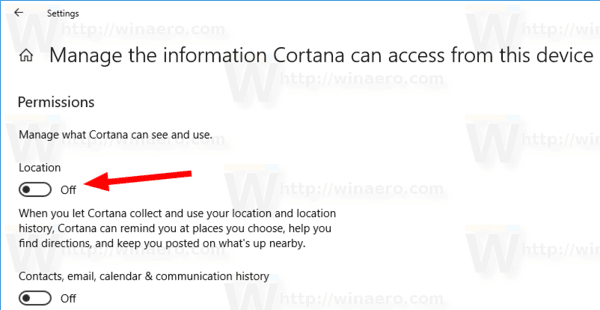
From now, Cortana won't collect and use your location data. Note that this will prevent it from offering personalized suggestions related to locations you are visiting. To delete the already collected data, you need to sign out from Cortana, as described here:
Sign out from Cortana in Windows 10
That's it.
Support us
Winaero greatly relies on your support. You can help the site keep bringing you interesting and useful content and software by using these options:
