With Windows Vista, Microsoft introduced the Games folder which was a special location to manage your installed games. This folder also offers game updates, statistics, rating information, RSS feeds, and more. It acts like a central repository for all recognized games you have on your PC. In Windows 10, this folder still works, but it is hidden from the end user. Let's see how to bring it back and pin the Games icon to the taskbar or the Start menu of Windows 10.
Advertisеment
When the Games folder is pinned to the taskbar or to the Start menu, it provides quick access to all installed games on your PC. It is also very useful when you have installed the good old Windows 7 Games in Windows 10:
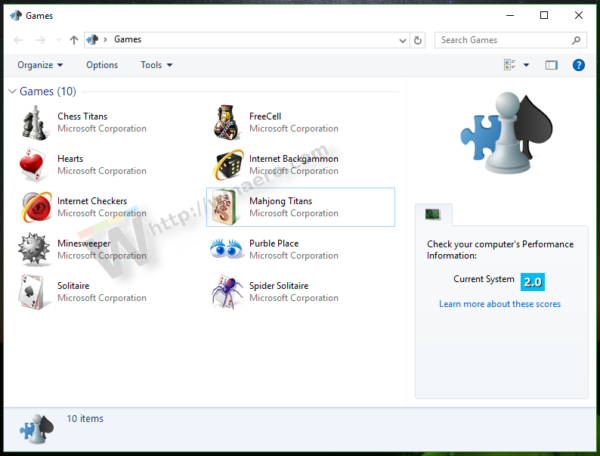
To pin Games to the taskbar or the Start menu in Windows 10, you need to follow these simple instructions below.
- Right click on the empty space of your Desktop and select New -> Shortcut from the context menu.
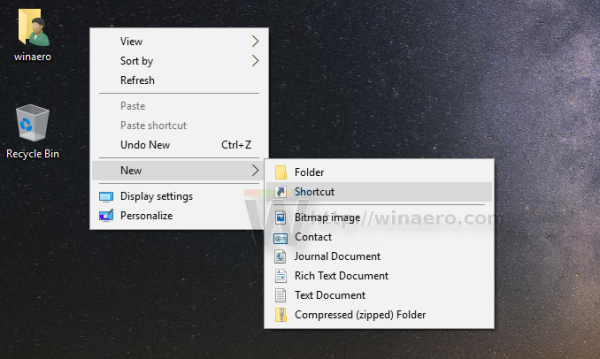
- Use the following command in the shortcut target:
explorer shell:Games
- Name your shortcut as "Games".
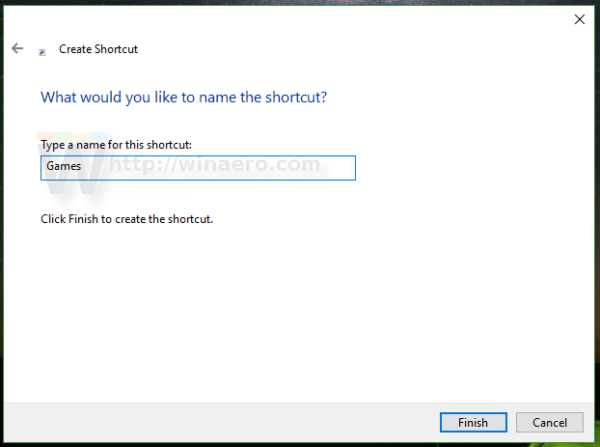
- Open the shortcut's properties and set its icon from the following files:
C:\Windows\system32\gameux.dll
- Now right click the Games shortcut you created on the taskbar and select Pin to taskbar from the context menu. Games will be pinned to the taskbar:
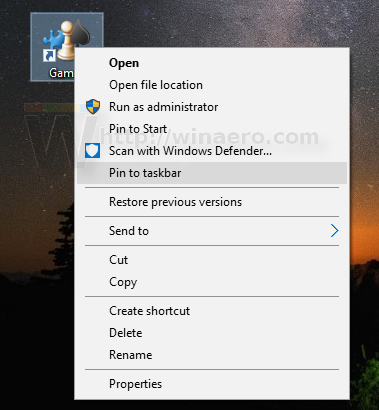
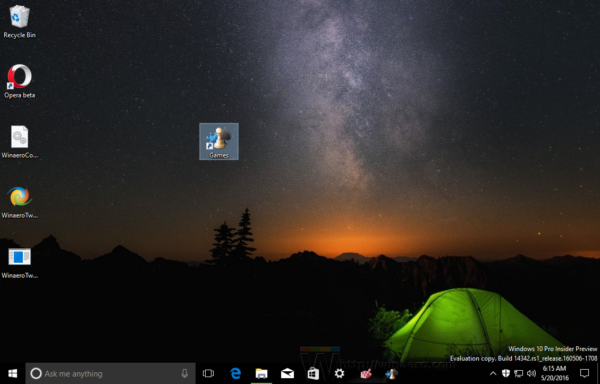
- To pin Games to the Start menu, right click the Games shortcut you created on the taskbar and select Pin to Start from the context menu. Games will be pinned to the Start menu:
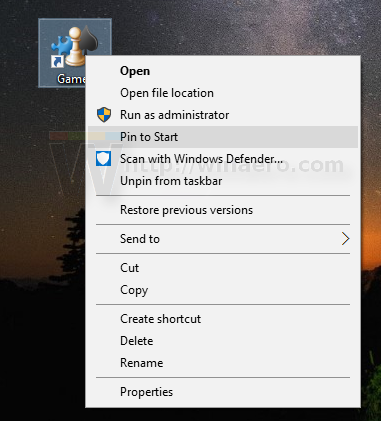
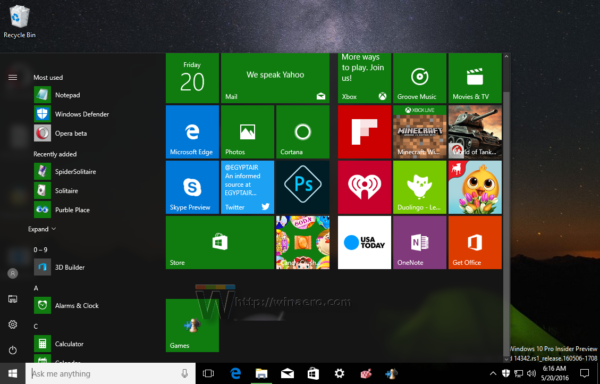
That's it.
Update: The Games folder has been removed from Windows 10. Starting in Windows 10 version 1803 the OS doesn't include that folder any more. See
Say goodbye to the Games folder with Windows 10 version 1803
Instead, you should use the following method:
Find Windows Experience Index in Windows 10 Spring Creators Update
You can of course use Winaero Tweaker or the standalone Winaero WEI Tool to see it too.
Support us
Winaero greatly relies on your support. You can help the site keep bringing you interesting and useful content and software by using these options:
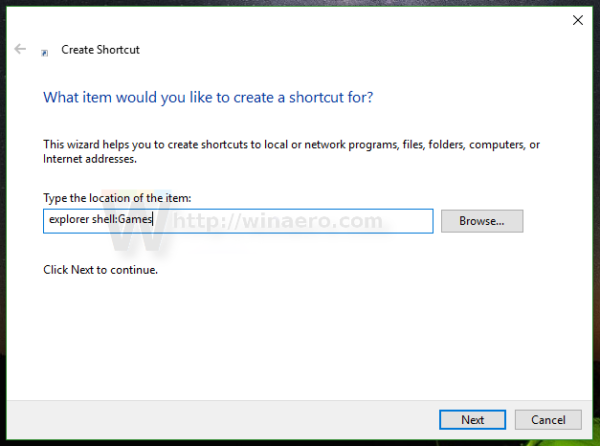

Hello;
the link that is created with explorer shell: Games is documents and not Games.
there is no space between shell: and Games. Please remove it and try again.
in message there is a space, but I created well with explorer shell:Games
thank you for your response.
Which build you are running? Is it something from 171xx branch?
it is about windows 10 1803 build 17133.1
anyway your procedure to replace “explorer.exe shell ::: {ED228FDF-9EA8-4870-83b1-96b02CFE0D52}” is fine.
best regards
shell:Games (removed in version 1803) Games
replacement is: shell:GameTasks %LocalAppData%\Microsoft\Windows\GameExplorer
finally i’ve found an easy answer. thank you!