A new People bar option in Windows 10 allows pinning contacts to the taskbar. When a contact is pinned, you can easily start messaging the person, share documents or photos. Let's explore this in detail.
Advertisеment
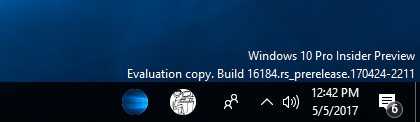
The People feature was introduced in Windows 10 build 16184. As of this writing, it allows the user to have up to 3 contacts pinned to the taskbar. Microsoft describes the feature as follows:
- Pin your people to the taskbar – we’ll suggest some to start with, or you can pick your own!
- View multiple communication apps together and filtered to each person on your taskbar.
- Choose the app you want to use to chat and we’ll remember for next time.
You can pin a contact to the taskbar using the People app or the People bar right in the taskbar. Here is how.
To pin contacts to the taskbar in Windows 10, do the following.
Enable the People icon if you have it disabled. Refer to the following article: Add or Remove People Icon From Taskbar in Windows 10.
![]()
Click the icon to open the People flyout. If you see the person you want to pin in the list, click the person's name to pin to the taskbar.
If you don't see the required person, click the "More contacts" link. This will display all your contacts in a list.
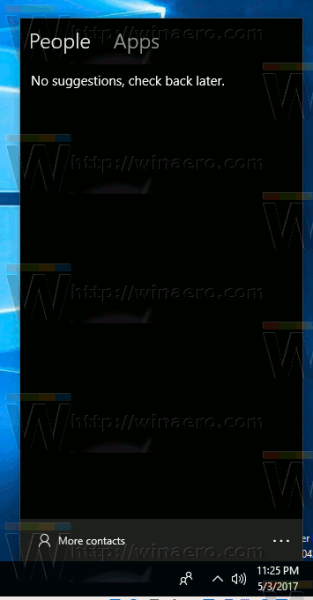
Tip: You can show contacts from installed apps which support the People bar. Click Apps and sign in to an app like Skype.
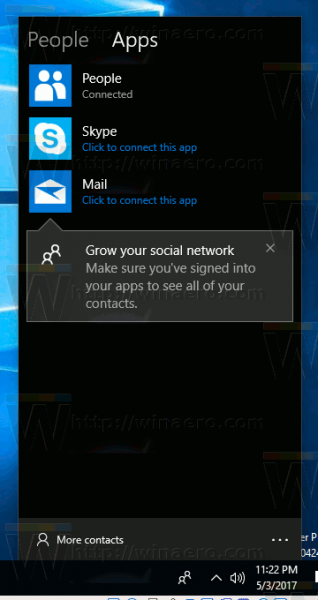
Next, scroll for the contact you need to pin. Again, click it to pin the contact to the taskbar.

The contact will be pinned to the taskbar. Once you click it, the following pane will appear:
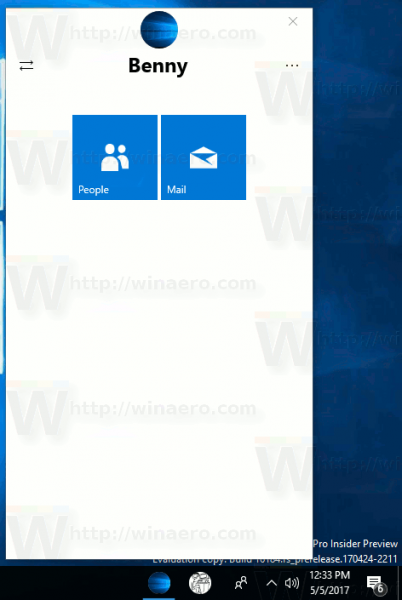
There, you can switch between available apps and services to stay connected with the person.
To unpin a contact, just right click it and select "Unpin" from the context menu.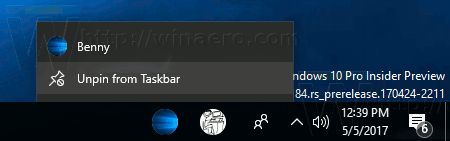 Alternatively, you can use the "More options" (three dots) button in the contact flyout of the pinned icon and use the "Unpin from Taskbar" command there:
Alternatively, you can use the "More options" (three dots) button in the contact flyout of the pinned icon and use the "Unpin from Taskbar" command there:
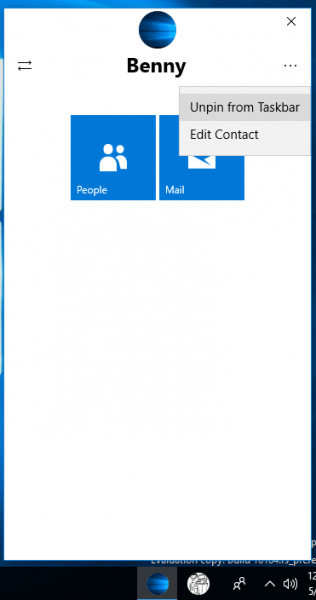
That's it!
Support us
Winaero greatly relies on your support. You can help the site keep bringing you interesting and useful content and software by using these options:

is it possible to pin a skype group chat to the taskbar?
No, this is not supported (yet?).
I just want to pin aol.com to my taskbar.