The Settings app in Windows 10 replaces the classic Control Panel. It consists of many pages and inherits a lot of classic settings. Almost every Settings page has its own URI, which stands for Uniform Resource Identifier. This allows you to open any Settings page directly with a special command. In our previous article, we covered the list of ms-settings commands for Windows 10 RTM. Here is the updated list for Windows 10 Anniversary Update.
Advertisеment
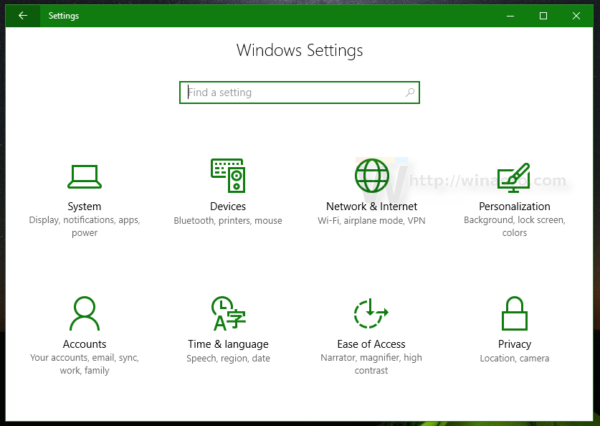
To execute the desired command, you need to press Win + R shortcut keys together on the keyboard and type it in the Run box. You can also open the Run dialog from the context menu of the Start button.
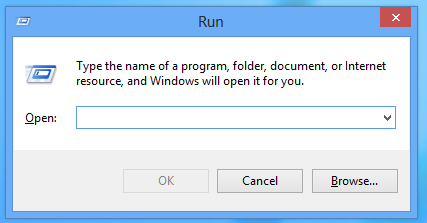
I've prepared the updated list of ms-settings commands which I keep up-to-date. I recommend you to refer to it for newer Windows 10 versions. Check it out:
ms-settings Commands in Windows 10 (Settings Page URI Shortcuts)
The list of ms-settings commands in Windows 10 Anniversary Update is as follows:
| ms-settings command | related Settings page |
|---|---|
| ms-settings | Open the Settings app |
| ms-settings:batterysaver | Battery saver |
| ms-settings:batterysaver-settings | Battery Saver Settings |
| ms-settings:batterysaver-usagedetails | Battery use |
| ms-settings:personalization | Personalization |
| ms-settings:colors | Personalization - Colors |
| ms-settings:personalization-colors | Personalization - Colors |
| ms-settings:personalization-background | Personalization - Background |
| ms-settings:lockscreen | Personalization - Lock screen |
| ms-settings:personalization-start | Personalization - Start |
| ms-settings:taskbar | Personalization - Taskbar |
| ms-settings:themes | Personalization - Themes |
| ms-settings:network | Network & Internet |
| ms-settings:datausage | Network & Internet - Data usage |
| ms-settings:network-mobilehotspot | Network & Internet - Mobile hotspot |
| ms-settings:mobilehotspot | Network & Internet - Mobile hotspot |
| ms-settings:network-proxy | Network & Internet - Proxy |
| ms-settings:network-vpn | Network & Internet - VPN |
| ms-settings:network-airplanemode | Network & Internet - Airplane mode |
| ms-settings:airplanemode | Network & Internet - Airplane mode |
| ms-settings:network-cellular | Network & Internet - Cellular |
| ms-settings:cellular | Network & Internet - Cellular |
| ms-settings:network-dialup | Network & Internet - Dial-up |
| ms-settings:network-directaccess | Network & Internet - DirectAccess |
| ms-settings:network-ethernet | Network & Internet - Ethernet |
| ms-settings:network-status | Network & Internet - Status |
| ms-settings:network-wifi | Network & Internet - Wifi |
| ms-settings:wifi | Network & Internet - Wifi |
| ms-settings:network-wifisettings | Network & Internet - Wifi - Settings |
| ms-settings:dateandtime | Time & language - Date & time |
| ms-settings:speech | Time & language - Speech |
| ms-settings:regionlanguage | Time & language - Region & language |
| ms-settings:easeofaccess-closedcaptioning | Ease of Access - Closed captions |
| ms-settings:easeofaccess-highcontrast | Ease of Access - High contrast |
| ms-settings:easeofaccess-magnifier | Ease of Access - Magnifier |
| ms-settings:easeofaccess-narrator | Ease of Access - Narrator |
| ms-settings:easeofaccess-otheroptions | Ease of Access - Other options |
| ms-settings:easeofaccess-keyboard | Ease of Access - Keyboard |
| ms-settings:easeofaccess-mouse | Ease of Access - Mouse |
| ms-settings:emailandaccounts | Accounts - Email and app accounts |
| ms-settings:yourinfo | Accounts - Your info |
| ms-settings:emailandaccounts | Accounts - Email & app accounts |
| ms-settings:sync | Accounts - Sync your settings |
| ms-settings:otherusers | Accounts - Family & other people |
| ms-settings:signinoptions | Accounts - Sign-in options |
| ms-settings:workplace | Access work or school |
| ms-settings:privacy | Privacy |
| ms-settings:privacy-accountinfo | Privacy - Account info |
| ms-settings:privacy-backgroundapps | Privacy - Background apps |
| ms-settings:privacy-calendar | Privacy - Calendar |
| ms-settings:privacy-callhistory | Privacy - Call history |
| ms-settings:privacy-contacts | Privacy - Contacts |
| ms-settings:privacy-customdevices | Privacy - Other devices |
| ms-settings:privacy-email | Privacy - Email |
| ms-settings:privacy-feedback | Privacy - Feedback |
| ms-settings:privacy-location | Privacy - Location |
| ms-settings:privacy-messaging | Privacy - Messaging |
| ms-settings:privacy-microphone | Privacy - Microphone |
| ms-settings:privacy-motion | Privacy - Motion |
| ms-settings:privacy-radios | Privacy - Radios |
| ms-settings:privacy-speechtyping | Privacy - Speech, inking and typing |
| ms-settings:privacy-webcam | Privacy - Camera |
| ms-settings:location | Location options |
| ms-settings:lock | Lock options |
| ms-settings:windowsinsider | Update & security - Windows Insider Program |
| ms-settings:windowsupdate | Update & security - Windows Update |
| ms-settings:windowsupdate-history | Update & security - Windows Update - Update History |
| ms-settings:windowsupdate-options | Update & security - Windows Update - Advanced options |
| ms-settings:windowsupdate-restartoptions | Update & security - Windows Update - Restart options |
| ms-settings:windowsupdate-action | Update & security - Windows Update - Check for updates |
| ms-settings:findmydevice | Update & security - Find my device |
| ms-settings:backup | Update & security - Backup |
| ms-settings:activation | Update & security - Activation |
| ms-settings:developers | Update & security - For developers |
| ms-settings:recovery | Update & security - Recovery |
| ms-settings:windowsdefender | Update & security - Windows Defender |
| ms-settings:appsfeatures | System - Apps & features |
| ms-settings:notifications | System - Notifications & actions |
| ms-settings:power | System - Power & sleep |
| ms-settings:powersleep | System - Power & sleep |
| ms-settings:defaultapps | System - Default apps |
| ms-settings:phone-defaultapps | System - Default apps (Windows Phone) |
| ms-settings:deviceencryption | System - About - Bitlocker |
| ms-settings:notifications | System - Notifications & actions |
| ms-settings:about | System - About Windows |
| ms-settings:display | System - Display |
| ms-settings:screenrotation | System - Display - Screen rotation |
| ms-settings:multitasking | System - Multitasking |
| ms-settings:maps | System - offline maps |
| ms-settings:maps-downloadmaps | Download maps |
| ms-settings:storagesense | System - Storage |
| ms-settings:optionalfeatures | System - Apps & features - Manage optional features |
| ms-settings:project | System - Projection to this PC |
| ms-settings:tabletmode | System - Tablet mode |
| ms-settings:autoplay | Devices - Autoplay |
| ms-settings:bluetooth | Devices - Bluetooth |
| ms-settings:connecteddevices | Devices - Connected devices |
| ms-settings:mousetouchpad | Devices - Mouse and touchpad |
| ms-settings:usb | Devices - USB |
| ms-settings:pen | Devices - Pen |
| ms-settings:printers | Devices - Printers & scanners |
| ms-settings:proximity | NFC and proximity |
| ms-settings:typing | Devices - Typing |
| ms-settings:wheel | Devices - Wheel |
If these change in the future, this page will be updated. Many thanks to our friend KNARZ for sharing this info.
Support us
Winaero greatly relies on your support. You can help the site keep bringing you interesting and useful content and software by using these options:

Silly question. Where I need to type these commands??
Win+R – in the run box. Good idea to add this to the article.
Great list of commands and extremely useful. Thanks!
These commands can also be used to make shortcuts using the command as the address.
I had already done just that for Windows Update and others and with this list I’ll add a few more.
I wish there was such a way to access settings in Windows 8.1.
I found this on your Winaero.com site.
https://winaero.com/blog/show-available-networks-shortcut-windows-10/
Show Available Networks
ms-availablenetworks:
Will you please add it to this page as well ?
https://winaero.com/blog/open-various-settings-pages-directly-in-windows-10-anniversary-update/
you can do ms-settings:sound
i know you can also do one for the sound mixer options but I can’t remember.