In Windows 10, there are a number of options which you can use to change sounds for different system events, configure output and input devices, and more. In modern versions of Windows 10, many options related to sounds were moved to the Settings app, so it takes some time to open the classic applet. In this article, we will see how it can be done quickly.
Advertisеment
In Windows 10, Microsoft replaced the classic Control Panel with a new Settings app. It is a modern app which takes over some options of the classic Control Panel, including Display Settings, Sounds and many more. The classic Control Panel will be removed one day from the OS. However, in the Settings app, you still cannot do many things which were possible in the Control Panel. For example, you still cannot customize sounds for system events.
In Windows 10, the sound volume icon in the taskbar opens a new flyout instead of the classic popup (see How to enable the old Volume control in Windows 10). It requires several clicks before you can see the classic applet. Let's review which methods we can use to open the classic Sound applet in Windows 10.
Open the classic Sound options in Windows 10
Step 1: Press Win + R to open the Run dialog.
Step 2: Type or copy-paste the following command:
mmsys.cpl
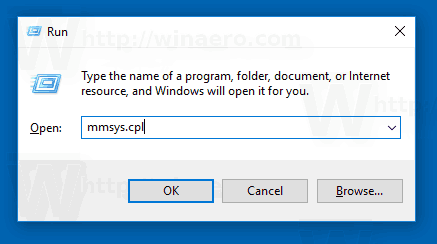
Step 3: Press the Enter key. This will open the Sounds applet directly.
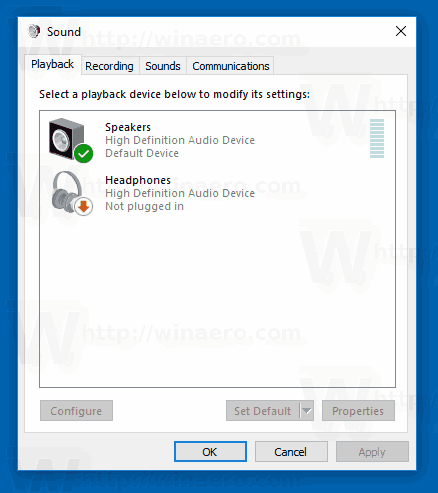
You are done.
The command above directly invokes the Sound Control Panel applet. Instead you can also use a Rundll32 command like:
rundll32.exe shell32.dll,Control_RunDLL mmsys.cpl,,0
See the full list of such commands available in Windows 10.
Tip: You can modify the command above to open the classic Sounds applet to the desired tab. Use one of the following commands:
Open the Sounds applet at the Playback tab
rundll32.exe Shell32.dll,Control_RunDLL Mmsys.cpl,,0
Open the Sounds applet at the Recording tab
rundll32.exe Shell32.dll,Control_RunDLL Mmsys.cpl,,1
Open the Sounds applet at the Sounds tab
rundll32.exe Shell32.dll,Control_RunDLL Mmsys.cpl,,2
Open the Sounds applet at the Communications tab
rundll32.exe Shell32.dll,Control_RunDLL Mmsys.cpl,,3
If you don't want to remember any command, there are a number of alternative ways you can use in Windows 10. As of this writing, the most recent Windows 10 build is 17074. It still contains a link to the Sounds applet in the classic Control Panel and in the sound icon's context menu.
Open the Sounds applet from the system tray
- Right-click the sound icon at the end of the taskbar.
- Select Sounds from the context menu.
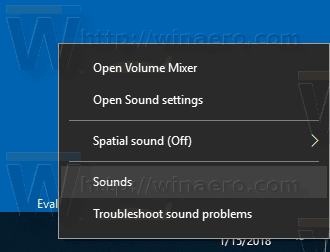
- This will open the Sounds tab of the classic applet.
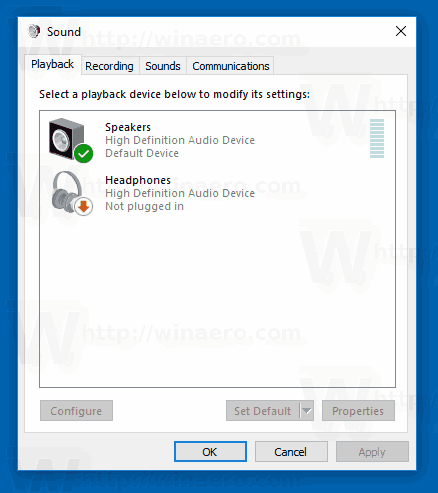
Finally, you can use the classic Control Panel for as long as it is available in the OS. Here is how.
Open the Sound applet from the Control Panel
- Open the classic Control Panel. See all ways to open Control Panel in Windows 10.
- Go to Control Panel\Hardware and Sound.
- Click the Sound icon.
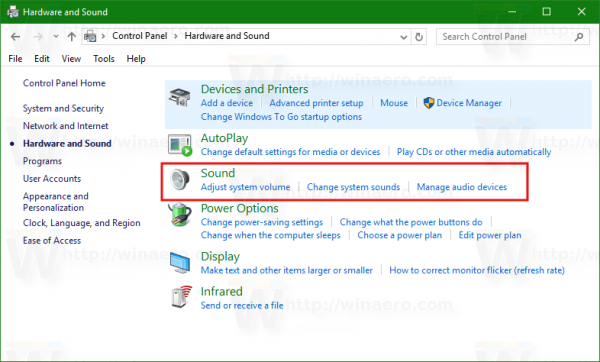
Please keep in mind that Microsoft can remove the Sound applet in the future.
Support us
Winaero greatly relies on your support. You can help the site keep bringing you interesting and useful content and software by using these options:

Hey,
‘Sounds’ option is missing from the Context Menu, in Windows 10 (v1903). How to bring it back?
@ayaan Agreed. Please provide a guide on how to get it back. Very frustrating. Microsoft made Windows 10 worse by removing the sound menu.
When I go to the system tray the “sound” option that opens the classic Sound settings is completely missing
Now that Xp is unusable (June 2022) I have to fight Windows 10 and do 4 steps for a single task when it used to take one control panel look. mmsys.cpl does not get you to a balance control. Just to mute a microphone, change the balance, decide I want to use the aux in….. what a joke MS morons. It should all be in one box with sliders and a mute check box like it used to be. Input and output TOGETHER….. NOT!!! No, put a volume slider here so after you click sound settings you have to hunt for balance and go to a different “settings” page to get there but first but crap like spatial (fake enhancement crap) is right there up front. Yeah, replace a speedometer with a gauge that shows your brake fluid pressure or wiper fluid alcohol content because you really need to know that going to Walmart. Gave you books and sent you to school; did you learn to wipe?
URL: ms-settings:apps-volume
Works for me…