As you may know, Firefox 57 comes with a new user interface, known as "Photon". It is intended to provide a more modern, sleek feel that’s consistent across multiple platforms. It replaced the previous "Australis" UI and features new menus, a new customization pane and tabs without rounded corners. One of new features of Firefox 57 is the ability to open bookmarks always in a new tab. Here is how you can enable it.
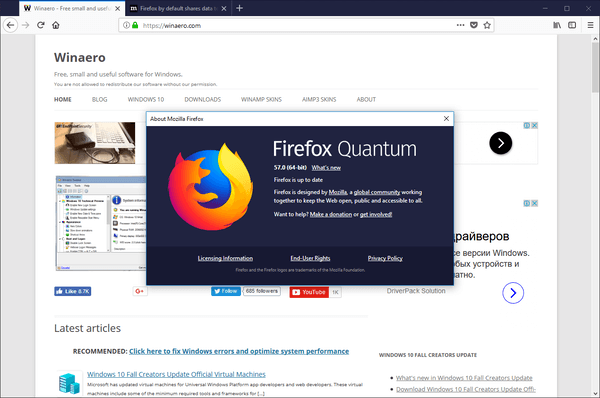
Firefox 57 is a huge step forward for Mozilla. The browser comes with a new user interface, codenamed "Photon", and features a new engine "Quantum". It was a difficult move for developers, because with this release, the browser drops support for XUL-based add-ons completely! All of the classic add-ons are deprecated and incompatible, and only a few have moved to the new WebExtensions API. Some of the legacy add-ons have modern replacements or alternatives. Unfortunately, there are plenty of useful add-ons which have no modern analogs.
Advertisеment
The Quantum engine is all about parallel page rendering and processing. It is built with a multi-process architecture for both CSS and HTML processing, which makes it more reliable and faster.
It is possible to make Firefox 57 open your bookmarks in a new tab automatically. While you could open a bookmark in a new tab by holding the CTRL key on the keyboard or from the bookmark context menu, you might find it useful to make this behavior permanent without extra actions. There is a new hidden option in about:config that can change the browser's behavior.
To open Bookmarks always in a new tab in Firefox 57, do the following.
- Open a new tab and enter the following text in the address bar:
about:config
Confirm that you will be careful if a warning message appears for you.
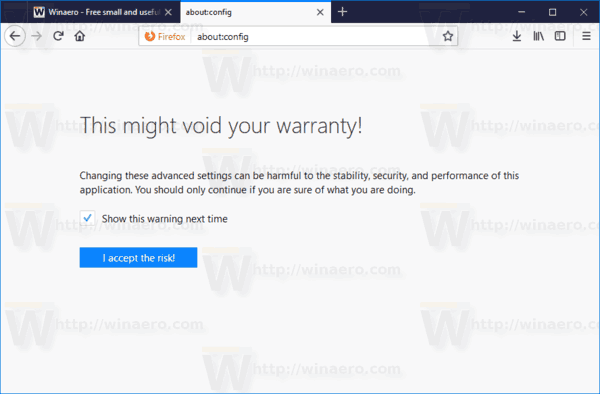
- Enter the following text in the search box:
browser.tabs.loadBookmarksInTabs
See the following screenshot:

- You will see the parameter browser.tabs.loadBookmarksInTabs. Double-click on it to set it to TRUE.
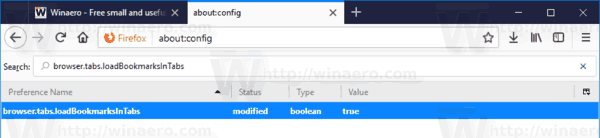
You are done! Now, click on the bookmarks button to open the Bookmarks pane, and click on any bookmark. It will open in a new tab!
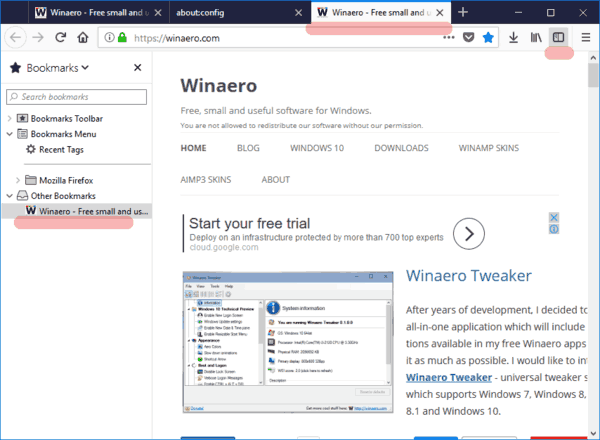
That's it.
Support us
Winaero greatly relies on your support. You can help the site keep bringing you interesting and useful content and software by using these options:

Is there a way to get back the functionality of new tab highlight url? I really miss that. I had an extension for it, but Mozilla’s changes rendered it useless.
Awesome! Thank you so much.
You are welcome.
THANK YOUUUUUUUUU SOOOOOOO MUCHHHHHHHH!!!!!!!!!
You’re welcome.
On point 3 above:
Should “browser.newtabpage.activity-stream.enabled” actually say “browser.tabs.loadBookmarksInTabs”
Thanks mate, fixed.
Thank you for this information. It is much needed until Firefox puts this in as an “option” in their Options.
Great tip! One problem – the option under a bookmark’s properties to “Load this bookmark in a sidebar” no longer works when “browser.tabs.loadBookmarksInTabs” is set to “true.” Unless in “false” mode, the checkmark has no effect. Mozilla should fix that! Thanks.
Thank You! I was going nuts trying to find something in settings and options. :-)
bookmarks do not open in new tabs
using windows 10
firefoc quantum
success!!
Thanks!!
Hello,
Can you tell me why my bookmarks open in a new tab ? I DO NOT WANT THIS !
browser.tabs.loadBookmarksInTabs IS SET TO FALSE
and
browser.newtabpage.activity-stream.enabled IS SET TO FALSE
What can be the reason for y bookmarks to open in a new tab ?
Thank you for your help.
Hi.
From what I’ve learned, browser.tabs.loadBookmarksInTabs = false should be enough it your case.
Thank you so much Sergey! I miss TabMix Plus a lot!
Next thing I’d like to tweak is that any new URL typed in the address bar would load in a new tab, the same with the search bar – I used to work that way and I spared a lot of clicks!
I haven’t seen anything explicit in the about:config to fix that…
Any clue?
Benjamin
Sergey, Thanks for the careful step by step instructions. Much appreciated!!!
Finally. I would still be lost without you! Tusen tack. =)
Thank you!
you’re welcome