Windows 10 stores your Videos folder in your user profile. In most cases, its path is something like C:\Users\SomeUser\Videos. You can open it quickly by typing %userprofile%\Videos in File Explorer's address bar. Let's see how to move this folder to another location.
Advertisеment
There are several ways to access your Videos folder. For example, you can enter "%userprofile%\Videos" in File Explorer's address bar as mentioned above. Or you can open This PC and find the Videos folder there. In this article, I will use the path with the %userprofile% environment variable as a reference.
You might want to change the default location of the Videos folder in order to save space on the partition where your operating system is installed (your C: drive). Here is how it can be done.
To move the Videos folder in Windows 10, do the following.
- Open File Explorer
- Type or copy-paste the following in the address bar: %userprofile%
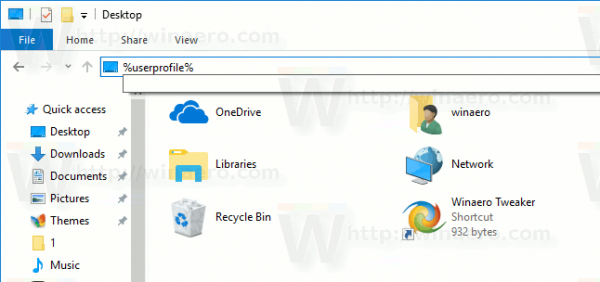
- Press the Enter key on the keyboard. You user profile folder will be opened.
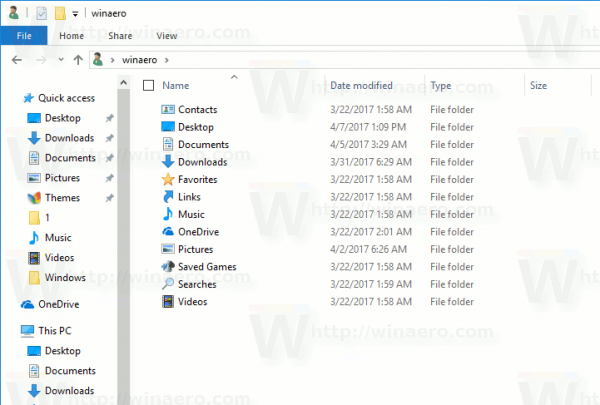
See the Videos folder. - Right click the Videos folder and select Properties.
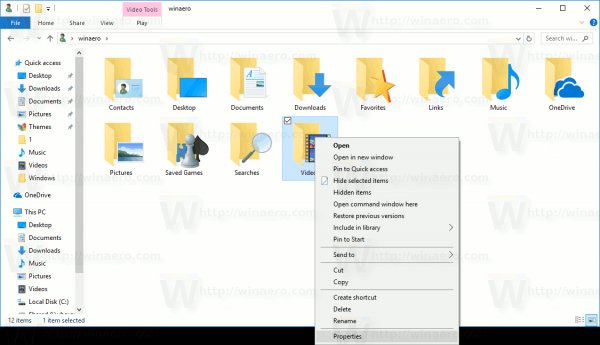
- In Properties, go to the Location tab, and click on the Move button.
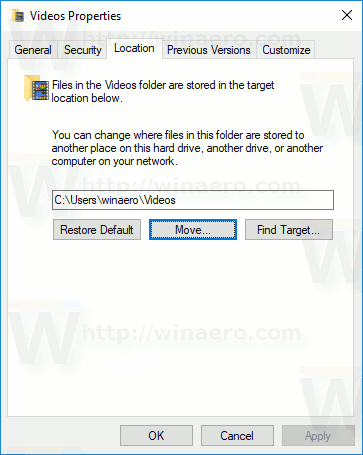
- In the folder browse dialog, select the new folder you want to store your Videos.
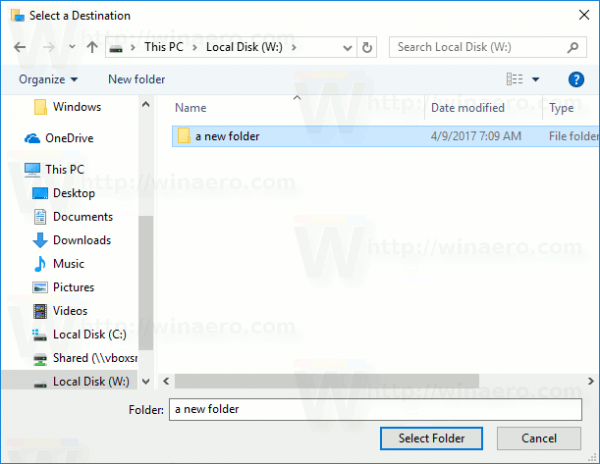
- Click on the OK button to make the change.
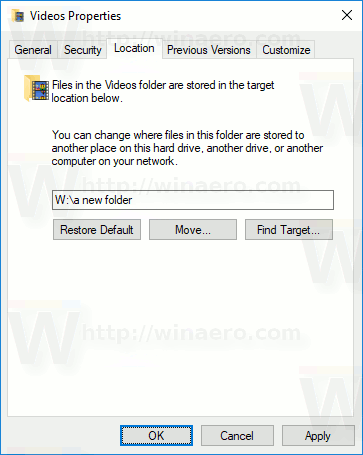
- When prompted, click on Yes to move all your files from the old location to the new folder.
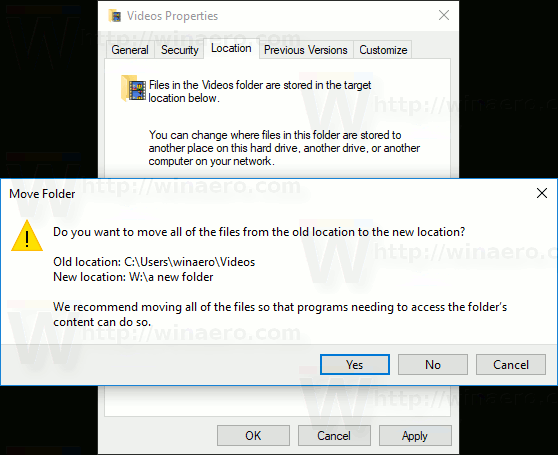
This way, you can change the location of your Videos folder to another folder, or to a folder on a different disk drive, or even to a mapped network drive. This will allow you to save space on the system drive, which can be particularly useful for users who keep large files in Videos.
If you reinstall Windows 10, your custom Videos folder stored on a different drive won't disappear with all your data if you accidentally format your system partition. The next time you save a file to the Videos folder, Windows will use the new location that you set.
Here is the full set of articles on how to move your user folders:
- How to Move the Desktop Folder in Windows 10
- How to Move the Documents Folder in Windows 10
- How to Move the Downloads Folder in Windows 10
- How to Move the Music Folder in Windows 10
- How to Move the Pictures Folder in Windows 10
- How to Move the Searches Folder in Windows 10
- How to Move the Videos Folder in Windows 10
Support us
Winaero greatly relies on your support. You can help the site keep bringing you interesting and useful content and software by using these options:

How do I move the Users folder to D:\?
Move the Users folder in Windows 10, Windows 8 and Windows 7
Sorry for posting this here, but do you know how to remove Quick Access from File Explorer in Windows 10 Creators Update? thank you.
Does the old trick not work any more?
It should work without issues. See:
How to hide and remove Quick Access icon from File Explorer in Windows 10
Yes, it’s working now. The problem was two administrator accounts (to set up the new windows). The second one does not seem to work as an admin account. Accepts the change in regedit but has no effect on explorer.
Thank you Sergey.
I followed these instructions to move my Videos folder to my much larger D:\ drive. After selecting YES to move the folder to it’s new location, I now cannot find the Videos folder anywhere.. ? Where did it go?
I just want to let you guys know that these instructions don’t seem to work and essentially just make your Videos folder disappear… It seems like I’m going to have a lot of trouble trying to find out what happened to my Videos folder. Moving the location of the folder following these instructions takes the Videos folder which normally sits under This PC and does God knows what with it. I move the location to D:\ and now it’s just gone. Where did it go? How do I get it back?