If you use Windows 10 on a tablet or some other mobile device, your main drive may not have enough capacity. If you use lots of Metro/Modern apps, they can occupy considerable disk space so you might want to move them to another partition (such as an SD card) or to some external drive. In this article, we will see how to configure Windows 10 to install apps to another partition or hard drive and save space on your system partition.
Advertisеment
Move Apps to Another Drive in Windows 10
Tip: see How to find the Windows 10 version you are running
Unlike previous Windows versions, Windows 10 comes with an option which allows you to set which drive should be used to store Modern apps. No Registry tweak is required. This is what you do:
- Open the Settings app.
- Go to System - Storage
- Under Save locations, it is possible to set the default location for apps, documents, pictures and other data.
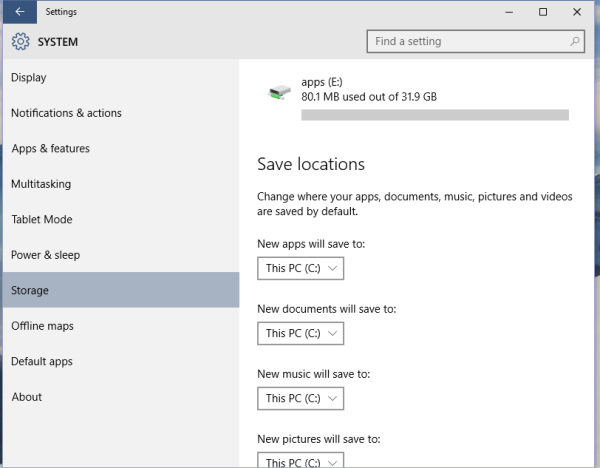 Drives available on your computer will be listed in the dropdown list:
Drives available on your computer will be listed in the dropdown list: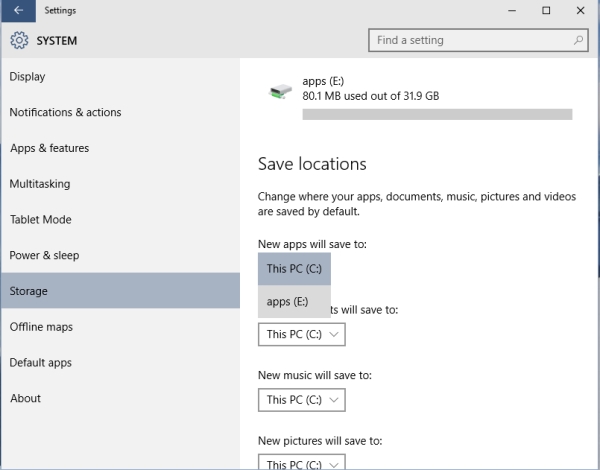
In the screenshot above, I set drive E: to be used for storing Modern apps.
Once you change the above mentioned option, Windows 10 will use the new location for any apps that you install after that. However, it won't move your previously installed apps from the system partition (C:) to the new location. The only known way to move these apps is to uninstall them and install them once again to the new location.
You can use an external drive for Modern apps too. Once you connect the external drive to your computer, you will be able to select it under Save locations in the Settings app. Windows 10 allows you to keep Modern app on an external USB flash drive or on an external hard disk drive with FAT and NTFS file systems. If you detach the external drive, all apps installed there will stop working until you re-connect it once again. That's it.
Support us
Winaero greatly relies on your support. You can help the site keep bringing you interesting and useful content and software by using these options:
