There is only a month left now and Microsoft will try their best to force people to move to Windows 10. If you are happy with Windows 7 or Windows 8.1, here is how you can prevent the Windows 10 upgrade from starting.
Advertisеment
We will use the same trick to stop the GWX app that we used to revive the Classic Task Manager in Windows 8 and Windows 10. As you may or may not be knowing, you can specify a debugger application for every executable file in Windows. It is possible to set it via a Registry key:
HKEY_LOCAL_MACHINE\SOFTWARE\Microsoft\Windows NT\CurrentVersion\Image File Execution Options
Here you can see a list of executable files. It is possible to create the "debugger" value for every file shown in that list.
The "debugger" string value usually contains the full path to the EXE file which should act as the debugger. It will get the full path to the running executable file. We can use this to override the executable file of the GWX app.
Follow these simple instructions:
- Start Registry Editor.
- Go to the following Registry key:
HKEY_LOCAL_MACHINE\SOFTWARE\Microsoft\Windows NT\CurrentVersion\Image File Execution Options
Tip: See how to jump to the desired Registry key with one click.
- Create a new key here called GWX.exe by right clicking the 'Image File Execution Options' key.
- With the GWX.exe key selected, right click in the empty area on the right and select New string value.
- Name the value as 'Debugger' and double click it.
- In the Value Data of the Debugger value, type:
rundll32.exe
- Click OK and close Registry Editor.
That's it. Now the Windows 10 upgrade should not start on your system even if KB3035583, the update that installs GWX gets installed on your computer!
With this Registry hack, you shouldn't even need to download any tool to prevent the Windows 10 upgrade.
This trick should work as long as the name of the executable which starts the Windows 10 upgrade is GWX.exe. If the file name changes, simply change it in the Registry too.
For those who are not comfortable with Registry editing, I have prepared ready-to-use Registry files.
Just download the ZIP file and double click the Reg file to merge it into the Registry.
Support us
Winaero greatly relies on your support. You can help the site keep bringing you interesting and useful content and software by using these options:
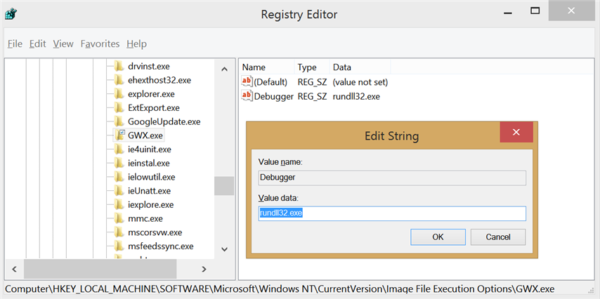

Unfortunately, I am not upgrading to Windows 10 on my main PC due to its font rendering looking like crap on my monitor. Adjusting Clear type doesn’t help it. Unless Sergey has a trick I don’t know about.
Microsoft replaced the tweakable ClearType rendering with DirectWrite which has no user-adjustable parameters. It looks crap and now everyone is stuck with it.
They also changed to a new display scaling method to suit mobile devices better (at the cost of desktops). You can give this a go, but I doubt it’ll fix it.
http://xpexplorer.com/windows10_dpi_blurry_fix/
@Spectre
Windows 10 DPI FIX will fix that problem for Windows 10.
http://windows10_dpi_blurry_fix.xpexplorer.com/