Private browsing mode is a feature of the Opera browser designed to not record the history of your web surfing. When you open a new private window, Opera does not keep cookies, temporary internet files, history, and other data related to your browsing activities. When the Private browsing session window is closed, this data is cleared. Private Browsing mode can be started with Ctrl + Shift + N keys, however, you might want to run Opera directly in private mode with a shortcut. Let's see how it can be done.
To do this, Opera supports a special command line switch, --private, which tells the Opera browser to start the private browsing session.
The command line must be like this for 32-bit Opera on a 64-bit version of Windows:
"C:\Program Files (x86)\Opera\launcher.exe" --private
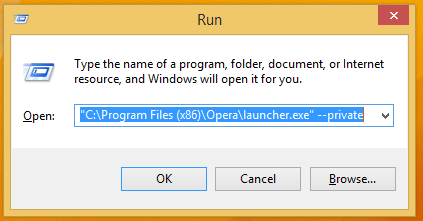
Note the two hyphens before 'private'. You can type the above command directly in the Run dialog (press Win + R shortcut keys on the keyboard and press Enter after typing it).
If you are running a 32-bit version of Windows, you should use the following command:
"C:\Program Files\Opera\launcher.exe" --private
You can create a shortcut to this command and also assign a global hotkey for this shortcut to open the Private Browsing mode directly, as described in this article: Add global hotkeys to launch your favorite applications in Windows 8.1.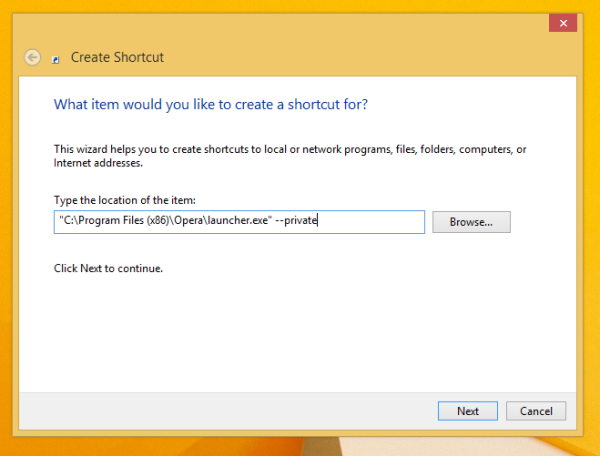
After you start Opera with the shortcut you have created, the small grey glasses icon on the open tab will indicate that you are in private mode.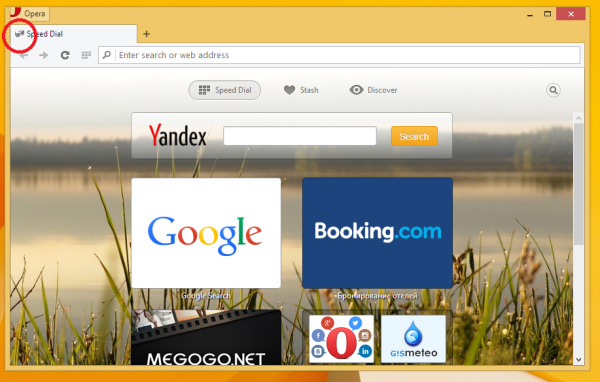
That's it.
Support us
Winaero greatly relies on your support. You can help the site keep bringing you interesting and useful content and software by using these options:

thanks!
You are welcome
Thanks! How to run new Opera versions in kiosk mode (fullscreen) from the command line or a shortcut?
Is there a way to turn the VPN option on from the command line as well?