Many users are interested in getting rid of all the live tiles and Metro style apps from the Windows 10 Start Menu and resize it to a single column. That makes it look like the classic single column Start menu from previous versions of Windows like Windows 95 or Windows 2000. Today, we will see how it can be done.
To resize Windows 10 Start Menu to a single column, you need to do the following.
- Unpin every tile you have pinned on the right side of Start menu. Just right click each tile and pick the item "Unpin from Start" from its context menu.
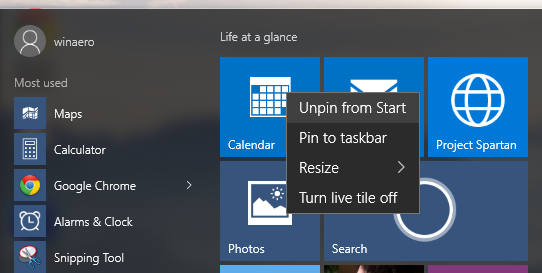
- Once you do this for all tiles, your Start menu will look as follows:
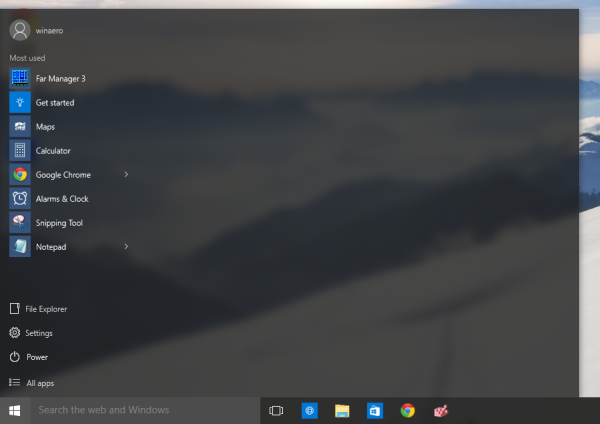
Now click and drag the right edge of the remaining empty space to the left. - You will get something like this:
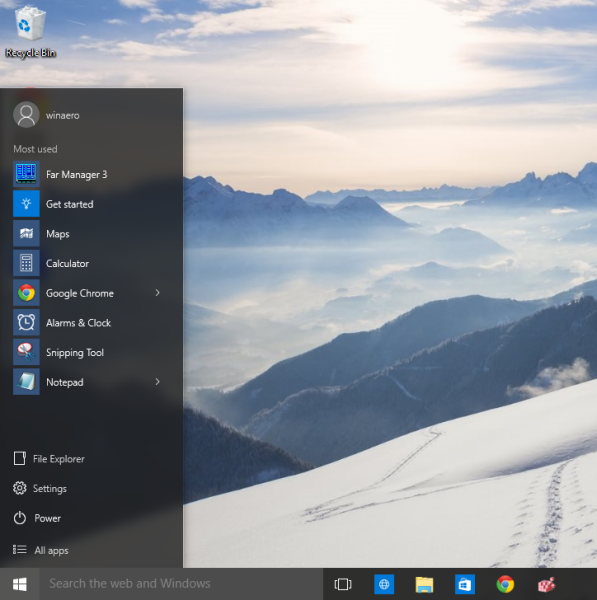
Now adjust the height of the Start menu by dragging the top edge towards the bottom.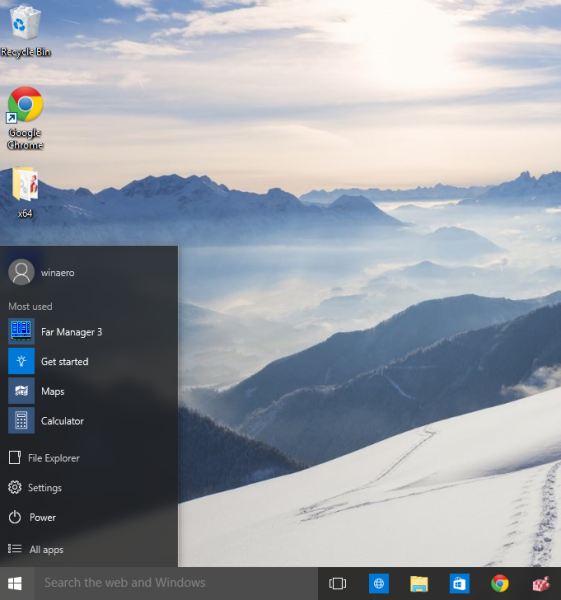
- Now, customize the items in the bottom left area of the Start menu as described in the article "How to customize the Start menu in Windows 10".
The final look of the Start menu will be as follows: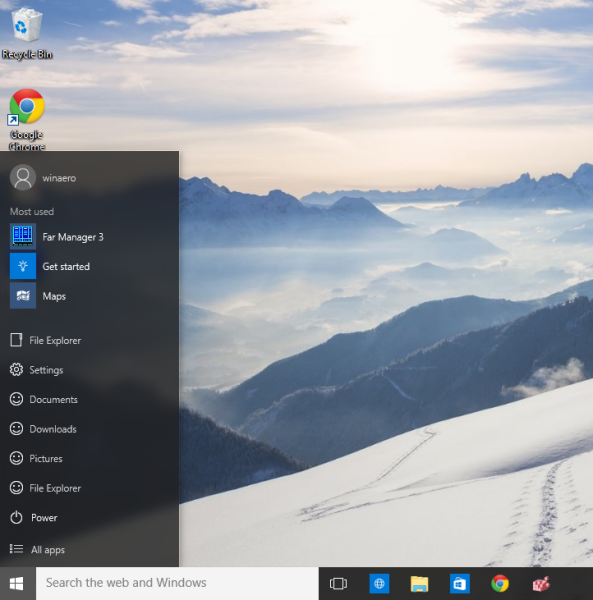
That's it. You are done. Tell us do you like the single column Start menu or do you prefer to use the hybrid Start menu with apps and tiles?
Support us
Winaero greatly relies on your support. You can help the site keep bringing you interesting and useful content and software by using these options:

What they need to do is make the program list resizable horizontally in desktop mode. Long titled folders and programs are cut off. At lease give us a option for fly out menus, or a compact view. Also, separate metro apps from win 32 programs. I don’t need the alphabet picker, I don’t need each item sized so big, and I don’t need tiles under my win32 programs.
http://i.imgur.com/ely70X8.png
Install ClassicShell
Many do not want to go backwards after 8.1 fixed the Start Menu (which was basically a full screen customizable task bar)…
The problem is if Microsoft is going to include tiles that can take two Medium spaces (Wide and Large), then IMO it is absolutely moronic to make the columns only 3 Medium tiles wide. That forces you to either have massive spaces between Column groups that force you to scroll more, or Wide/Large Tiles so small you can’t read them or are cut off.
EXAMPLES: (https://imgur.com/a/LCpjx)
This just seems like common sense. I’m really bummed that an insider said that this is by design (meaning its unlikely they will change it)
Regardless, here’s a LINK where you can vote to have this changed: (https://windows.uservoice.com/forums/265757-windows-feature-suggestions/suggestions/8897650-let-us-customize-the-tile-groups-width-to-4-medium)
If you like it this way – fine, I’m not saying get rid of 3 columns, what I’m saying is add to this, by ALLOWING 4 or more.
Also re-allow 3rd party programs (like Oblytile) to make tiles again.
Dear Winaero Administration,
As I am used to have Chinese and English translation on the bottom right of my desktop when i used Windows 7 for my systems previously. Now that I have upgraded to Windows 10 on my desktop PC, may I inquire how where and what buttons can I press and find to where I can have both English and Chinese translations installed on the bottom right on the taskbar of my desktop PC when it is property installed.
Thanks for your prompt reply soon.
Hi.
This should help: How To Add a Language in Windows 10