One of the really cool features of Windows 8 is the Screenshot feature. Press Win + PrintScreen and you will get a screenshot automatically saved at %userprofile%\Pictures\Screenshots. It will be named as 'Screenshot (#).png' where # indicates the screenshot index.
This screenshot index value is stored in the registry permanently. Even if you remove all your screenshot images, the next screenshot you take will have a higher index. Here's how to reset the screenshot counter.
Advertisеment
How to reset the screenshot counter in Windows 8
Step 1. Press Win+R keys on your keyboard and type regedit.exe into the "Run" dialog box. This will open Windows Registry Editor for you.
Step 2. Navigate to the following key:
HKEY_CURRENT_USER\Software\Microsoft\Windows\CurrentVersion\ExplorerTip: You can use this: How to jump to the desired registry key with one click
Step 3. Here, you will see a DWORD value named ScreenshotIndex, which stores the next screenshot's index. If you look at my picture above, you'll see that I took two screenshots, so the next will be the third one. Therefore, the ScreenshotIndex value is 3:
If you want to reset the counter - set this value to 1.
That's it.
Note that if the folder already has a Screenshot (1).png file and you reset the counter, then do not expect the file to be replaced. Windows 8 checks for this file, and if necessary, it will adjust the screenshot index. In this case, screenshot will be numbered as per the following rule:
- You reset the screenshot index in the registry and you have files named Screenshot (1).png and Screenshot (2).png in the %userprofile%\Pictures\Screenshots folder, then the next screenshot will be saved as Screenshot (3).png.
- You reset the screenshot index in the registry and you have files named Screenshot (1).png and Screenshot (5).png files in the %userprofile%\Pictures\Screenshots folder, then the next screenshot will be saved as Screenshot (2).png.
- You reset the screenshot index in the registry and you have files named Screenshot (2).png and Screenshot (3).png in the %userprofile% \Pictures\Screenshots folder, then the next screenshot will be saved as Screenshot (1).png.
For those who prefer ready-made registry files:
Download ScreenshotIndex Reset Tweak
Support us
Winaero greatly relies on your support. You can help the site keep bringing you interesting and useful content and software by using these options:
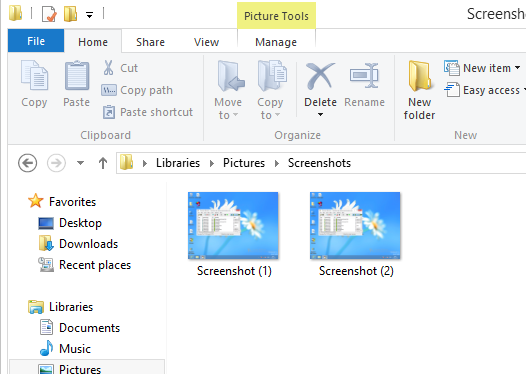
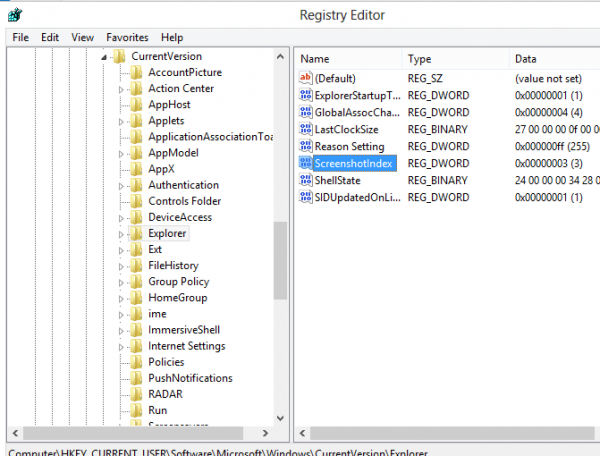

Thank you very much . My screenshot gets above100 .
I am facing the issue of the screenshot function just not working in Windows 8 for me. When I followed the initial link (separate from this site) that instructed me to find this file in the registry and edit it if the pictures werent saving, I discovered that Screenshotindex is completely missing from my registry. What do I do?
Do nothing. It will be created when you will capture your first screenshot.
What happens for you if you press the Printscreen button?
Nothing at all
Sorry, I meant Win + PrintScreen.
Worked for me!
THX
One question :)
Where can I the Screenshot (#).png default name modify like date(Time-Day).jpg ?
Unfortunately, it is not possible.