Unlike the good old Start menu in Windows 7, the Start menu in Windows 10 do not come with an easy option to add the Run command. Many users prefer to have a clickable item to open the Run dialog. Personally, I love and always use Win + R keyboard shortcut, but for mouse and touchpad users who really miss the Run item in Windows 10's Start Menu, here is a very simple way to get something similar to Windows 7's Run command.
To pin "Run" to the taskbar or the Start screen, you need to follow these simple instructions below.
- Right click in an empty area of the Desktop and select the New -> Shortcut context menu item to open the Create Shortcut wizard.
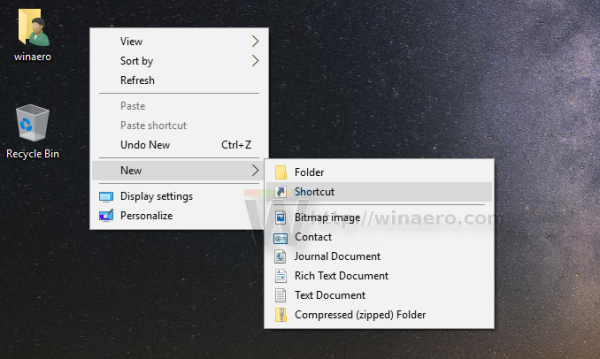
- Type the following in the Location text box of the wizard:
explorer shell:::{2559a1f3-21d7-11d4-bdaf-00c04f60b9f0} - Click Next and complete the steps in the wizard to finish creating your new shortcut. Give it a name and an icon according to your preferences.
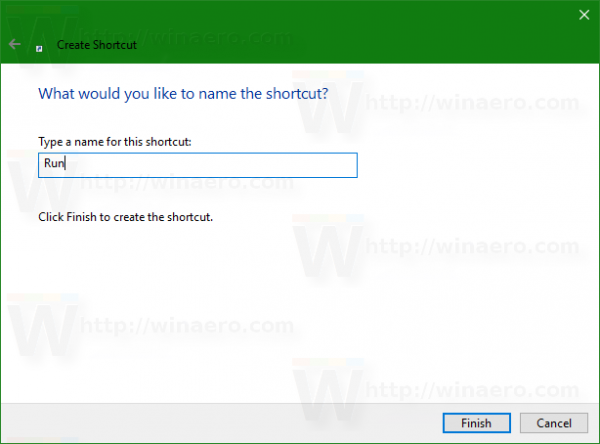
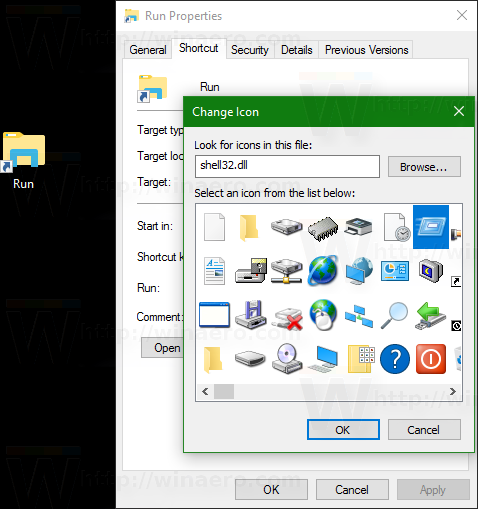
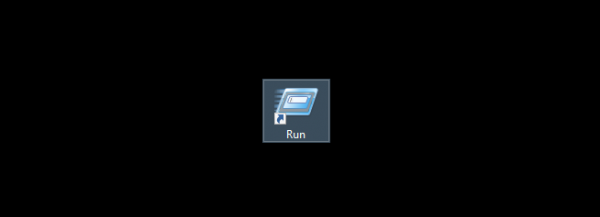
- Now right click the shortcut and select "Pin to Taskbar" or "Pin to Start". The Run item will be pinned to the appropriate location:
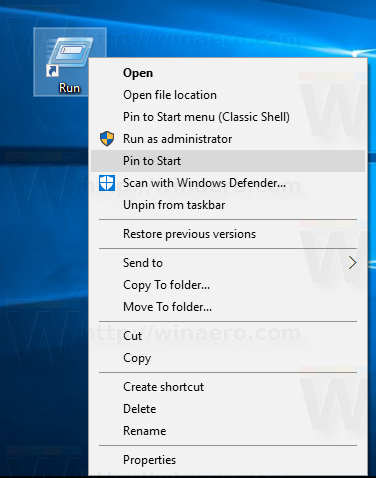
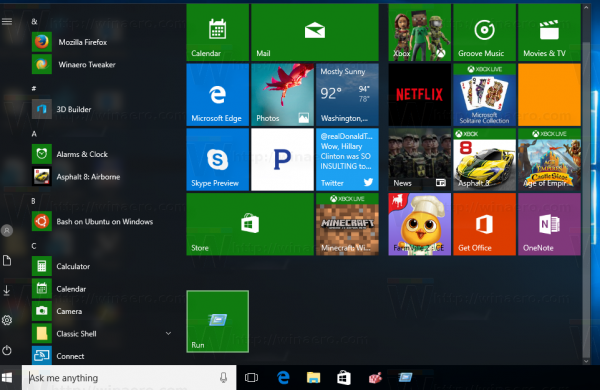
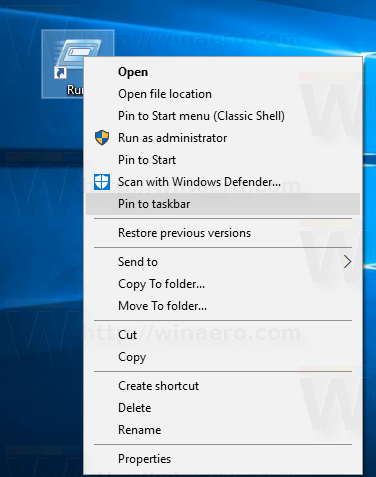
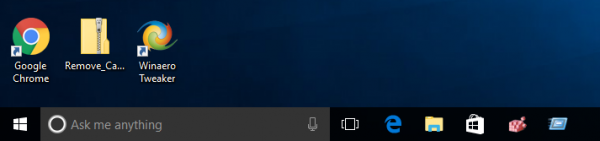
This trick uses the standard Windows feature called "Shell Folder" to directly open the item you need. Shell folders are ActiveX objects that implement a special virtual folder or a virtual applet. In some cases, they provide access to physical folders on your hard drive or to special OS functionality like "Show Desktop" or the Alt+Tab switcher. You can access an Active object via shell:::{GUID} commands from the "Run" dialog. For a complete list of GUIDs, refer to the most comprehensive list of shell locations in Windows 10.
Support us
Winaero greatly relies on your support. You can help the site keep bringing you interesting and useful content and software by using these options:
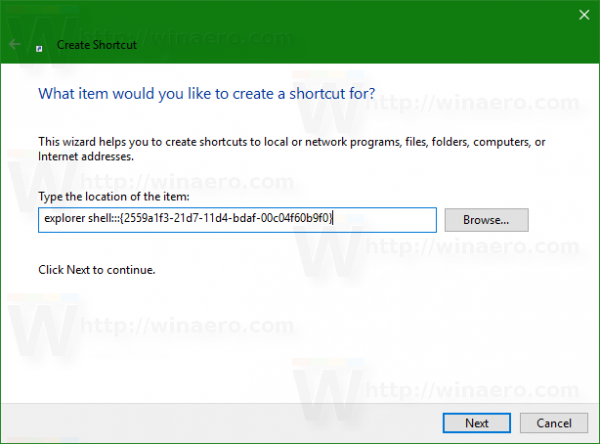

I need pin any file on taskbar of windows 10
Why not just go to the Windows System folder in the app list and pin it from there?
it’s kind of pain latest version of win10 users! thank you!
why not just search in start, right click and pin where you want?
http://imgur.com/y0BD1Hc
Its easy to press Win+R key to open Run
Sure, but some people prefer a clickable icon.