In Windows 8, Task Manager was completely redesigned. Windows 10 inherited the new app from Windows 8.1. Today, I would like to share with you a secret hidden way to launch the Task Manager directly on the Startup tab in Windows 10. You can create a shortcut to open it on the Startup tab.
Open the Startup tab of Task Manager directly in Windows 10
This can be done using the undocumented command line switch "/startup". Use it as follows.
- Press the Win + R hotkeys on your keyboard together and paste the following text in the Run box:<
taskmgr /0 /startup
- Press Enter, and voila - Task Manager will be opened with the Startup tab active:
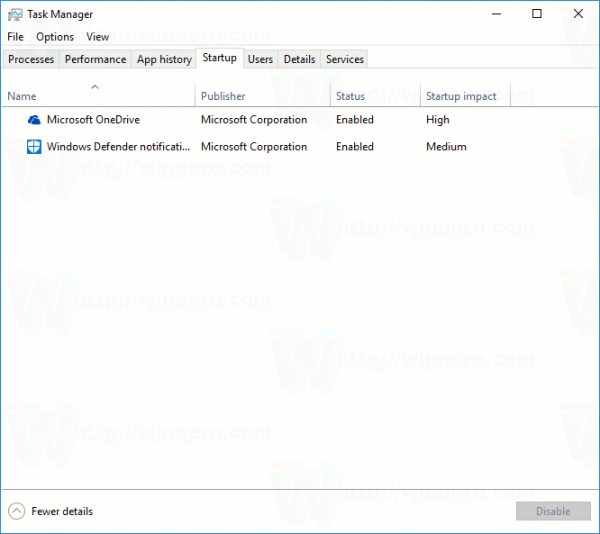
This is very useful. The same trick works in Windows 8 and Windows 8.1.
Now, see How Task Manager calculates "Startup Impact" of Apps.
Support us
Winaero greatly relies on your support. You can help the site keep bringing you interesting and useful content and software by using these options:
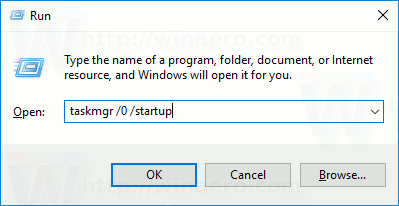

Splendid!
Doesn’t work for Details. Can you think of a way to open directly to details?
Unfortunately, the appropriate switch is not available.
You can push the buttons [b]CTRL+SHIFT+ESC[/b] to open the Startup tab of Task Manager directly in Windows 10. ;)
No you can’t it. It will be opened at the default tab.