If you love to customize the appearance of your operating system, you might be knowing that by default, Microsoft Windows doesn't allow you to apply third party themes. Out of the box, Windows allows using only digitally signed themes released by Microsoft, so it is limited only to the default themes shipped with the operating system. In this article, we will see how to bypass this restriction and install and apply third party themes in Windows 10.
Advertisеment
With every new Windows release, Microsoft makes some minor changes to the theme engine and/or its format. This leads to the situation where for every single release, you need a special software (a so called UXTheme patcher) which supports that new release. Windows 10 is no exception. To install and apply third party themes in Windows 10, follow the instruction below.
Our friend Rafael Rivera created an amazing utility, Uxstyle, few years ago, which allows you to use third party themes in Windows XP and above. He has updated it to be compatible with Windows 10, so that's awesome news.
The main benefit of UxStyle is that it does not modify system files on disk. While files stay untouched on disk, the software performs in-memory patching and works smoothly and safely.
To get UxStyle, please refer to its official home page: http://uxstyle.com/.
Here is the direct download link for UxStyle with Windows 10 Support:
Download UxStyle for Windows 10
Run the installer and follow the instructions. It is quite simple because it only has a start page and the "Done" page.
Voila, the magic is done, not even a reboot is required! You will see that it runs as an "Unsigned Themes" service.
How to apply third party visual styles (themes) in Windows 10
- Once you have installed UxStyle, it's time to get some cool visual styles.
I recommend you to visit Deviantart and grab there some nice looking visual style. - Copy your theme folder containing a .theme file and a folder containing .msstyles file to the folder "c:\Windows\Resources\Themes".
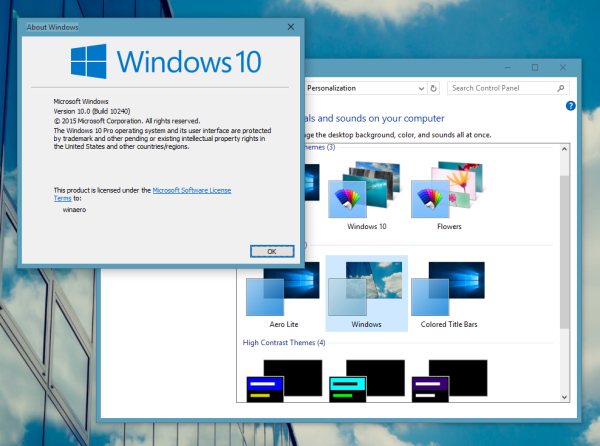
- Now double-click on the .theme file and it'll apply the theme. You can also apply it using the Personalization Control panel as you can see in my screenshot.
That's it.
Support us
Winaero greatly relies on your support. You can help the site keep bringing you interesting and useful content and software by using these options:
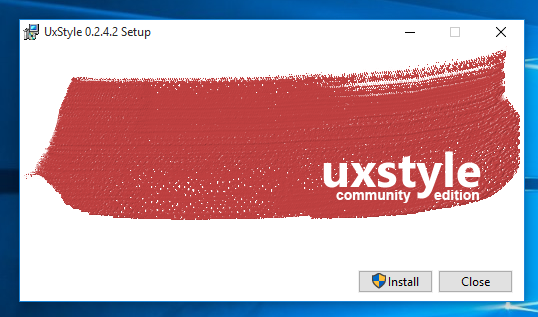
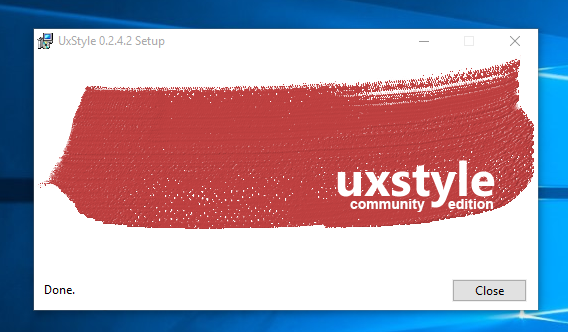
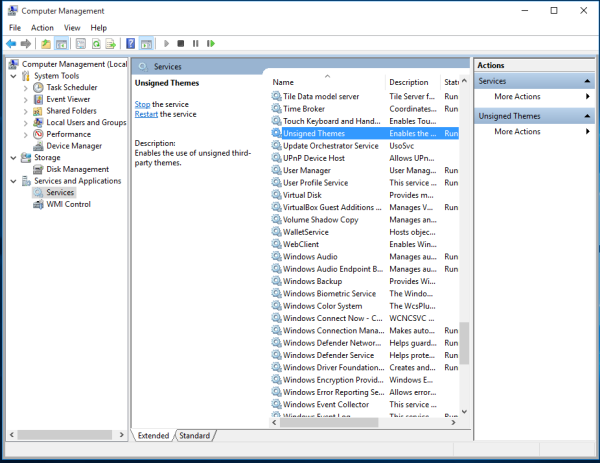

Good one Sergey! Thank you.
friend can you show me how i can do it in my pc
Uxstyle has never worked good enough for me. I would always have to use UltraUXThemePatcher in order to avoid bugs as VSs are applied incorrectly or not applied at all. Now there‘s also a new way—a DLL file by bigmuscle which integrates into system processes.
Thank you very much,
That was quite simple.
And I have my dear Windows 7 look back!
:)
Thank you
Regards,
Lina
You are welcome :)
I have been using Uxstyle for several years and have been very happy with it. I prefer it because it runs as a service as opposed to the ones that patch/modify system files.
In a 2016, Mr. Rivera had mentioned that he’s losing interest in it all. But I do hope that he does consider updating UxStyle to work on Windows 10 Creators Update. I think there is still quite a few people who like to use custom visual styles.
Ever since I switched to Windows 10, I do find that there is an abunduce of whiteness throughout the OS. I wish that one day MS would impliment that light/dark mode they have for the built in apps into the entire OS.
If it does no modify system files and just runs as a service, does that mean it’ll have no प्रॉब्लम with windows updates? Please tell, thanks.
If it does no modify system files and just runs as a service, does that mean it’ll have no problem with windows updates? Please tell, thanks.
Yep, you won’t have issues after installing updates.
Support creators update ?
Using Windows 10 Build 15063, and UxStyle won’t install. I get the error: This app can’t run on this PC. UxStyle doesn’t work on this version of Windows. An updated app may be available.
I have tried all versions available to download, and I have run with administrator rights, and using compatibility settings. Still no dice. Is there an updated version, perhaps?
DOESN’T WORK IN WINDOWS 10 1709 FALLS CREATORS UPDATE,Themes are Black and doesn’t work correctly
any solution ?
AERO error
uxstyle no longer works on windows 10 :(
windows 10 sucks !! This shit doesn´t work… I want windows 7 back !!
WHY change something that works so good ???
When I click the Setup Wizard icon on my desktop it says UXStyle can’t run on Windows.
it said it cant run because of security issues