Readers frequently ask this question - how to hide the Show Desktop/Aero Peek button on the new Windows taskbar present in Windows 7 and Windows 8. While hiding or disabling this button is not recommended, there is definitely a way to do this without patching files on disk.
Just out of sheer habit, many users prefer to have the Show Desktop button next to the Start button and hide the one in the far right corner. The reason I don't recommend disabling the new button is because it takes far less space, and also because it supports Fitts' law of usability, that is, you can just shove the mouse pointer into the bottom right corner of the screen without precisely positioning it, to show the Desktop. With the old button which was there next to the Start button, you needed to have more precision to click it. Nevertheless, some people still prefer having it next to the Start button while others don't want any onscreen Show Desktop button at all because they use the keyboard shortcut, Win+D. So here's the recommended method to hide it:
7+ Taskbar Tweaker which we covered previously also allows you to hide the Show Desktop/Aero Peek button completely. If you don't wish to hide it fully, you can make the button narrower or wider - it can be any width you want. Just download and install 7+ Taskbar Tweaker and check the option "Hide the Show Desktop button".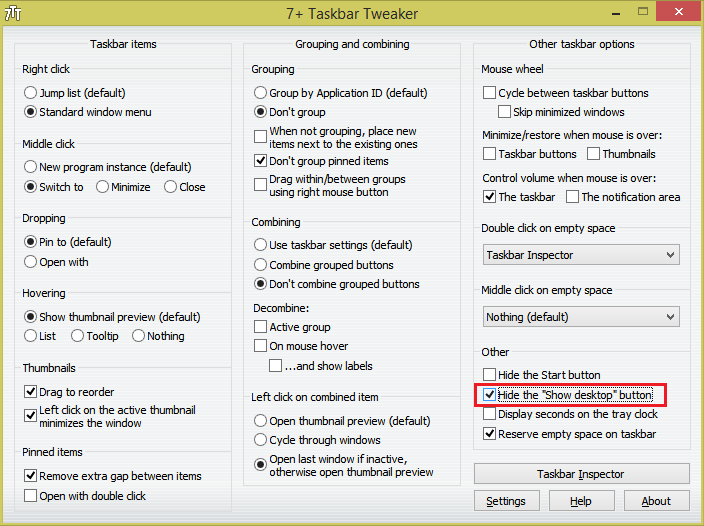 That's it. The Advanced Options of 7+ Taskbar Tweaker allow changing the width if you wish to make it narrower but not completely hide it.
That's it. The Advanced Options of 7+ Taskbar Tweaker allow changing the width if you wish to make it narrower but not completely hide it.
Support us
Winaero greatly relies on your support. You can help the site keep bringing you interesting and useful content and software by using these options:
