There are times when you may need to determine when exactly Windows 10 was installed on your PC. To get this information, you don't need any third party tools. It is possible to get this using only the built-in Windows tools. Let's see how.
While Windows is designed to be operated with a graphical user interface, under the hood of the operating system is a suite of handy command line tools. One of them, called systeminfo.exe, can provide detailed information about your OS and its configuration. The installation date is also included in the output of that little tool.
To find your Windows installation date, do the following:
- Open an elevated command prompt instance.
- Type the following command:
systeminfo
In the output, you can find the line "Original Install Date":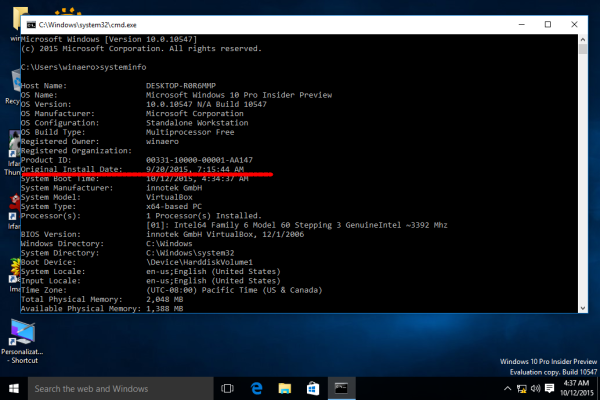
You can extract the installation date directly using a combination of the systeminfo app and the findstr tool
Enter the following at the command prompt:
systeminfo|findstr /B "Original"
Update: Our reader Hossein reports that after a number of upgrades, Windows 10 can forget the original installation date. If you are affected by this issue, it is still possible to find the correct date.
Every time you perform a build upgrade in Windows 10, the operating system stores some bits of information related to previously installed operating system versions in the Registry. By fetching this info, you can see a list of builds that you installed to come to the currently installed version of the OS. This can be really interesting, especially if you have upgraded your Windows 7 or 8.1 OS to Windows 10 and then joined the Windows Insider Preview program.
See the following article:
Find Your Windows Upgrade History with PowerShell
That's it.
Support us
Winaero greatly relies on your support. You can help the site keep bringing you interesting and useful content and software by using these options:
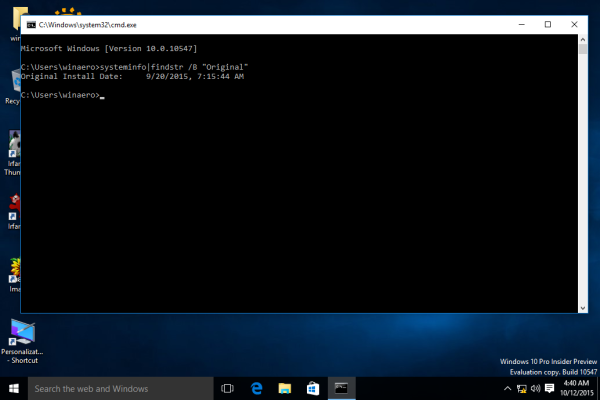

Thanks Sergey. It can be used to view the date of installation of Windows 8.1?
Yep.
Thanks, with the first command I could see the installation date of Windows 8.1 (not activated), but not with the second command. I followed your instructions very well, but after write the second command only appears this line:
C:\ Windows\system32>
Why I can not see the date with the second command?
Thanks
Try this command:
systeminfo|findstr "Install Date"excellent accurate & simple instruction. Thank you
It appears that in Windows 10 the Original Install Date seems to get altered whenever you apply a “Creators Update”.
My Original Install Date is last month, and I’ve had Windows 10 for well over a year on this PC. Can anyone else confirm this?
how did you install it? using windows update, or have upgraded it manually from ISO/boot disk?
In windows 10, anytime a new major update (ie creators update 2) is applied, the original install date field gets overwritten.
I have programs installed in August 2017, where as my systeminfo shows an original install data in November 2017.
This wont work if you update your windows.
I installed my windows 10 os, like two years ago and as you know, we had several major updates since then.
When I run the systeminfo command, it shows 2018!! as the original installation date!
This will help in your case: Find Your Windows Upgrade History with PowerShell