Windows 10 Technical Preview features really nice folder icons which look very stylish and modern. Today I would like to share with you how you can get these awesome icons for folders in Windows 8.1, Windows 7, Windows Vista and Windows XP. Just follow these instructions.
Advertisеment
In past, I wrote how to set different icons for an open and closed folder in Explorer. Today we will use the same trick as mentioned in that article.
I have prepared ready-to-use Registry files for you, which you can import into your OS to easily switch to the new Windows 10 folder icons. Follow these steps:
- Download the ZIP archive from HERE.
- Extract the icons folder to your C: drive so the path you get is C:\Icons.
- Double click the C:\Icons\INSTALL.REG file to apply the new icons to all folders.
- Close all Explorer windows and restart Explorer. Alternatively, instead of restarting Explorer.exe, you can log off and log back in to your Windows user account.
That's it! The result will be as follows (I installed the icons in Windows 7):
before: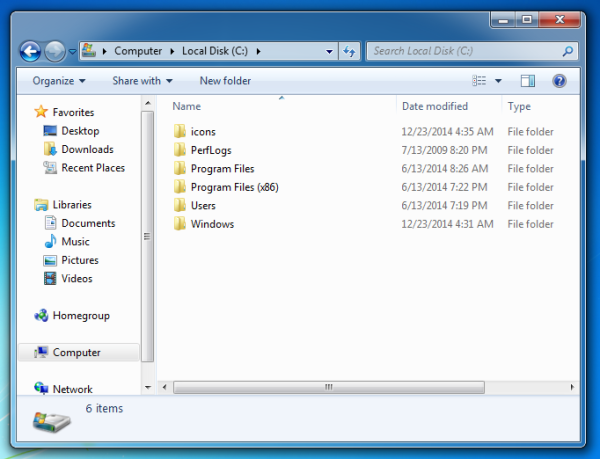
after:![]()
A note for Windows XP users: you might face an issue that the icon cache gets corrupted, i.e. your folder icons will look blank, incorrect or will not change. To fix it, do the following:
- Run the command prompt
- Exit explorer properly: Select anything on your Desktop, e.g. any shortcut, then press Alt+F4. The "Shut Down Windows" dialog will appear. Press and hold Ctrl+Alt+Shift keys on your keyboard and click the "Cancel" button. See this article for more details: How to properly restart the Explorer shell in Windows.
- Type the following in the command prompt:
attrib -h -s "%userprofile%\Local Settings\Application Data\IconCache.db" del "%userprofile%\Local Settings\Application Data\IconCache.db"
- Start the Explorer shell.
See the following article for more details: How to repair Explorer showing incorrect icons by deleting and rebuilding the icon cache.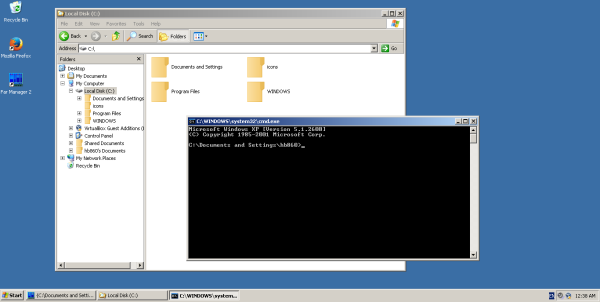
To uninstall the folder icons, first double click the C:\icons\UNINSTALL.REG file and restart the Explorer shell. Thereafter, you can safely delete the C:\Icons folder.
Support us
Winaero greatly relies on your support. You can help the site keep bringing you interesting and useful content and software by using these options:
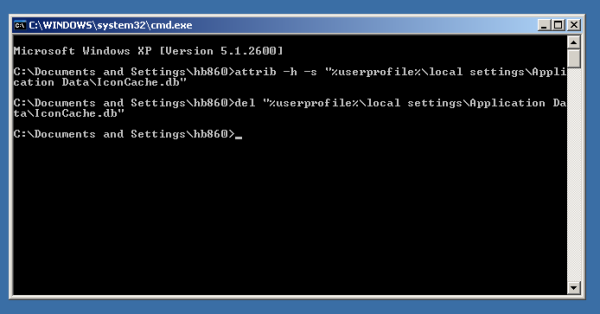

Cool! When I read the title, I thought it was difficult, but it’s easy!
Well, it is just one icon file and the simple registry tweak.
Shouldn‘t there be more icons (for folder with files (thumbnails view), downloads folder, etc.)?
Not available yet in the leaked/public builds.
DidNn’t work for me, when i click install, the new registry keys/values install successfully, but afterwards, all of the folder icons are a broken image
I was able to fix it by moving the .ico file to the main C:\ directory, then editing the registry so that the path was C:\folder.ico. Restarted explorer and it worked. I extracted with winRAR, that may have been the problem.
You are the second one with the broken cache.
All you need to repair it. I will add this info to the article.
but the new icons are shown only in small size…. when I go to large icons it reverts back to old icon.
Does not work for me, just shows the Windows 7 icons instead.
“very stylish and modern” ??
They’re ugly as hell, and look like they were drawn by my six year old!