Yesterday I installed the recently leaked RTM build of Windows 8.1 Spring Update 1 (Feature Pack) and was disappointed by the fact that my free space was considerably reduced after installing it. You may face a similar scenario and may not be able to reclaim all the disk space again just by running Disk Cleanup or CCleaner. So in this article, I would like to share with you a simple way of cleaning unneeded files from your hard drive after installing the latest Windows 8.1 updates.
My disk free space got reduced by approximately 7 GB. Windows 8.1 does not come with any special cleaning tool to do comprehensive cleanup, so I tried the built-in cleanmgr.exe tool (Disk Cleanup). It cleaned up approximately 900MB after doing Windows Update Cleanup so I was determined to get more free space back. Here's what I did:
- Open a command prompt as administrator (see how).
- Type the following command:
Dism.exe /Online /Cleanup-Image /StartComponentCleanup /ResetBase
- Delete all of the files from C:\Windows\SoftwareDistribution\Download folder. (They are files stored by Windows Update before updates are installed. After any update is installed, it is safe to clean up this folder).
- Reboot your PC
This can free up several GBs of disk space. This is similar to the way you clean up disk space after installing updates for Windows 7 but does a more comprehensive cleanup. The only downside to this is that you won't be able to uninstall the updates.
Support us
Winaero greatly relies on your support. You can help the site keep bringing you interesting and useful content and software by using these options:
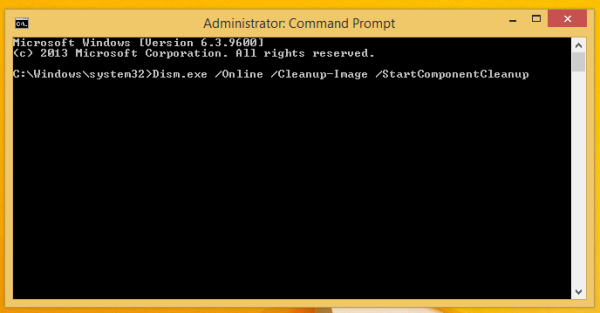

Thanks sweetie. Can you uninstall updates from Windows 8 after this or is it only Windows 7?
You can’t uninstall updates because this command will clean up the updates cache
I got “Error: 14098 The component store has been corrupted.” after stuck at 7.2%, any idea please?
Please see the following article.
Now that the update has been released in disc cleanup build in windows you can remove the install files from there ^^
Thank you for this tip!
Really nice tip! Nowadays with expensive SSDs we need all the space back we can to make the use of SSD reasonable.
i got error: 740
elevated permissions are required to run DISM. Use an elevated command prompt to complete these tasks.
Use an elevated command prompt. Even this article has “see how” link.
https://winaero.com/blog/do-you-know-all-these-ways-to-open-an-elevated-command-prompt-in-windows/
My extra 12.7 GB of free space thanks you as do I.