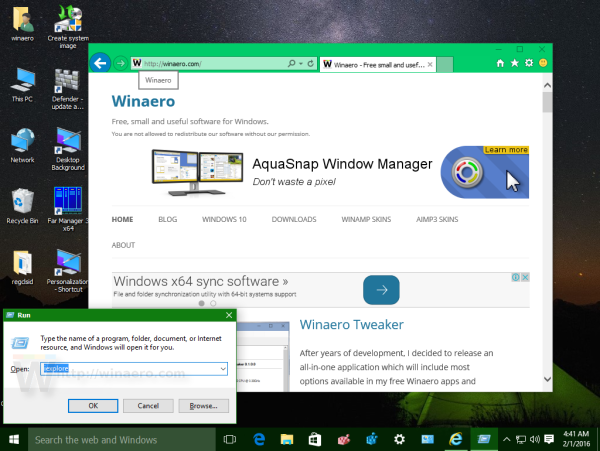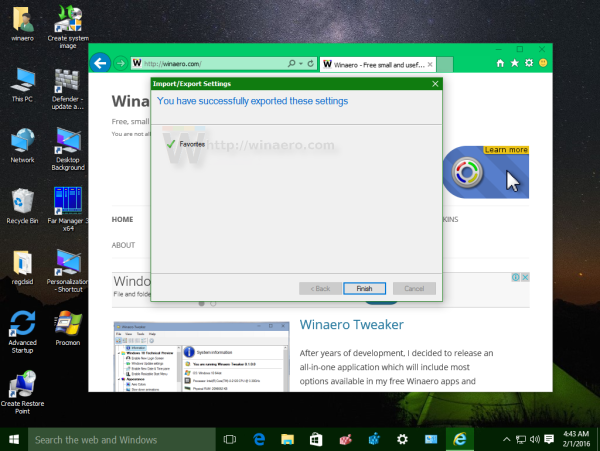If you have a bunch of bookmarks in the Internet Explorer browser, you might be interested in exporting them to an HTML file. This is extremely useful because you can have a backup of your bookmarks. Also, you can open that file later on some other PC or mobile device where Windows is not installed. You can also import the HTML file in another browser on the same PC or another device.
Advertisеment
Most mainstream browsers support importing bookmarks from an HTML file. Browsers like Microsoft Edge, Firefox, Chrome and their forks will allow you to do it.
To export Internet Explorer bookmarks to an HTML file in Windows 10, you need to do the following:
- Open Internet Explorer in Windows 10. You can press Win + R to open the Run dialog and type the following in the Run box:
iexplore.exe
- In Internet Explorer, press the Alt key on the keyboard to make the main menu visible.
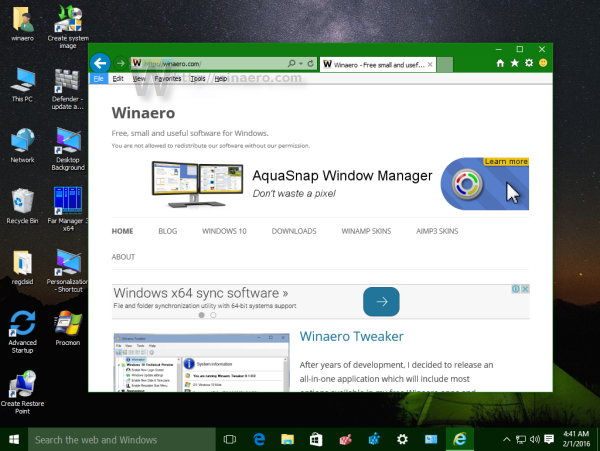
- Click on the File menu item, and select Import and export as shown below:
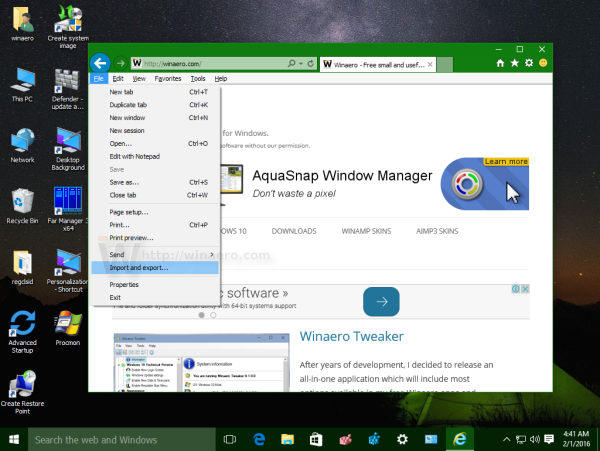
- In the next dialog, tick the option Export to a file, and click on the button "Next":
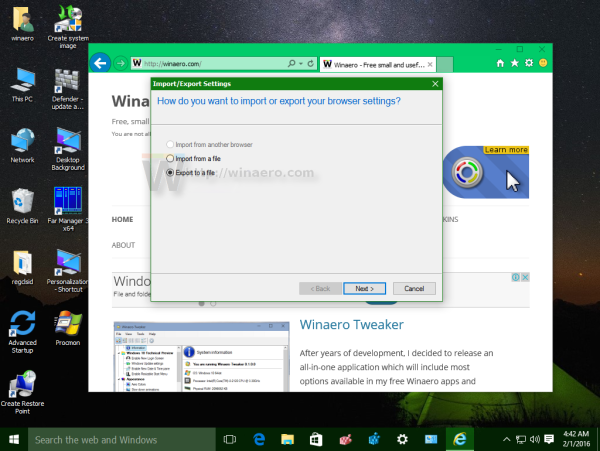
- On the next page of the wizard, tick the Favorites option:
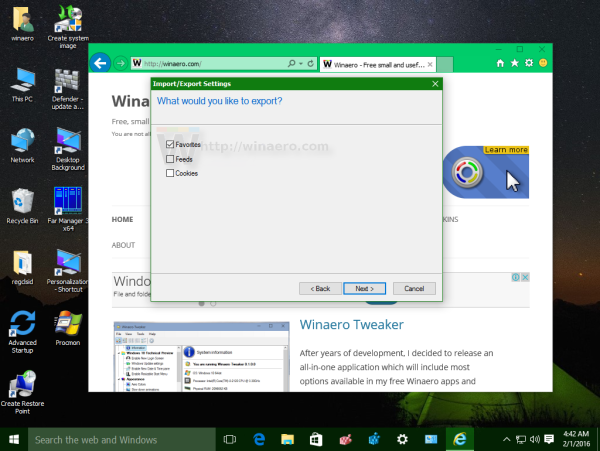
- On the next page, you will be asked which folder you would like to export. There, you need to select the root folder called "Favorites" to export all your bookmarks at once:
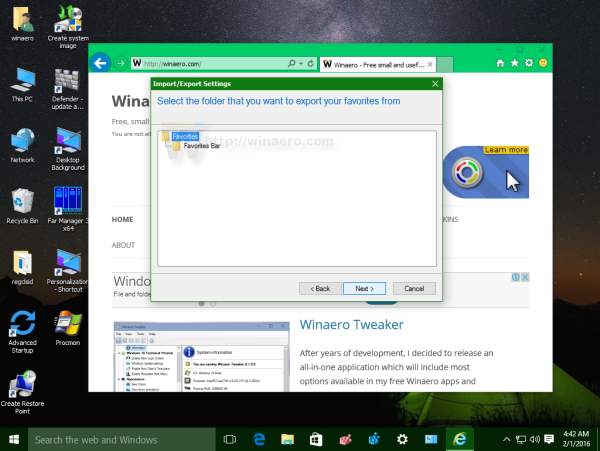
- Finally, specify the file location where your HTML file will be saved and press Export:
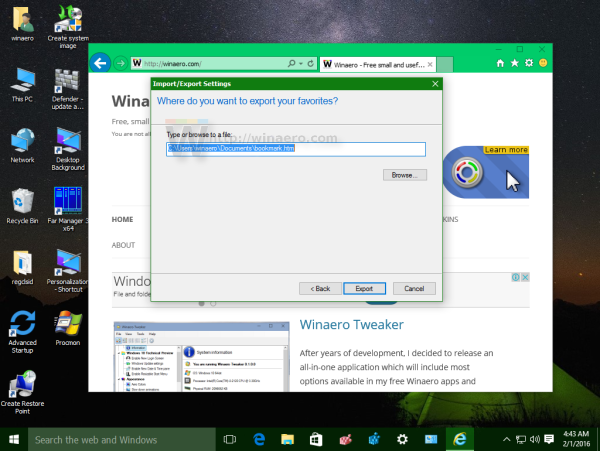
You are done. 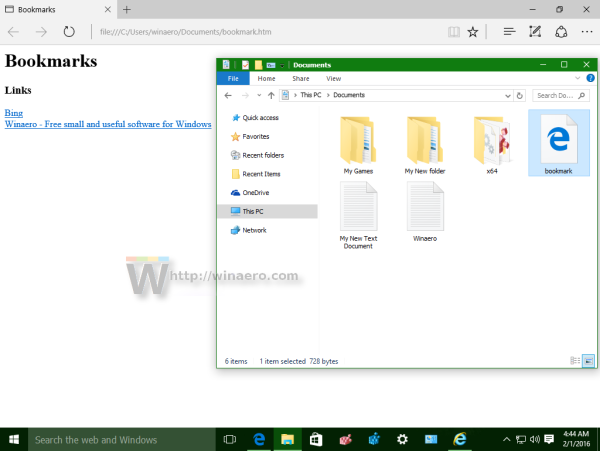 You can also import your bookmarks in Internet Explorer using the same way. Under File -> Import and export, you can select the option "Import from a file" and repeat the same steps as described above.
You can also import your bookmarks in Internet Explorer using the same way. Under File -> Import and export, you can select the option "Import from a file" and repeat the same steps as described above.
That's it.
Support us
Winaero greatly relies on your support. You can help the site keep bringing you interesting and useful content and software by using these options: