As you may already know, the recently released Windows 10 build 14316 comes with the Ubuntu Bash console kit and utils. However, it is disabled by default. If you would like to play with the Bash console in Windows 10, here is how you can enable it.
Advertisеment
To enable Ubuntu Bash in Windows 10, you need to turn on some options in Windows Features and Settings. This is very easy to do and does not involve anything complex.
How to enable Ubuntu Bash in Windows 10
First, you need to enable Windows Subsystem for Linux. Do it as follows.
- Open the Settings app.

- Go to System -> Apps & Features.
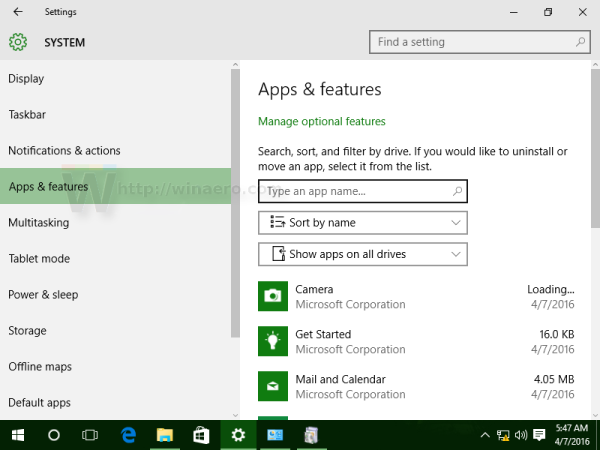
- Scroll down to the Programs and Features link:
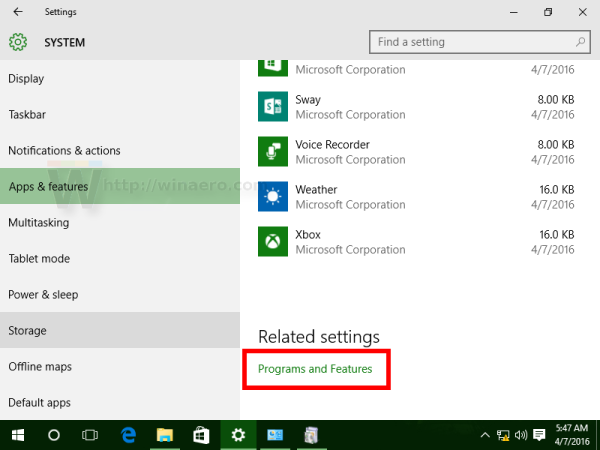
- Click the link. The Programs and Features dialog will be opened.
- On the left, click the link Turn Windows features on or off.
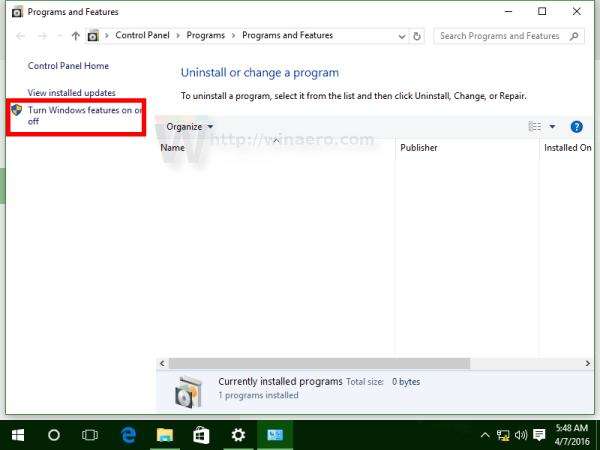
- The dialog Windows Features will appear on the screen. Scroll down to the option named Windows Subsystem for Linux (Beta) and enable it as shown below:
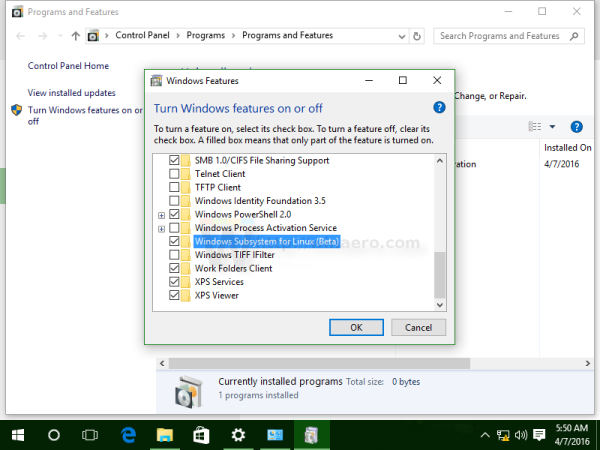
- Click OK to apply the changes you made. Windows will install Ubuntu Bash:
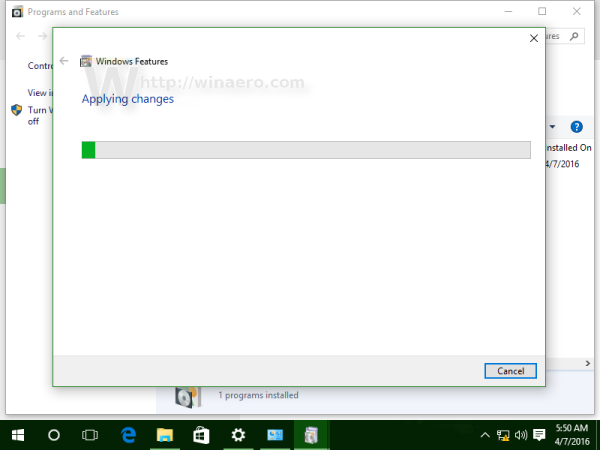
- Reboot the operating system when prompted.
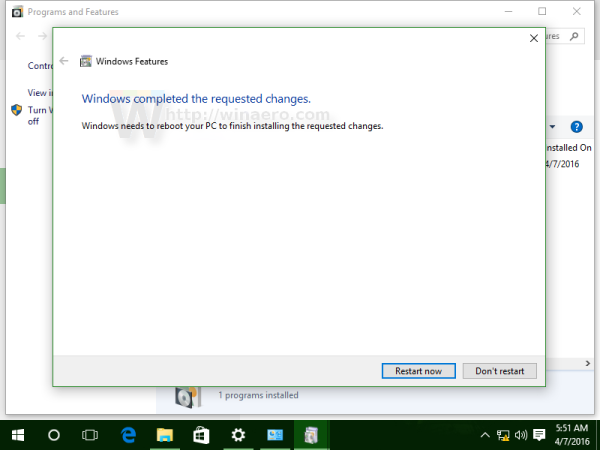
Congrats, you just installed Ubuntu Bash in Windows 10. However, in build 14316, it requires Developer mode to be enabled in order to use the Bash console. Here it how to enable it.
- Open Settings.
- Go to Update and Security -> For developers.
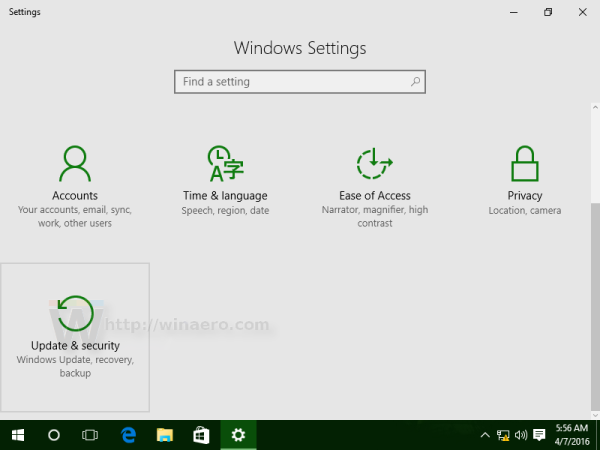
- Enable the option called "Developer mode".
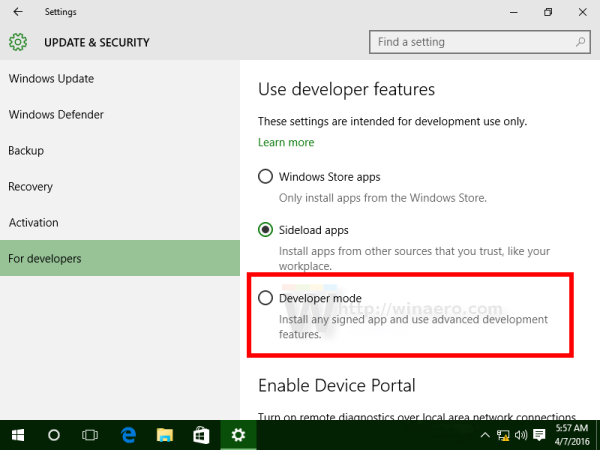 Click Yes in the confirmation dialog:
Click Yes in the confirmation dialog: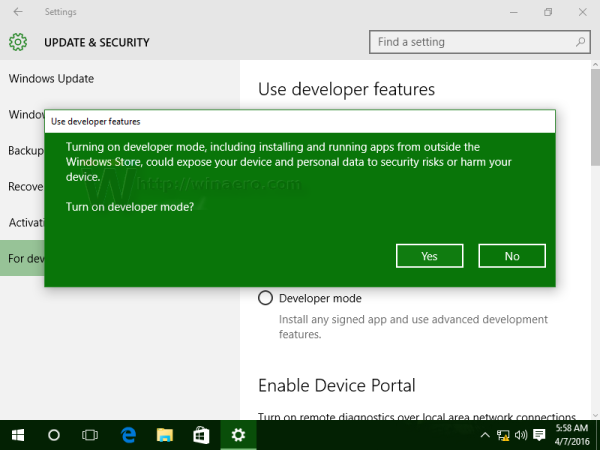
Finally, to try Ubuntu Bash in action, do the following:
- Open the command prompt.
- Type the following command:
bash
- When prompted, press Y to continue. Windows 10 will download the required components from the Windows Store and extract the Linux file system.
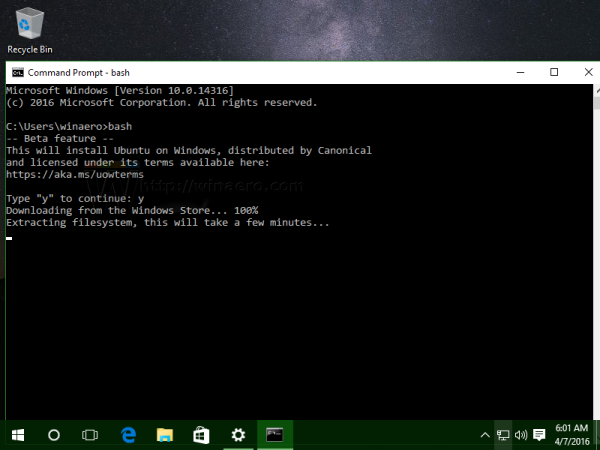
You can use a number of regular Linux console apps and commands, or install more apps in the traditional Ubuntu Linux way. For example, I installed one of my favorite file managers, Midnight Commander using the command
apt-get install mc
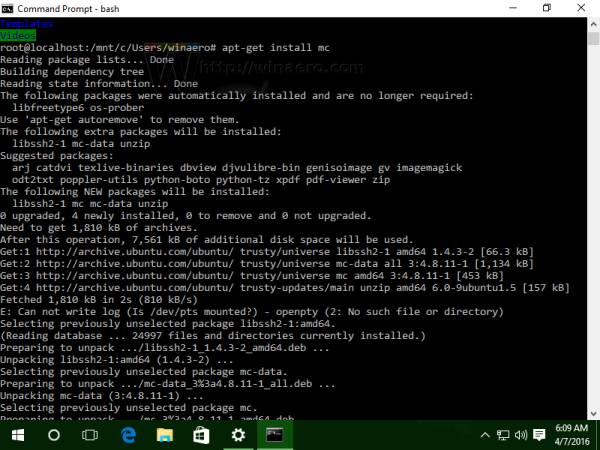
The app works, but its hotkeys do not work properly: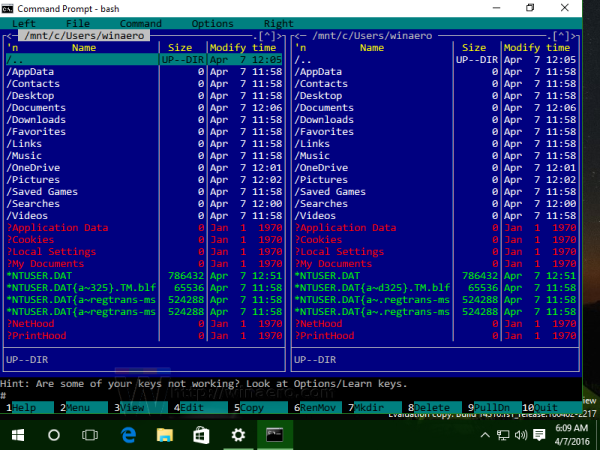
That's it. You have a working Bash console in Windows 10.
Support us
Winaero greatly relies on your support. You can help the site keep bringing you interesting and useful content and software by using these options:
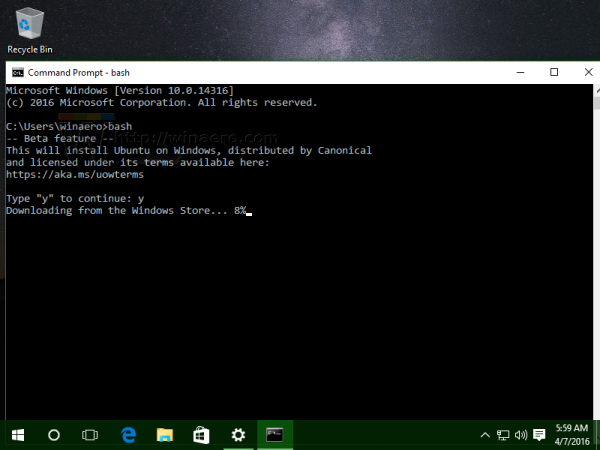
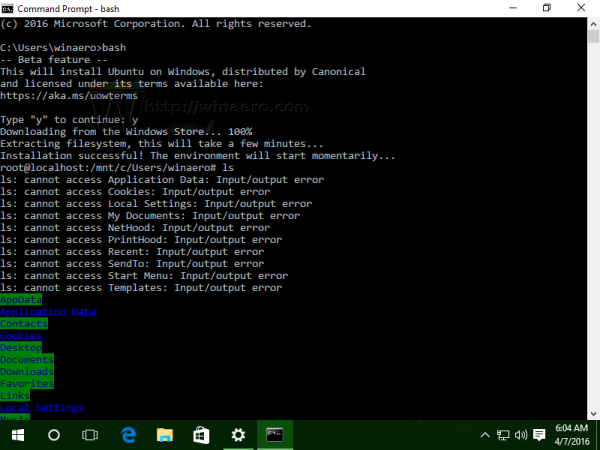

Have some issues with this. Here is what i get:
C:\Users\pwned>bash
— Beta feature —
This will install Ubuntu on Windows, distributed by Canonical
and licensed under its terms available here:
https://aka.ms/uowterms
Type “?” to continue: ?
????? ??????????, ????????? ????????. ??????????? ?????…
How i can fix it? Thank you
Set the operating system language to English. Reboot. Retry – it will work as expected.
I was going to write an article about this issue right now :)
It’s working. Thank you very much =)
You are welcome :)